Cargoes Grid
The voyage's cargoes have been relocated from the cargo tab, and the collapsible section for editing cargo has been removed in the full-screen view (see Figure 1).

Creating new Cargo
Click the blue cross icon on the right side of the grid header to display a list of options for creating a new cargo (see figures below). After selecting an option, the appropriate "Create Cargo" modal will appear.
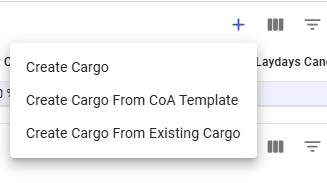
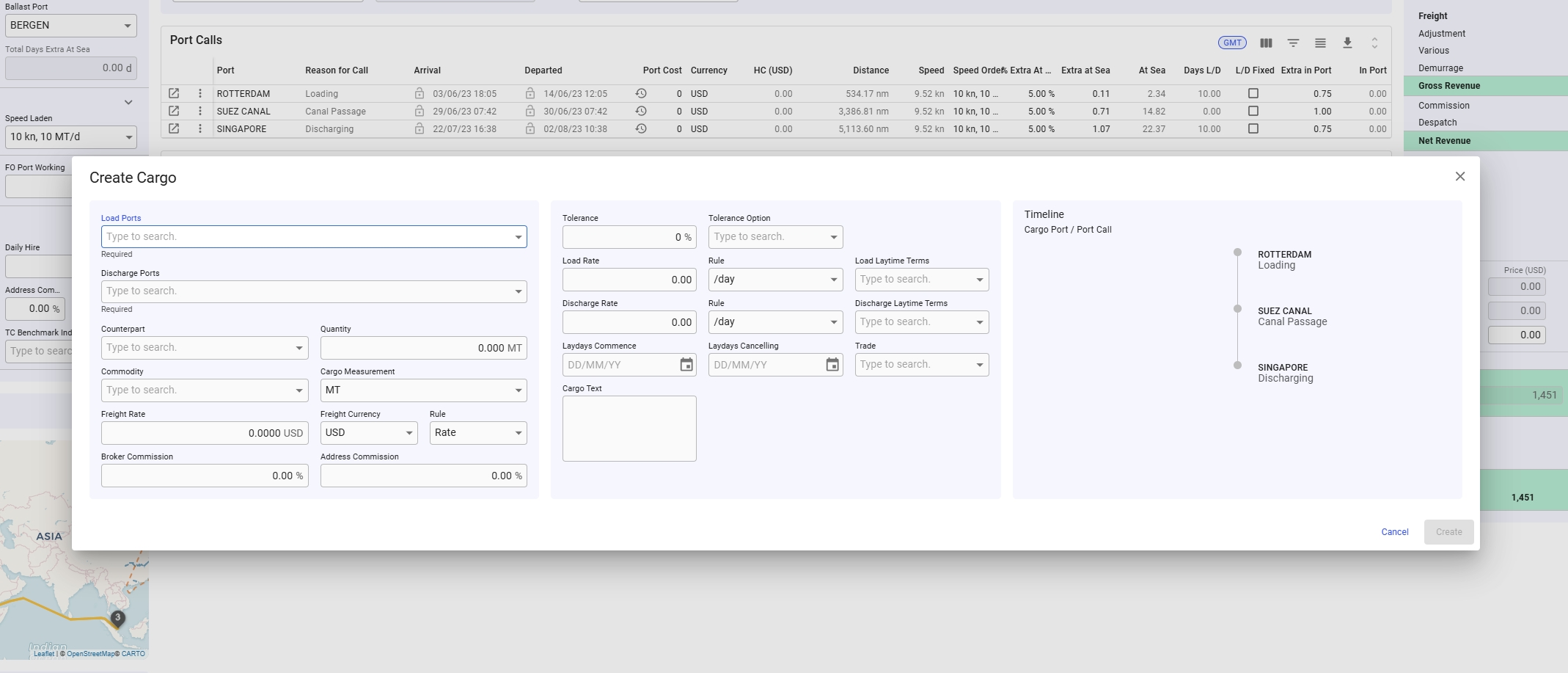
Editing a Cargo
Like all grids, the Cargo fields can be edited directly within the grid. Alternatively, you can click the Open Cargo icon in the left-most column to access the Cargo drawer. This drawer will appear on top of the voyage drawer (see Figure 4).
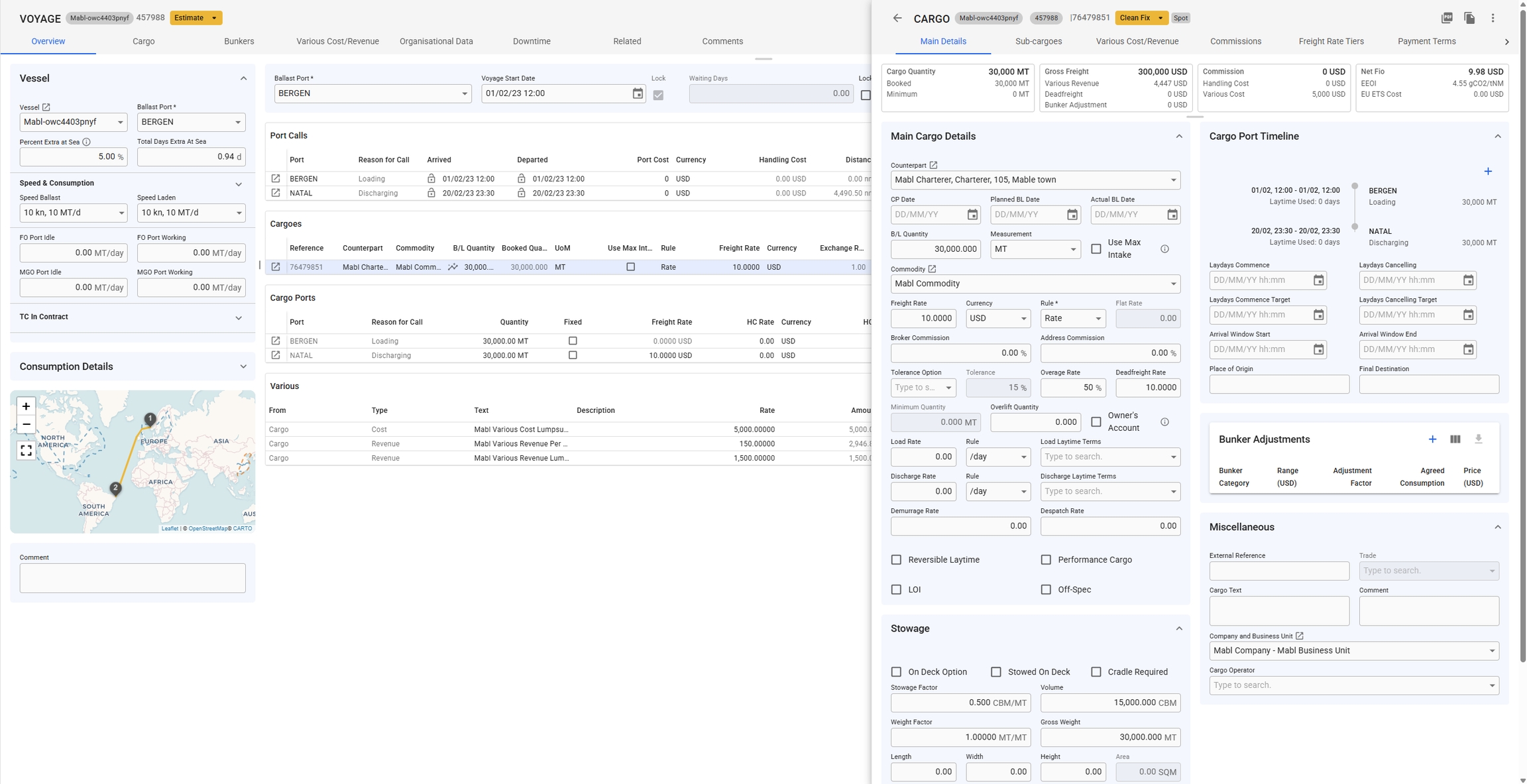
Copy or Delete a Cargo
It is possible to copy or delete a Cargo by clicking the vertical ellipsis menu in the right-most column. This opens a menu where you get the option to copy or delete the Cargo (see figure 5). When either options are selected, a popup asking for confirmation will appear to prevent unintended actions.

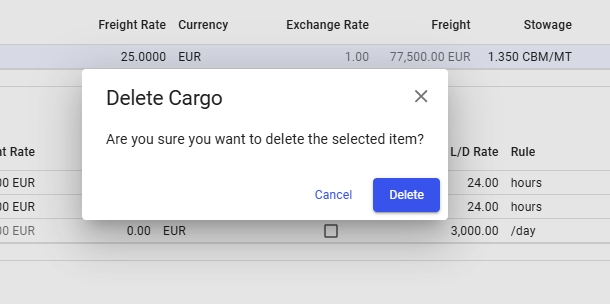
Selecting a Cargo
It is possible to select a cargo in the Cargoes grid by double-clicking the cargo. When this is done, and the cargo type filter is applied in the various grid, the various grid will display the variouses specific to the selected Cargo.
Creating a new Cargo Various
It is possible to create a new various for the Cargo. This is done by clicking the vertical ellipsis in the right-most column (see Figure 5). From this, you can select the option to create a new various cost or revenue. This will open a modal where you can define the new various, as seen in the figure below.
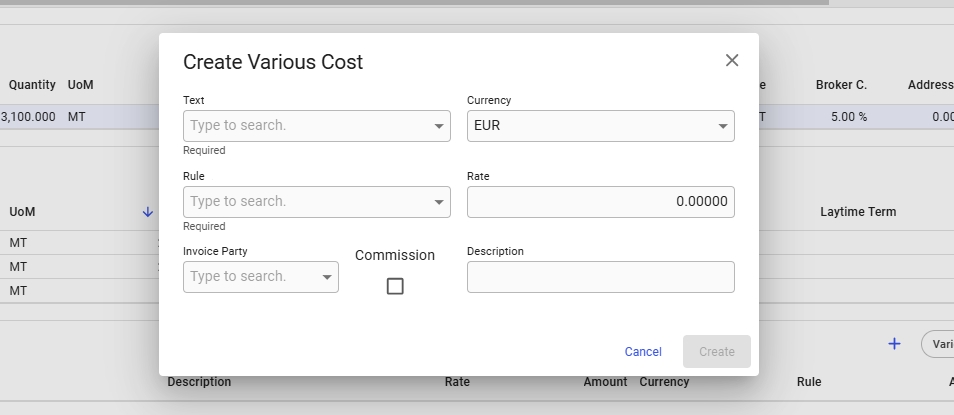
Using suggested cargo quantity
In the cargo quantity cell in the cargo grid there is now a special icon. If you click this icon a pop-over will appear where you can apply the current intake quantity to the cargo quantity. In the pop-over you can see what the current intake quantity is and what numbers is used in deciding what the intake is. If the tolerance option is MOLOO for the cargo a third option. For more information about the different quantities see Automatically set cargo quantity to max intake for explanations. Note that the automatically part is not relevant here. It does however use the same numbers.
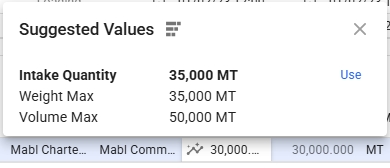
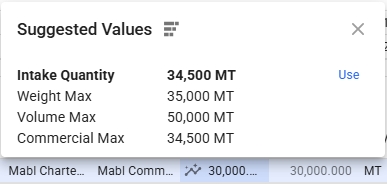
Was this helpful?