Scheduler & Comparing Scheduler Board
After selecting a scenario (and a comparing scenario), the scheduler board gives users an overview of the voyages that needs to be scheduled. It shows unallocated, allocated and nominated voyages. The allocated and nominated voyages can be viewed on the bottom half of the board, Schedule, while the unallocated voyages can be viewed on the top half, Commitments.
The board is interpreted similar to a Gantt schema, with the column headers being dates and the row headers being COA and SPOT for the Commitments section and vessel names for the Schedule section. The red vertical line indicates today's date.
Commitment Bars

Commitment bars can found in the Commitments area and contain information about an unallocated voyage including Charterer, Laycan dates and Commodity. The ballast port and first loading port of a voyage can be found to the left of the bar, and the last discharging port to the right. The laycan period can also be viewed on top of each bar (see picture in Scheduler Bars below).
Tooltip
When hovering over a commitment bar, a tooltip will pop up with additional information about the voyage. See tooltip picture under 'Scheduler Bars' section.
Scheduler Bars
Scheduler bars can be found in the Schedule section and contain information about either allocated or nominated voyages, containing Reference No, Voyage Status, first Load Port and last discharge port. If the Laycan dates have been set, a Laycan indicator can also be viewed on a schedule bar. A timeline of the ballast and port calls can be viewed on top of each bar:

Tooltip
When hovering over a scheduler bar, a tooltip will pop up with additional information about the voyage:
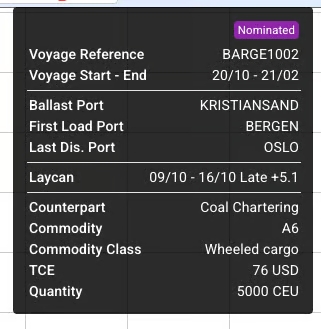
New update(s) to the tooltip:
Voyage Status chip has been added to top-right tooltip
Extra dividers around Laycan dates
TCE has been added in-between Commodity Class and Quantity
Comparing Scheduler Bars
After selecting a comparing scenario, you will be displayed doubled vessel rows in which the two scenarios selected contains some scheduled voyages each; the dark blue scheduled voyages belongs to the first selected scenario, while the dark grey scheduled voyages to the second selected scenario (i.e. the comparing scenario):
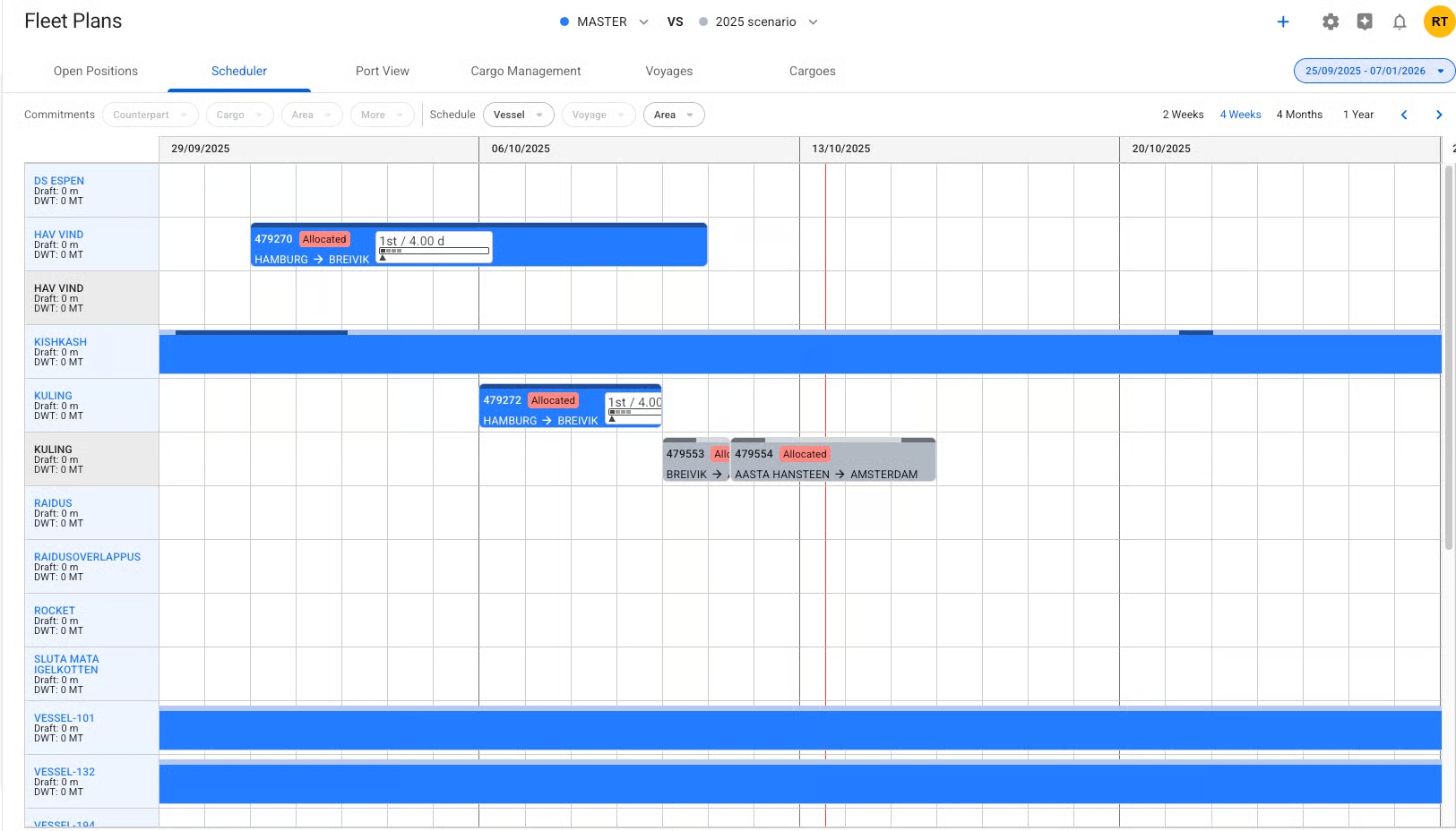
Otherwise, it will show one row per vessel. Moreover, you can select which vessels and/or areas to filter on. You can at any point go back to the original Scheduler view by removing the comparing scenario (clicking 'X' in the second selector), in which case, the Commitments section will reappear:
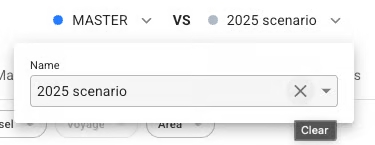
By hovering over each of the scheduled voyages, you will get a similar tooltip as mentioned above under "Scheduler Bars'.
Was this helpful?