Claim Causes
The Claim Causes page enables administrators to create and manage Claim Causes.
This module makes it possible for administrators to create and modify claim causes. The list displays all enabled claim causes by default, but it is also possible to display those that are disabled through the filter 'Disabled' in the top-right header (see figure 1).
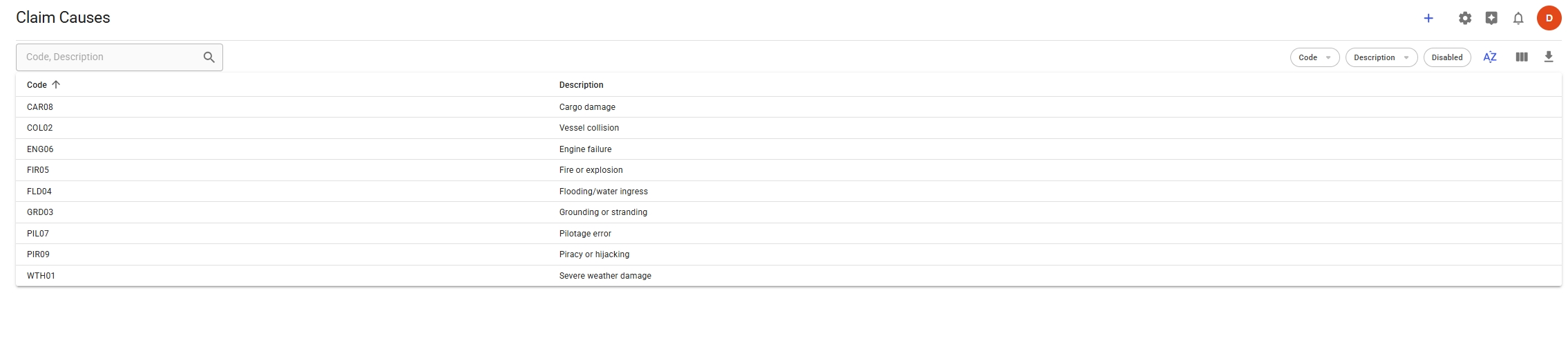
Filtering and Sorting
Quick filters in the top-right header let you filter by code, description, or disabled claim causes. You can combine multiple filters to narrow down the list further.
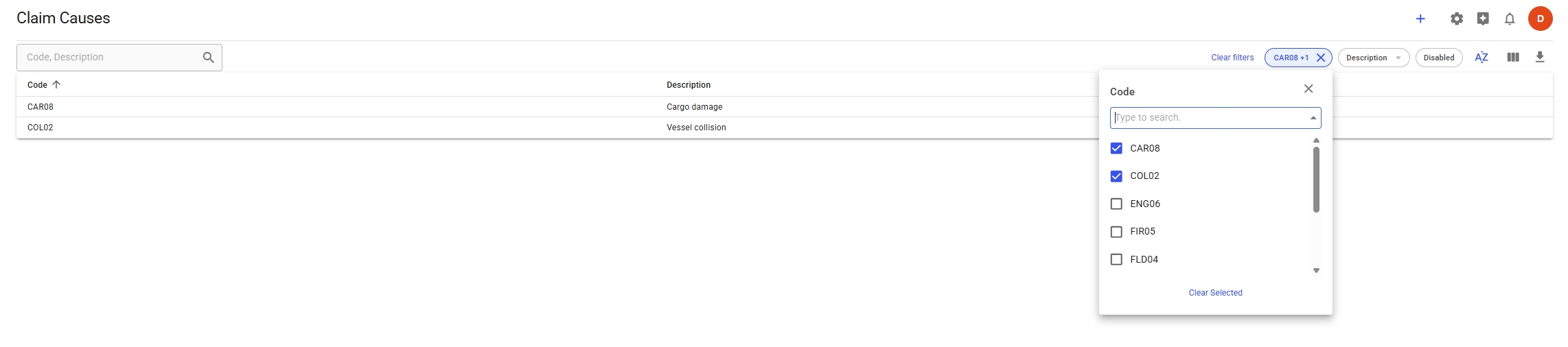
It is also possible to search for the claim cause using the search box in the top-left. The search can be combined with quick filters for more precise results, see the figure below.
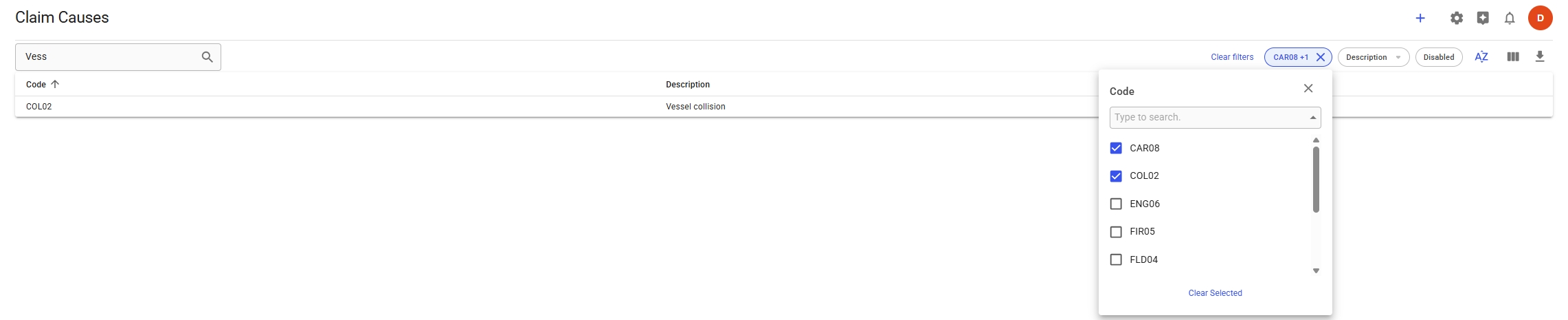

To sort the list, click the sort option in the list headers (see Figure 5). For more details on filtering and sorting, refer to the Sorting and Filtering Lists page.

Creating a Claim Cause
To create a new Claim Cause, click the blue plus button in the top-right. When clicked, a create modal will appear, where you can enter a code and description (figure 6). Both fields are required, and the code has to be unique, see figure 7. Once created, the claim cause drawer will open.
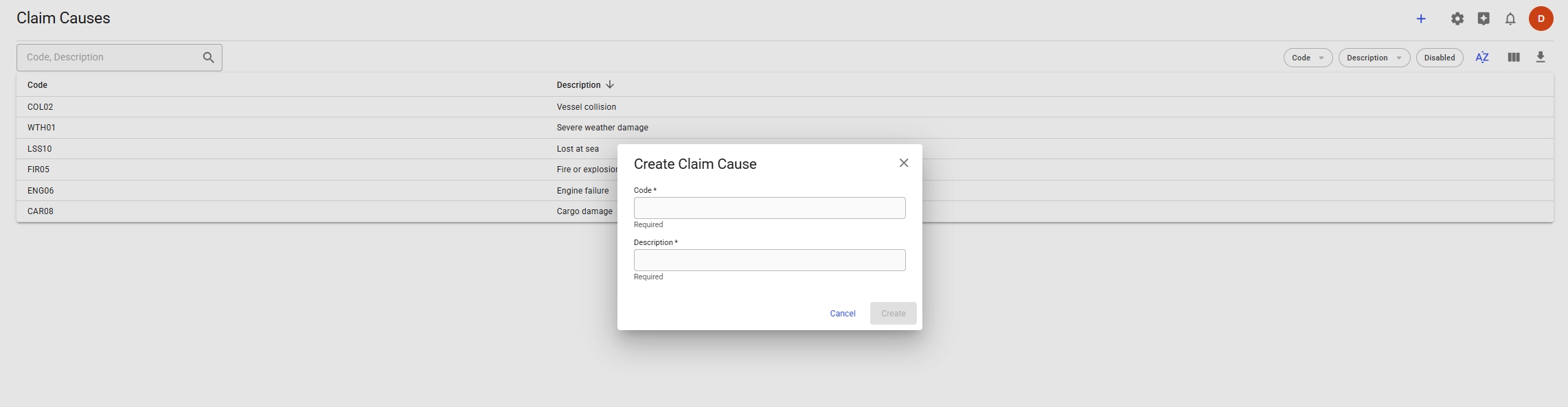
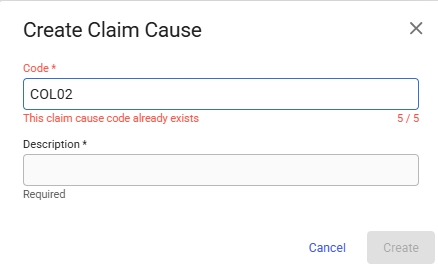
Editing a Claim Cause
To edit a claim cause, click its row in the list. This opens a drawer where you can update the fields (see Figure 8).
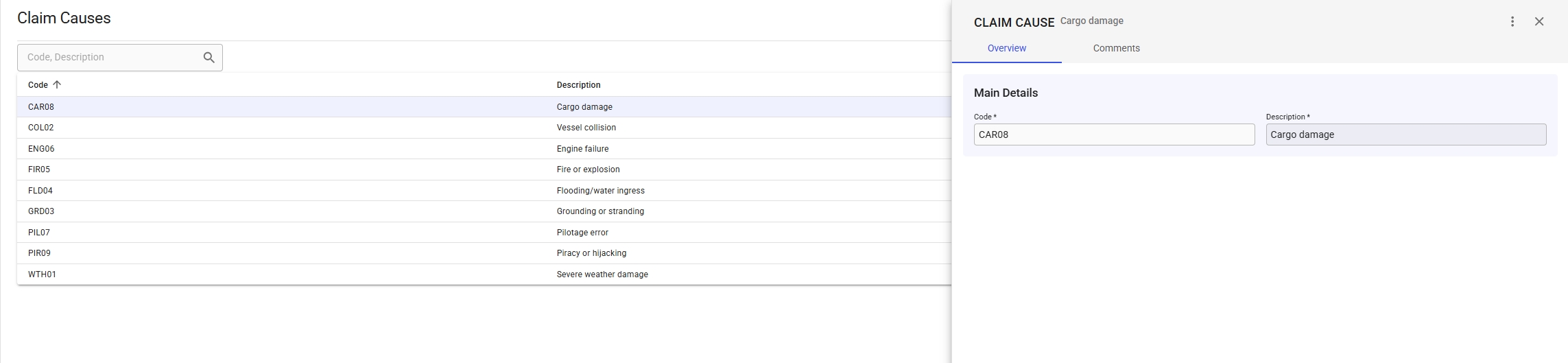
In the drawer, you can enable or disable the claim cause using the secondary action menu (vertical ellipsis) in the top-right corner.
Note: If the selected claim cause is disabled, you must enable it before making any changes.
Was this helpful?