Automatically set cargo quantity to max intake
Prerequisites
All of the following statements must be true for the option to be allowed.
The voyage is either estimate, unallocated, or allocated
There is no more than one cargo on that voyage
No cargo ports on the cargo has fixed quantity
Details
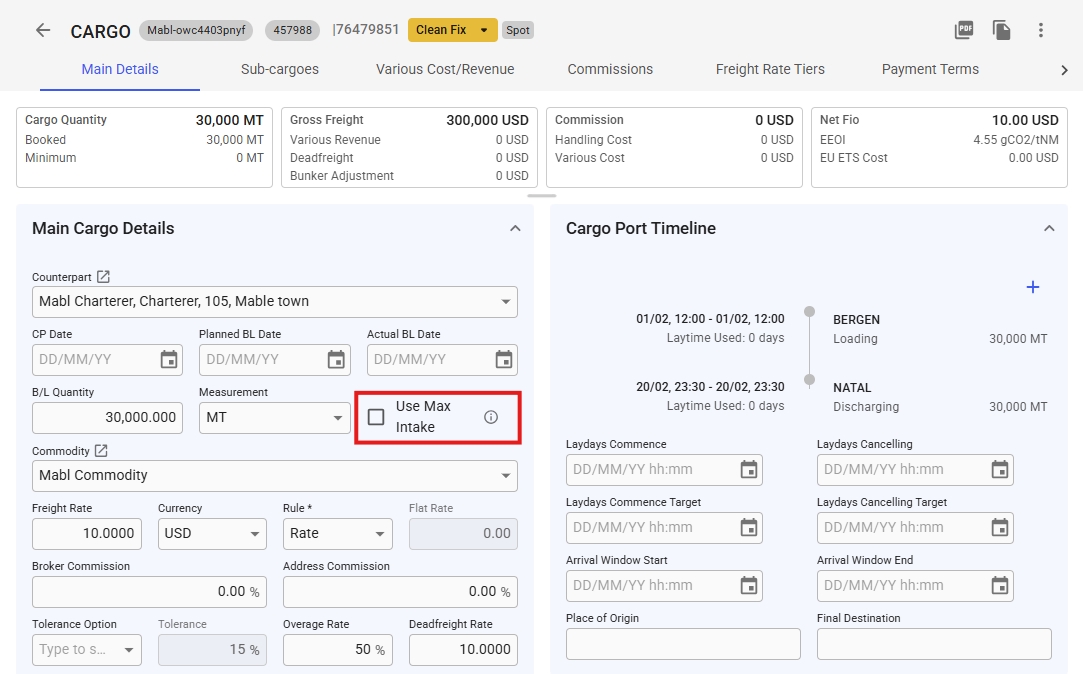
Navigate to either a cargo drawer or the cargo grid in the full screen voyage drawer. Here you will find a checkbox called "Use Max Intake," as seen on the image above or below. Enabling this will automatically set the cargo quantity to the intake quantity of that cargo. This quantity is the maximum quantity the ship can handle based on the minimum of either the weight constraint, volume constraint, or commerical aggrement. Hovering over either the information icon in the cargo drawer or the grid header will display information above what it is and what prerequisites is needed.

Cargos with multiple cargo ports are allowed, however only the first loading and the first discharging cargo ports will get the quantity. All other cargo ports will have 0 quantity.
Since this option makes the system automatically sets the cargo quantity, the options to change the cargo quantity is disabled. If you want to change the cargo quantity manually, you have to disable the option.
Weight Max
The weight max is calculated as the minimum of vessels deadweight minus the sum of draft reduction, weight of fresh water onboard, weight of other non cargo objects on the ship, and weight of bunkers across all port calls for a voyage. The draft reduction is a value that is calculated when the draft in a port is less than the draft on the vessel. The value is how much weight capacity the ship loses to have the same draft as the port. Given that the weight max may be different for the port calls on the voyage, because of draft and bunkers, the lowest calculated weight max is used.
Volume Max
The volume max is the maximum amount of weight a vessel can load such that the volume, or cubic, capacity is filled. It takes the grain capacity of the ship and divides the stowage factor of the cargo to get the volume max.
Commercial max
If the cargo has the tolerance option MOLOO, more or less owners option, then the commercial max is also considered in the intake quantity. The commercial max is calculated as the booked quantity + tolerance percentage. E.g. 10 000 as booked quantity with 10% tolerance gives a commercial max of 11 000.
The booked quantity has to be set before the feature is enabled, as changing the cargo quantity manually is not allowed when max intake is automatically applied
Intake Quantity
The intake quantity is then the minimum of all the previously explained values. Changing port calls, vessel, or other values that affect either of the maximums will automatically update the cargo quantity if the feature is enabled for the cargo.
Tolerance not MOLOO: Intake Quantity = Minimum(WeightMax, VolumeMax)
Tolerance is MOLOO: Intake Quantity = Minimum(WeightMax, VolumeMax, CommercialMax)
Was this helpful?