Handling Cost Allocation
Overview
In the Service Order drawer under 'Handling Cost Allocation', the HCA tab, you have these various features available:
View Total Handling Cost, Total Handling Cost (Voyage Currency) and Total Allocated Amount (Voyage Currency) amounts; first two of the service order and the last one of the allocated cargo's cargo ports of the service order (including transshipments)
View a collapsible section of each Handling Cost Order Lines, containing
Service of the service order created
Description of the service order created
Estimated, Revised and Final amounts service order created
Number of Cargoes allocated to the handling cost order line (service order line)
A list of all cargoes allocated to this handling cost order line
Prorate the handling cost of a port call (of the service order) among the selected cargoes
Decide whether transshipment cargoes should be included in the handling cost proration
View non-transshipments and transshipments Commodity Overview tables, displaying e.g. the aggregated amounts of Handling Cost and Quantity (click to open in full):
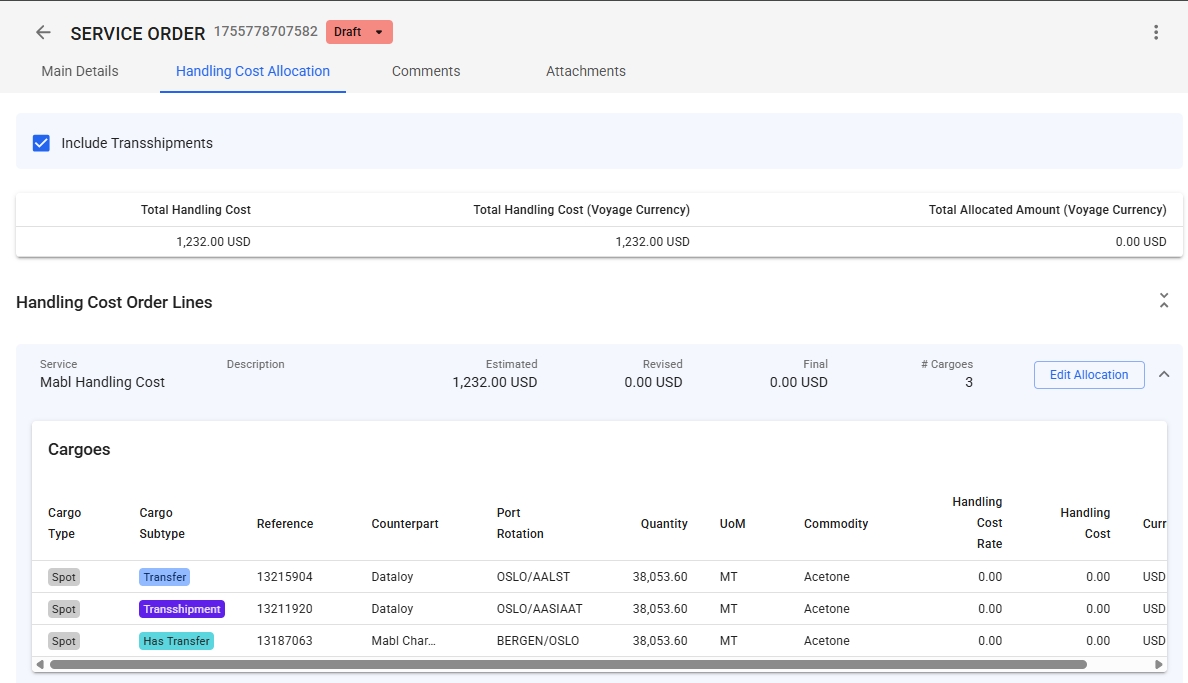
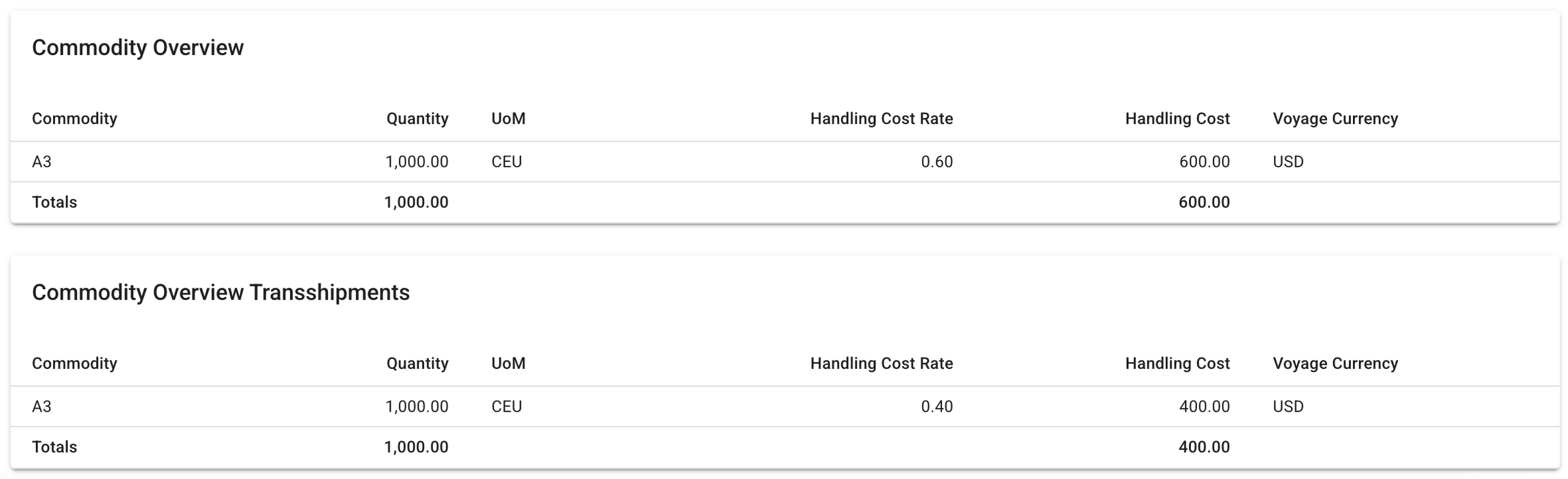
These Commodity tables prioritizes grouping by "commodity", meaning by e.g. A2, A3, A4, etc. However, if a commodity A3, for some reason, has UoMs of both CEU and MT, these will be displayed in separate lines.
Read more about the Commodity Overview tables and/or the Cargo Lists in Main Details tab here: Service Orders.
Edit an Handling Cost Allocation
To edit which cargoes (cargo ports) should be included in the proration, click the 'Edit Allocation' button on a HCA line, and a modal will open (click to open in full):
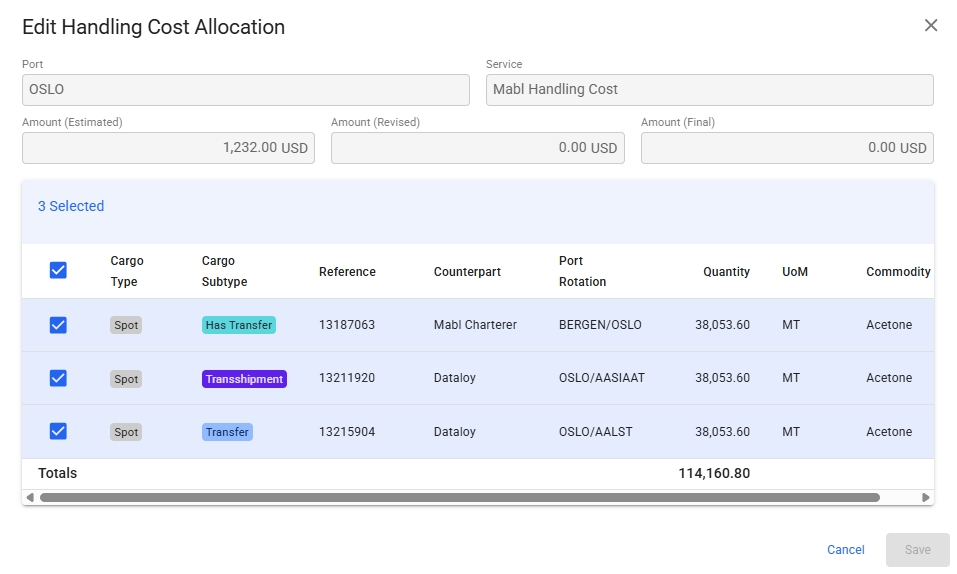
Note that in this case, the checkbox 'Include Transshipments' is ticked. Read more below.
Include Transshipments
When there are no transshipment cargo ports on the connected port call, this checkbox will be disabled with a helper text, as follows:
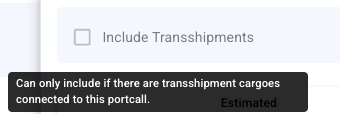
This is available from the HCA tab, at the top. Whenever you have transshipment cargo ports linked to this specific port call, you can decide to include them in the HCA proration by ticking the checkbox. You are then able to allocate/unallocate the transshipment cargoes as well, from the Edit Allocate modal view.
Alternatively, if you have transshipments already allocated on the HCA, and then decide to disinclude the transshipments, a warning modal will pop up. If confirmed yes, then all transshipment cargoes, along with the Commodity Overview Transshipments table, will disappear, and the Handling Cost calculations will be re-calculated. The header table at the far-top will also disinclude the transshipment cargo ports.
Note: if wanting to include them again, you will need to tick the checkbox again, and then reallocate the transshipments back again to this specific HCA.
Some Prerequisites
Can read more about them here; Use Handling Cost from Service Orders.
Was this helpful?