Status Transitions
From version 6.21 it is possible to control access to specific status transitions on user level. In this guide I will show you what needs to be done to start using this functionality.
What is Status Transitions
By status transitions we mean the transitions you will find under the Status dropdown in many of the drawers. Below is a screenshot from Voyage drawer.

Giving access to the status transitions for users
The access to status transitions is controlled by the Security Permissions. The permissions are organised under entities i.e Voyage, Cargo etc. and the status transition permissions are named following FromStatus-ToStatus pattern.
Referring to below screenshot, this security role has only access to two status transitions on Voyage, from Allocated to Nominated and from Estimate to Nominated.
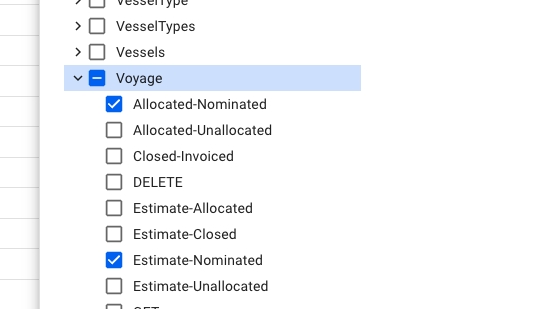
By default no users will have access to any of the status transitions. Users within Administrator security group will have access to all existing status transitions.
Giving access to the status transitions can be done by users within Administrator or User Provisioning security group.
Access can be given in two ways:
Adding the access to an existing security group
go to Setup > Security Roles
locate the security role you want to change and click on it to open it in a drawer
locate and expand the entity you want the user to have access to to list all the permissions
check the permissions you want the user to have access to
Creating a new security group with the necessary permissions
go to Setup > Security Roles
click on Create a security role button
locate and expand the entity you want the user to have access to to list all the permissions
check the permissions you want the user to have access to
click Create
go to Setup > Security Groups
create a security group with the new security role
add the new security group to the users security groups
Once the status transition setup is complete the user will see the status transitions they have access to in the status transition dropdown.
Was this helpful?