Service Orders
Overview
To view Service Orders on a Port Call, open the drawer for the given Port Call by clicking it in the list. When inside the drawer click the "Service Orders" tab, which will display registered service orders in a table (click to open full view):
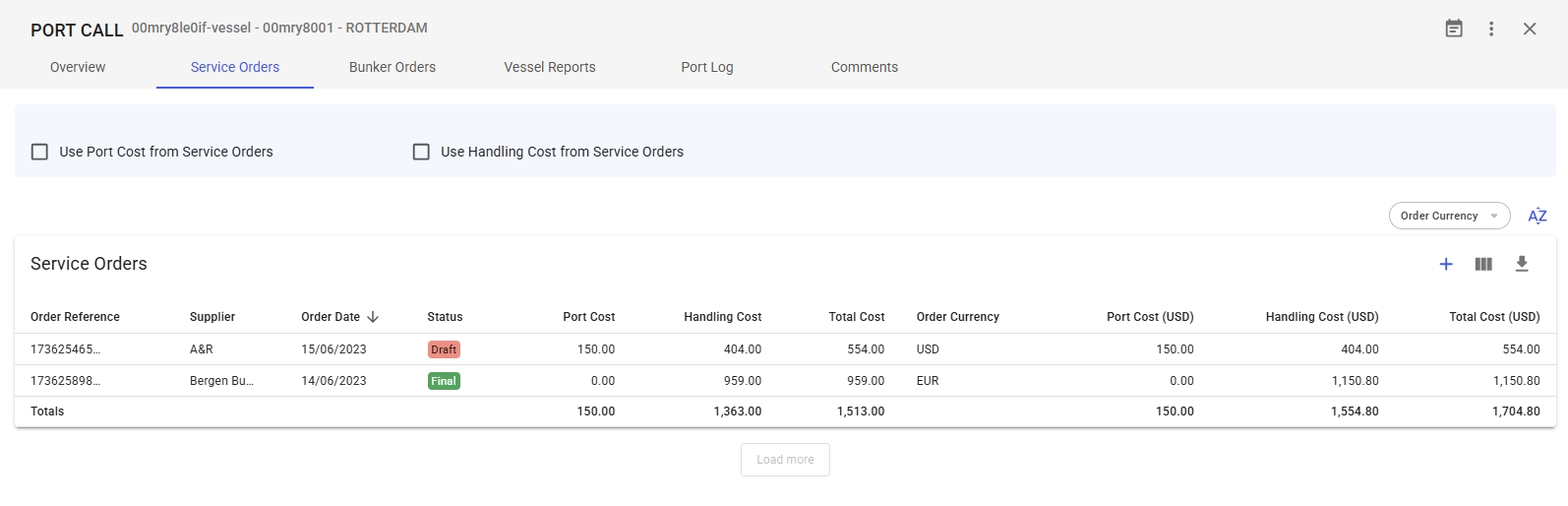
Above the table, you can see the checkboxes 'Use Port Cost from Service Orders', and 'Use Handling Cost from Service Orders'. These two are also reflected within:
Port Call drawer -> Overview tab (editable)
Service Order drawer -> Main Details tab (non-editable)
The connected service order must be above 'Draft' status to enable this checkbox.
Service Orders Table
The total costs of the different service types for each service order line per service along with the total for the service order are displayed in their own columns. The different types being Port Cost, Handling Cost, and Various Cost. Port and Handling cost are displayed by default, and Various cost can be added by clicking the 'Customise Columns' button found beside the blue add button. The costs are displayed in both the order currency for that service order and the voyage currency, where the currency that is in parentheses is the voyage currency (click to open full view):

By clicking a row in the service orders table, a new drawer view will open with additional service order information, like in Maintain Service Order.
Commodity Overview Tables
Below the Service Orders list, you will be able to view the Commodity Overview and Commodity Overview Transshipments tables, both in which have aggregated total values of Quantity, Handling Cost Rate, Handling Cost, etc. on the cargo ports linked to this specific port call (click to open full view):
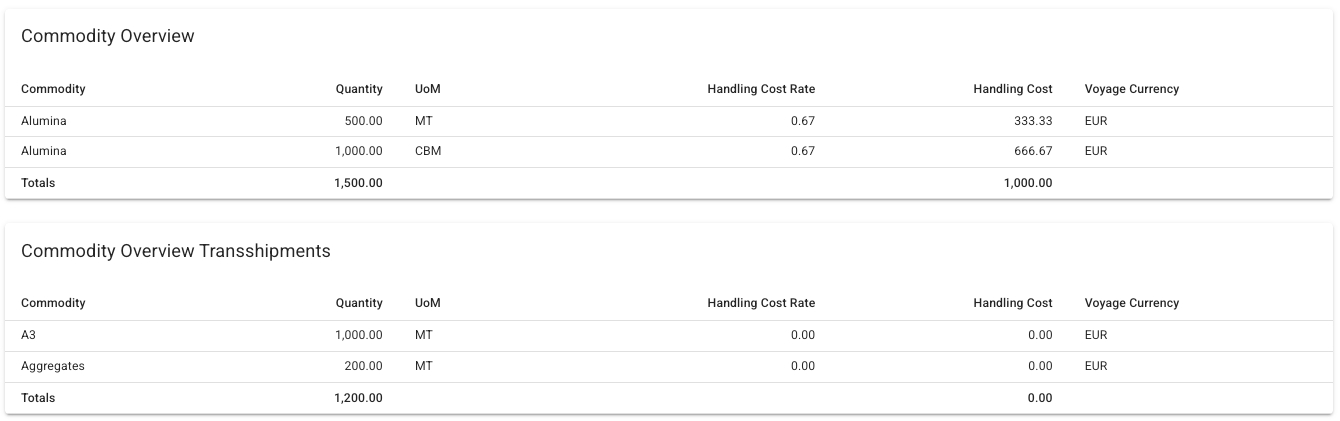
Note that the transshipments table will not contain any values if this specific port call doesn't have any transshipment cargo ports linked to it, or if there are no cargo ports, in general, linked to it. In both lists, these cargo ports are grouped by commodity first, but if the same commodity line has different Unit of Measurements, then these will appear as separate lines, still grouped.
Also note that the values of Handling Cost Rate and Handling Cost columns of the transshipments table will show up as 0.00, if you haven't allocated these cargo ports to the Handling Cost Allocation proration of the Service Order yet.
Cargo Lists
Also in this view, below the Commodity Overview tables, you are able to view lists of cargoes and cargo transshipments of the port call of this service order (click to open full view):
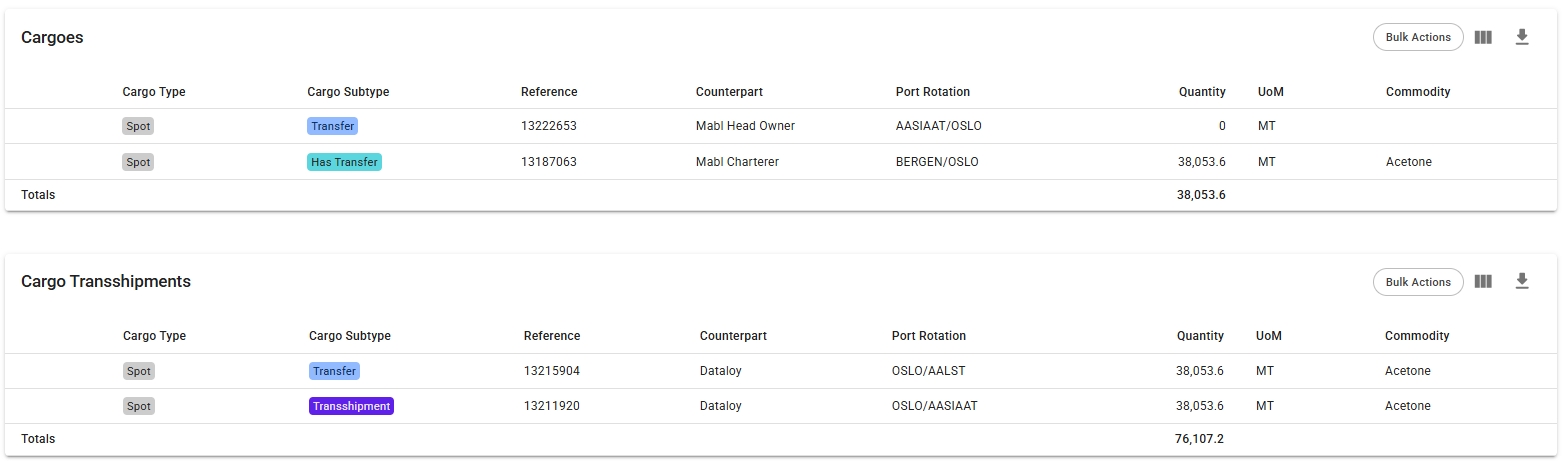
Here as well, note that the transshipments list will not be visible if this specific port call doesn't have any transshipment cargoes (or 'regular' cargoes) linked to it. Clicking on each of these cargo rows will open up the Cargo drawer, respectively.
Other port calls' information will not show up in this tab; you would need to create a separate service order on that port call to get a new set of these tables and lists.
Both the Commodity Overview tables and the Cargo Lists are great ways to gain a quick overview of the contents of the Service Order. You can easily compare these values with the values of the Handling Cost Allocation tab, which has similar tables.
Read more about Service Orders here: Service Orders.
Was this helpful?