Cargo Ports Grid
Cargo Ports have been moved from the collapsible "Cargo List" to a dedicated grid, improving accessibility and increasing maintainability and flexibility when editing cargo ports.

Creating new Cargo Ports
To add a new cargo port to the voyage, click the blue plus sign on the right-hand side of the grid header (see Figure 1). This will open a modal, as shown in Figure 2, where you can create the new cargo port.
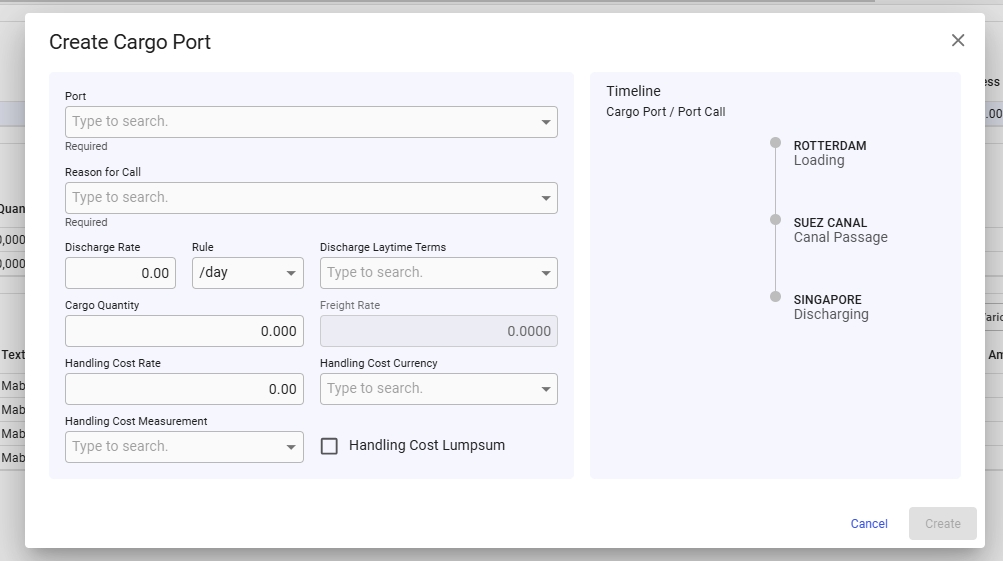
Editing a Cargo Port
Like all grids, the Cargo Ports fields can be edited directly within the grid. Alternatively, you can click the Edit Cargo Port icon in the left-most column (see Figure 1) to open the "Edit Cargo Port" modal. The modal will appear on top of the voyage drawer as seen in the figure below.
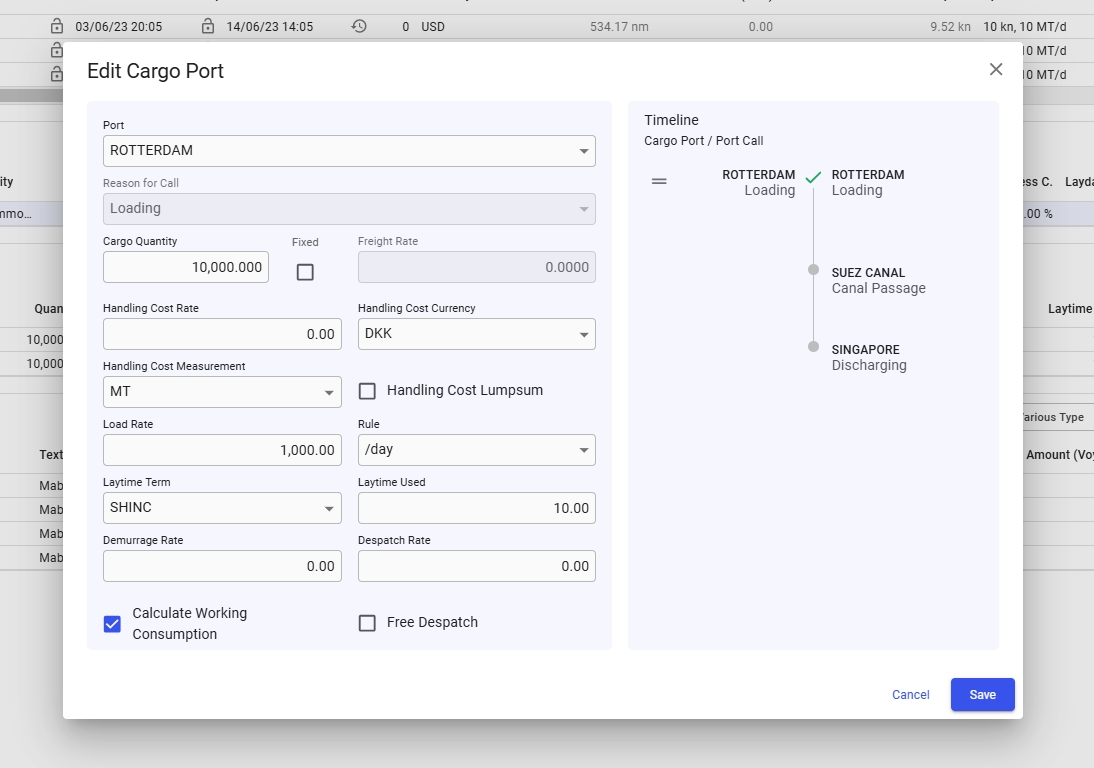
Deleting a Cargo Port
It is possible to delete a Cargo Port by clicking the vertical ellipsis menu in the right-most column (see Figure 4). When clicked, a popup asking for confirmation will appear to prevent unintended actions, as illustrated in Figure 5.

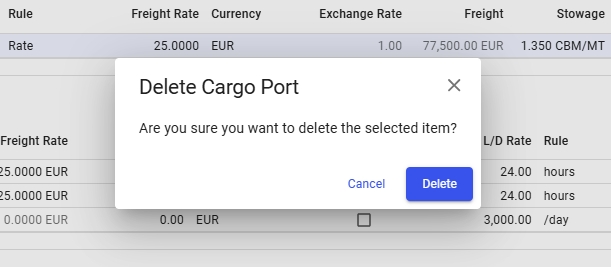
Was this helpful?