Voyage Comparison
A functionality to compare voyages' values to each other to get the best overview.
Finding comparisons
A list of all voyage comparisons can be found under the Comparisons-tab in the Voyages module. The list allows you to search and filter.

Finding comparisons for a specific voyage
The Find comparison button can be found as a primary action in the Voyage drawer:

This will open up the comparisons list, with the voyage pre-selected as a filter. Any comparison that includes the voyage, will be shown.
Creating a new comparison
Click the icon in the top right to create a new comparison. This will bring up a window, allowing you to set a name, add a comment and choose a voyage as the base of the comparison.
Voyage comparison page
The comparison page presents a grid of the voyages, with values being segmented into groups.
In the top left you will find two buttons; Highlight Differences and Show Only Differences, which will enable or disable the respective features. By default, Highlight Differences is turned on.
The top header shows the voyage reference number, a button to copy, and a button to remove the voyage from the comparison. Clicking on the voyage reference will open the voyage drawer.


You can add a new voyage to the comparison by clicking the big grey button to the right of the right-most voyage. This will open a dropdown, allowing you to add an existing voyage in the system, or create a brand new one.
The comparison sections
Changing the values directly in any of the comparison sections will update and recalculate the voyage. Some fields may be greyed out, for the same reasons you might not be able to modify them from the voyage- or cargo drawer normally.
The Vessel section of the comparison allows you to choose and edit many values that can change your result. Want to see how another vessel would perform on a given voyage? How much difference will different speed orders or bunker prices make? Make a change, and see how it affects your result and TCE.
The Cargo section displays information about one cargo at a time. In the event your voyage has multiple cargos, click on the Reference dropdown to see and select another cargo.
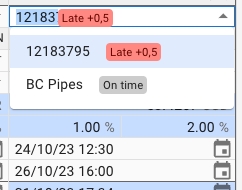
The Cargo Ports row shows you the first load and discharge port for the cargo. If you have a longer schedule, hover over the row to see the entire schedule as a tooltip.
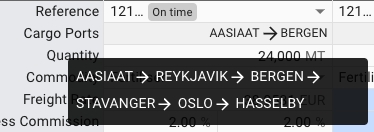
Changing any of the fields here behaves as if they were changed from the Cargo drawer. For instance, setting a high freight rate will automatically update the rule to Lumpsum, and the calculations are being carried out as such.
In the Voyage section, you are only able to set the start date of the voyage. Like the Cargo Ports row in the Cargo section, the Schedule row only shows two ports. Hovering your mouse over the row will bring up a tooltip showing the entire voyage schedule.
Last updated
Was this helpful?