Cargo drawer
Header

When you open the cargo drawer you see on the top left the vessel and voyage the cargo is allocated to, if it is an allocated cargo. You can click both chips to open the vessel drawer or the voyage drawer.
Next you see the cargo reference, which is a unique identifier of the cargo. You can edit the cargo reference under the three dots.
Then you see the cargo status and can change the cargo status.
You also see the Cargo Type, which is automatically set by the system.
Spot
Standard cargo, which fulfills none of the conditions below
Contract of Affreightment
Cargo which is connected to a contract of Affreightment
Relet
Cargo with a Freight Cost
Preshipment
Freight Cost Cargo related to a transshipment before loading
Transshipment
Freight Cost Cargo related to a transshipment after discharging
Has Transfer
First part of a cargo that is transported on two voyages
Transfer
Second part of a cargo that is transported on two voyages
If the cargo has type ![]() , you will see the Contract Name it is connected to and can click the Name to open the CoA drawer.
, you will see the Contract Name it is connected to and can click the Name to open the CoA drawer.
Tabs

By clicking the various tabs you get the relevant information about the cargo. Check out the next pages for information about the different tabs.
Actions
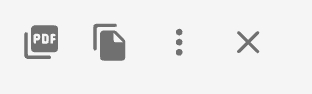
On the right side you have primary actions; PDF and copy. The three dots is a dropdown with secondary actions for the drawer. If you click the three dots you will be presented with the below view as a drop down:
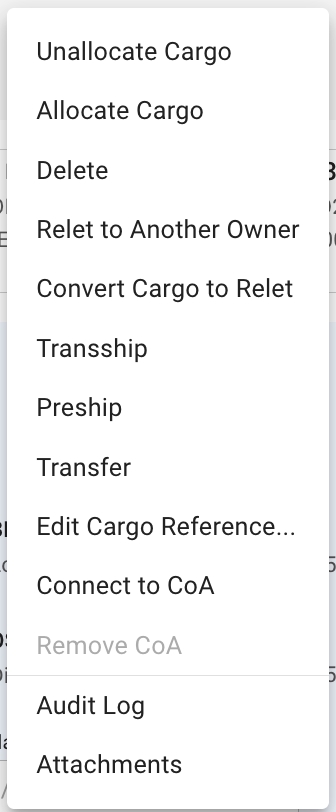
You can allocate/unallocate the cargo to move it to a voyage, change the voyage it is on or remove it from the current voyage.
You can delete a cargo.
You can relet a cargo to another owner.
You can convert the cargo to relet to change the cargo to be a freight cost instead of freight revenue.
You can add a Transhipment, Preshipment or Transfer of the cargo.
You can also connect the cargo to a CoA and remove the CoA connection when connected.
And finally you have the option to view the audit log or append attachments to the cargo.
Was this helpful?