Fleet Plans
The Fleet Plans module allows you to allocate voyages and cargoes in MASTER and different scenarios without making any changes to your master Fleet Plan.
Selecting A Scenario
At the top center of the screen, the selected scenario is displayed:
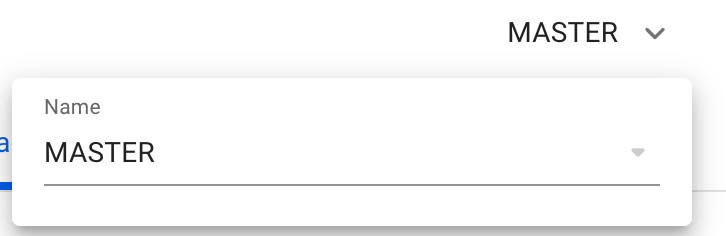
To select a different scenario, click the expand buttonnext to the name to open a list of all scenarios, except Budgets. The MASTER scenario is pinned to the top of the selector for easy accessibility.
To create a new scenario follow the step-by-step guide: Create Scenario.
Selecting Your View
Below the scenario selector, there are three tabs to access different views of the scenario schedule:

Date Filtering
In the FAS board, we now have "master" Date filter, that will filter voyages and cargoes in all of the boards, more efficiently. We have the filtering possibilities for Next Week, Next 2 Weeks, Next Month, Next 3 Months, Next Year and Future (meaning the past 2 weeks and beyond). The default is set at 'Next 3 Months'.
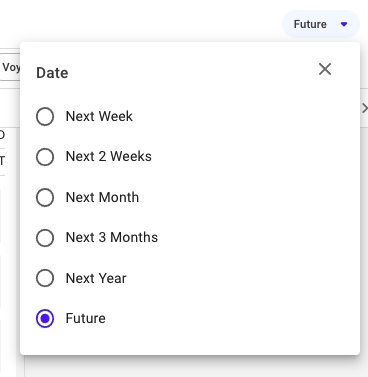
All voyages and allocated cargoes are filtered with respect to the voyage's end date date. The unallocated cargoes in their respective Cargo Commitments column, are filtered with respect to the cargo's laycan from- and to- dates.
For a scenario != MASTER, the Date filter is also clearable. Meaning, you can clear the filtering of the selected date range, resulting in the list showing for all results instead, regardless of cargo's laycan dates and the voyage's end date.
Toggle & Hide Functionalities
On the Open Positions and Cargo Management boards, specifically, you will be able to use the toggle functionality:

By turning the toggle off, you will be able to hide the Voyage Commitments, or Cargo Commitments, making the allocated sections for voyages and cargoes the full view.
Meanwhile, in the Scheduler board, you have two hide functionalities:

By clicking on, for instance, the "Hide Commitments" toggle, you will hide the whole Commitments section, making the Schedule section the full view. And opposite action for "Hide Schedule" (you are also able to hide both sections, then you will get an "empty" full view).
Other Actions
Specifically for cargoes, see here.
Specifically for voyages, see here.
Go to Pages
Open Positions BoardScheduler BoardCargo Management BoardFAS Voyages ListFAS Cargoes ListWas this helpful?