Open Positions Board Actions
Actions
In the Open Positions Board you can drag and drop voyages to allocate or unallocate them, move them between vessels and change their order on a vessel.
Click any voyage card to open the voyage drawer and access additional information and actions.
Filtering
You have a large variety of filters available on the board. Filtering for Voyage Commitments (left-most column) and Allocated Voyages (rest of the columns) is separate. Filtering is persisted when navigating between the boards as well as when navigating to different menu items.
Highlights For The Voyages
Voyage Commitments Column
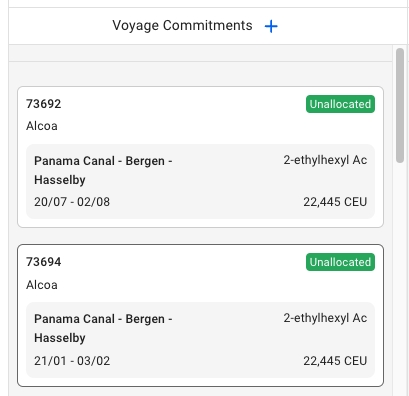
Each of the unallocated voyage cards now have a new light grey border, and when you hover, it will be marked with a darker one to clearly indicate which one you are hovering over.
When selecting one of these cards, a blue border and thicker border will display along with opening the Voyage drawer:
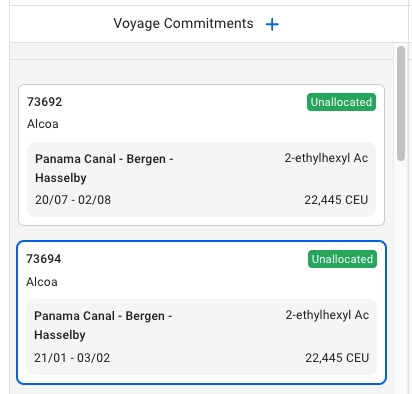
Allocated Voyages
We have here as well now added a new light grey border, and when you hover over it, here too it will be marked with a darker one to clearly indicate:
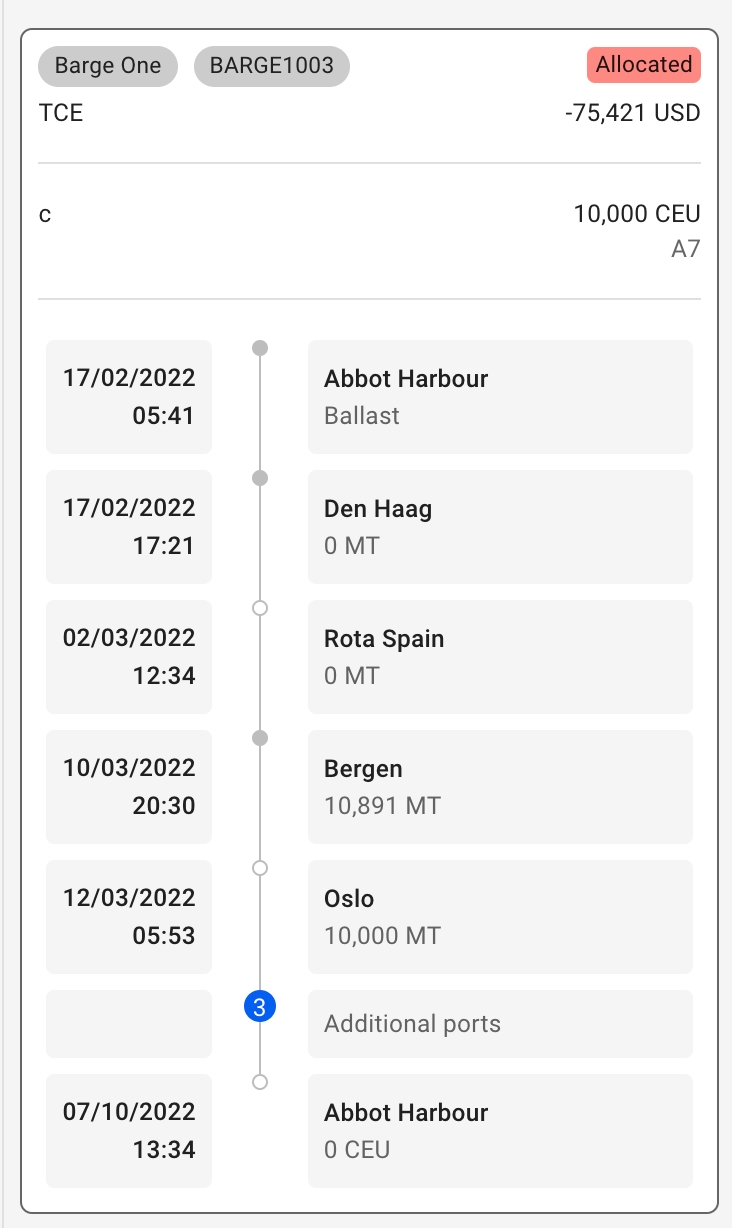
When selecting one of the allocated voyages here too, the same type of blue border will display: along with opening the Voyage drawer as well:
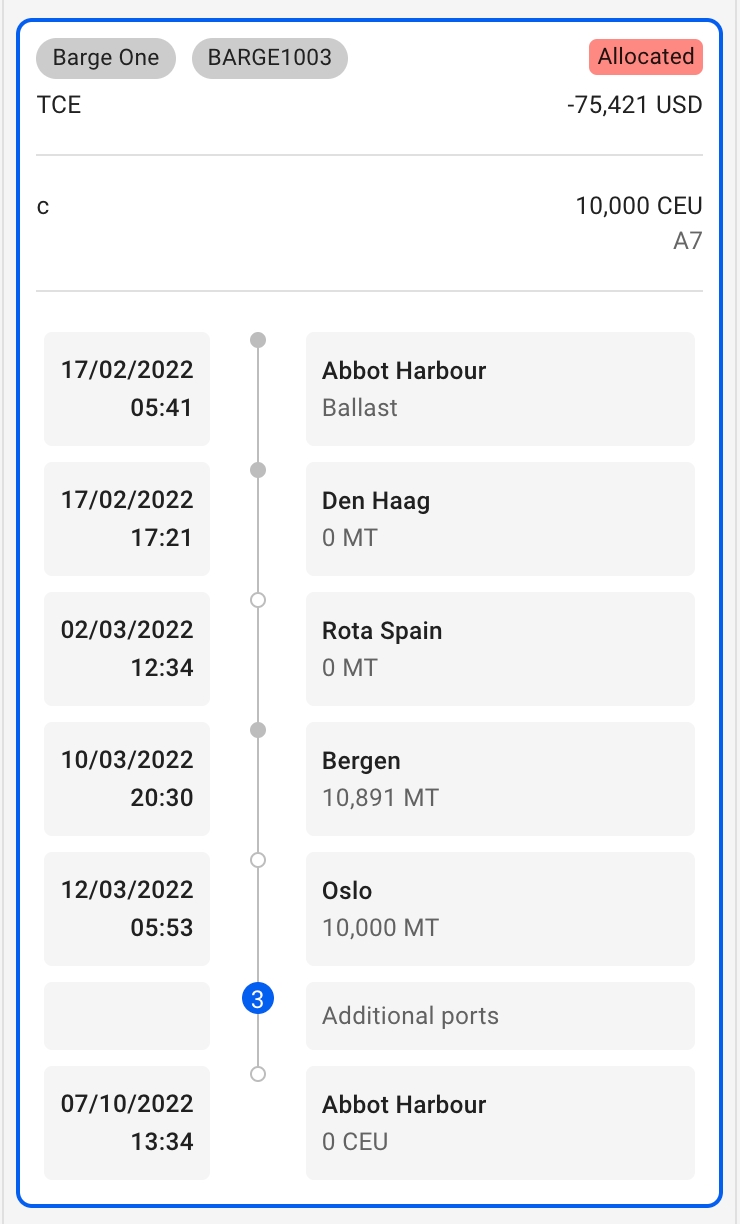
Vessel Open Position Cards
Now when you hover over a Vessel Open Position card, it displays a darker grey tone on its border:
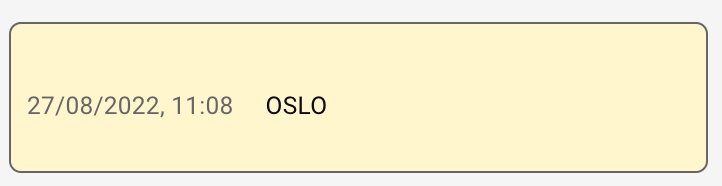
When you select the card, the border becomes the same blue active border as previously mentioned, along with opening the Vessel Open Position drawer:
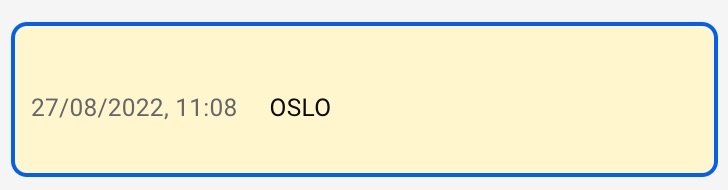
This border will stay active until you do another action on the board.
Settings
At the top right of the board, click on Settingsto open the settings window.
Number of Columns
You can select the number of columns to show in the board either by moving the slider or by typing in a number.
Number of Displayed Ports
You can select the number of ports to show in the port call timeline either by moving the slider or by typing in a number. The ballast, first loading and last discharging ports are always visible.
Column Grouping
The column grouping decides which column a card should go into. The default setting is to group by vessel, but you can also select load area or discharge area. The area groupings depends on the selected area report under account preferences.
Row Grouping
The row grouping setting decides how the cards are grouped vertically. By default there is no row grouping. You can also select to group by month or week.
Was this helpful?