Scheduler Board Actions
Actions
The Action Bar
You can choose between the quick filters specified for 'Commitments' or the 'Schedule'. They will be filtered separately in each of their respective sections of the board:

While on Comparing Scenario mode
When selecting a comparing scenario, the Commitments filters along with the Voyage filter under Schedule will be disabled.
Read more about Comparing Scenarios here!
The period selector allows you to choose the time period of your liking, to easily display the voyages of that timeframe:

The quick filters decides the filtering of the voyages, while the period selectors allows selecting the period that the board will display.
Drag & Drop
It is possible to drag and drop the bars to unallocate or allocate a voyage. A scheduled voyage can be unallocated by dropping it into the commitments area. A commitment voyages can be allocated by dropping it onto an empty vessel row, or behind another allocated voyage.
Highlights For The Voyage Bars
Hover State
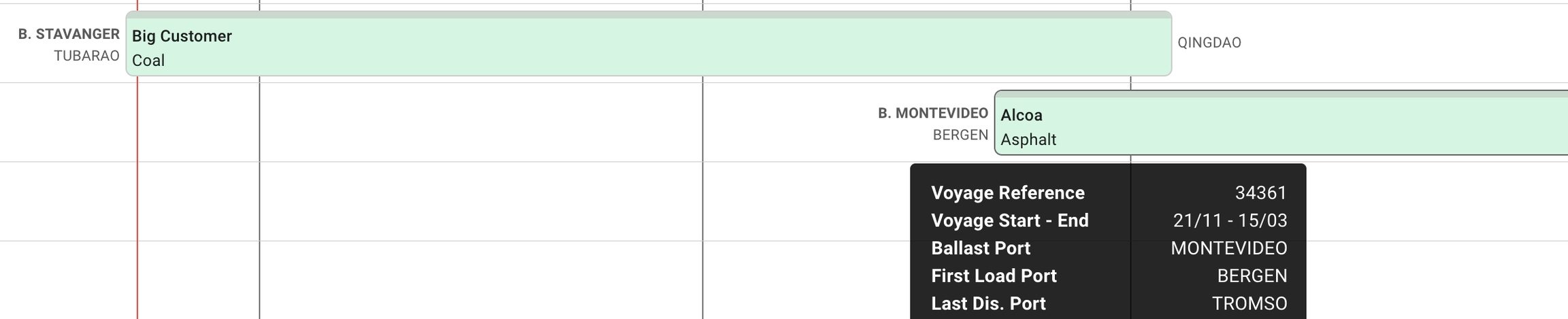
Each of the voyage bars now have a new light grey border, and when you hover, it will be marked with a darker one to clearly indicate which one you are hovering over. The picture above illustrates the Commitment Bars, but the same applies to the Schedule Bars as well.
Active State
When selecting one of these bars, a blue and thicker border will display along with opening the Voyage drawer:

The blue border will stay active on the board until you do another action. The picture above illustrates the Commitment Bars, but the same applies to the Schedule Bars as well.
This border also displays and stays active when creating a new voyage and with the use of drag & drop of the bars.
Was this helpful?