Cargo
This section is visible on Spot and CoA voyages.
Cargo List
To the left, a scrollable list of cargoes are presented as small, blue cards, showing you some select details about the cargo. This is meant to be a quick overview, to be able to differentiate between the different cargos. Clicking on a cargo will select it, and the Cargo-section to the right will update. The currently selected cargo is marked by a blue line on the left side of the card. Hovering over a cargo card will bring up the option to copy it, or open the cargo drawer. While a cargo drawer is open, you may click on any part of the card to open the cargo drawer for that cargo:
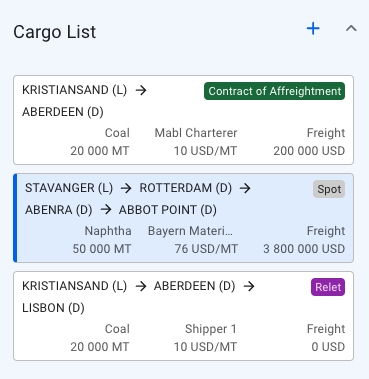
Clicking the button in the top right to create a new cargo on the voyage, either from an existing CoA template, or as a brand new cargo.
Cargo Section
The cargo section allows you to directly change some of the fields of the selected cargo (performance cargo by default) from the Voyage drawer without having to open the Cargo drawer. If you are looking for more fields however, you will need to open the up Cargo drawer (clicking the icon will open the drawer):
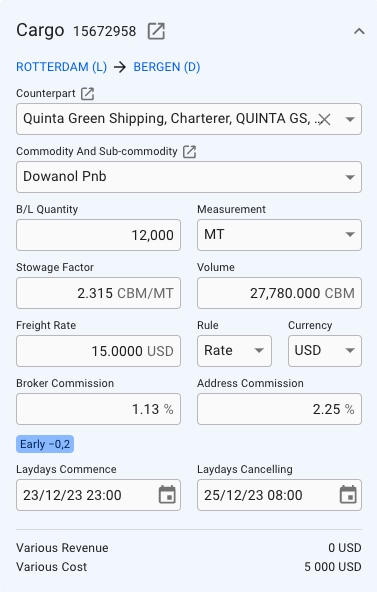
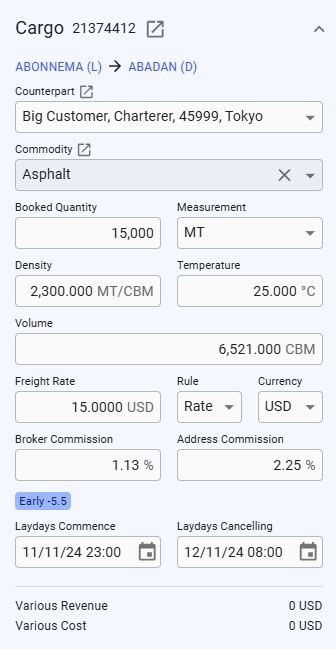
Was this helpful?