Invoices
In the "Invoices" tab in the voyage drawer, you can efficiently see and manage the Pending Receivable/Payable document lines, as well as the Invoices connected to the voyage. The tab is only visible to voyages that do not have status "Estimate".
In the top right, you will find two buttons for printing the Owner and Charterer Statement. Below them, in the middle of the drawer, you will find a two or three-way toggle-button that allows you to switch between the receivable, payable and hire payable invoices (only if the vessel is on a TC In). Switching between these options will change both which pending document lines are displayed and the assembled invoices.

Pending section
This section show you a list of all document lines that have not yet been assembled. Clicking on any of them allows you to edit some of the fields. Selecting one or more document lines will allow you to assemble them into a Document.
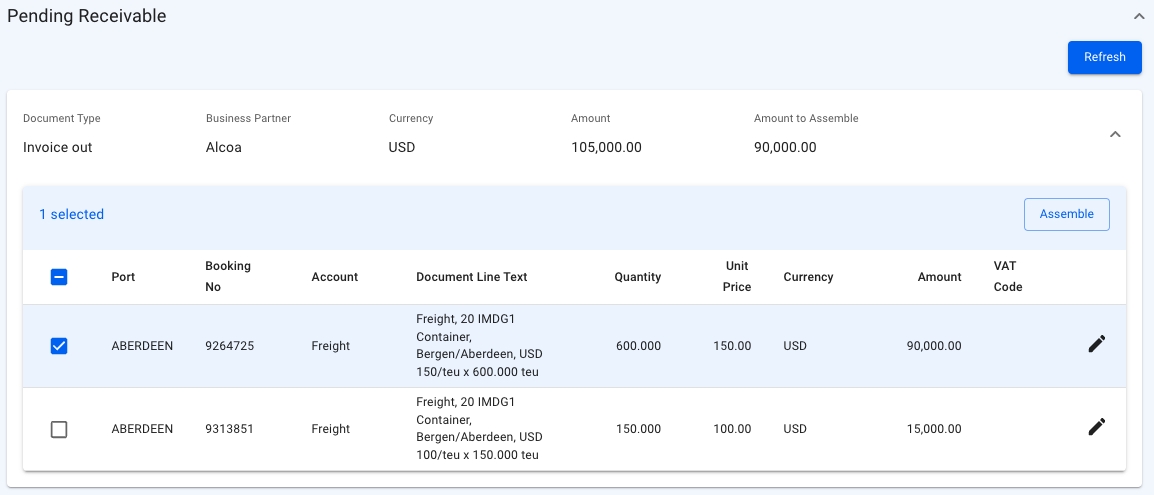
Invoices section
The invoice-section shows a list of all assembled invoices, or their line items. When in the toggle-button is set to Receivable or Payable, only the invoices connected to the voyage are shown. However, when set to Hire Payable, all invoices associated with the TC In contract are displayed, and an additional column for Voyage Reference is added that indicates the voyage(s) billed within each invoice.
Clicking on an invoice will open a Document drawer, showing more details and allowing you to print them.
In the top left corner of the section, you will find a "View Line Items" button. Clicking it will change between displaying the assembled documents and their data, and displaying each individual document line. This may be useful if you are looking for a specific item, but don't know in which document it was assembled. The line items list has filters specific to this mode. Clicking one of the document lines will open the Document it belongs to in a new drawer.
Use the filters to quickly narrow down your selection. Depending on whether you are in Receivable, Payable or Pending Payable mode, as well as Document or Line Items view, the available filters change.
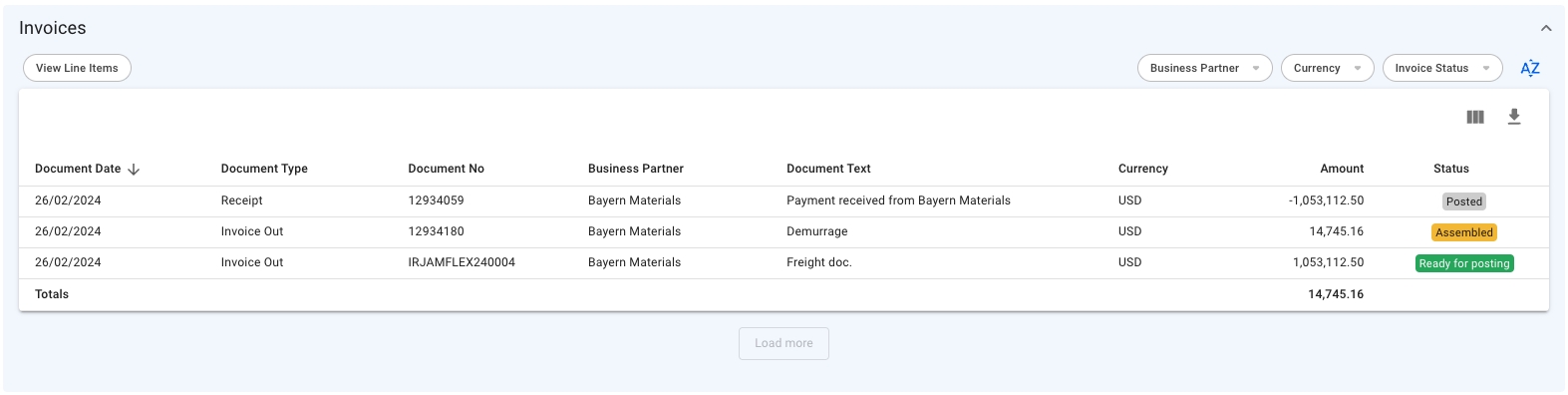
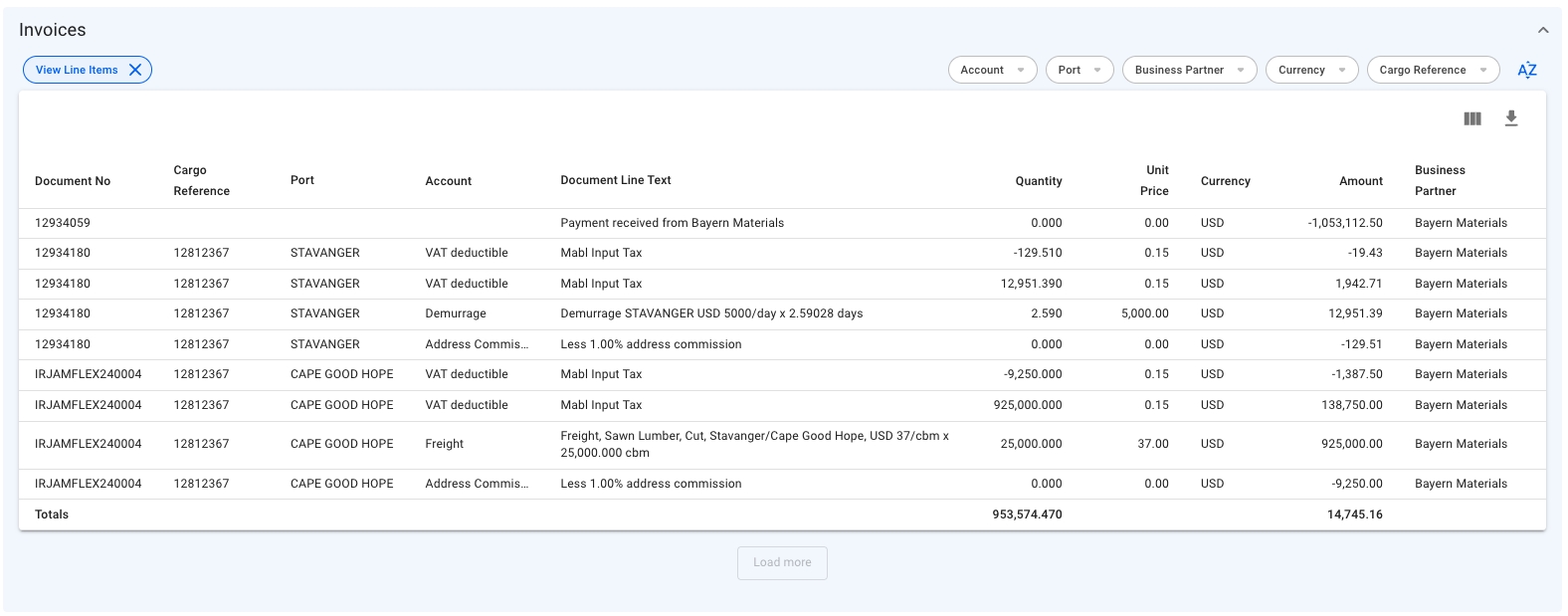
Filters Overview
Business Partner
Account
Currency
Currency
Voyage Reference (Hire Payable Only)
Cargo/Voyage Reference
Invoice Status
Port
Business Partner
Was this helpful?