Find Cargoes
The VMS contains all cargoes created in your system. To access the Cargo lists, you can navigate in the left-side menu to the "Cargoes" module. This will display 3 different cargo lists: Allocated, Unallocated and Sub-cargoes:
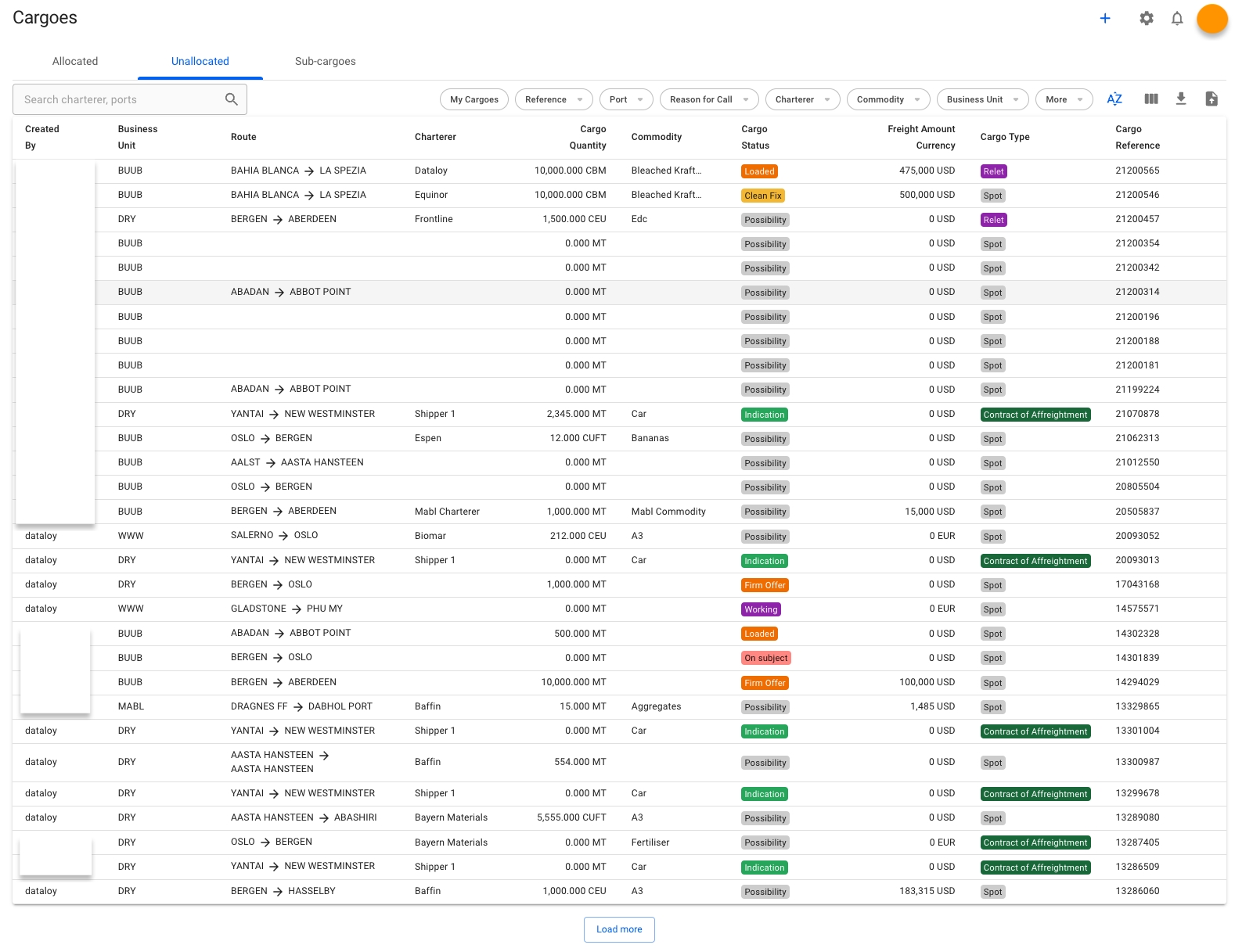
Both the lists Allocated and Unallocated shows cargoes of all statuses and types, while the Sub-cargoes list shows the sub-cargoes linked to different cargoes.
Allocated
This list contains of all the allocated cargoes. Meaning, cargoes created on and/or allocated/moved to voyages. Multiple cargoes can be allocated on the one and same voyage. You can hereafter open one of the items on the list, to view the Cargo drawer.
Unallocated
This list contains of all the allocated cargoes. When creating a cargo from scratch, this is where that cargo will be placed, by default. These cargoes don't belong to any voyages yet, but once you click on one of the items on the list, you can perform different Cargo drawer actions, e.g. allocating the cargo.
Click here to see an overview of the different ways to create a cargo.
Sub-cargoes
This list contains of all the sub-cargoes linked to cargoes. These do not have a drawer, but when clicking on one item from the list, you can see a modal (or "dialog box") pop-up on the screen. Multiple sub-cargoes can be linked on the one and same cargo.
You can read more about Sub-cargoes here.
Sorting & Filtering
There are several sorting and filtering options available for you to narrow down what you include in the list view.
Was this helpful?