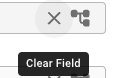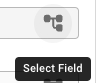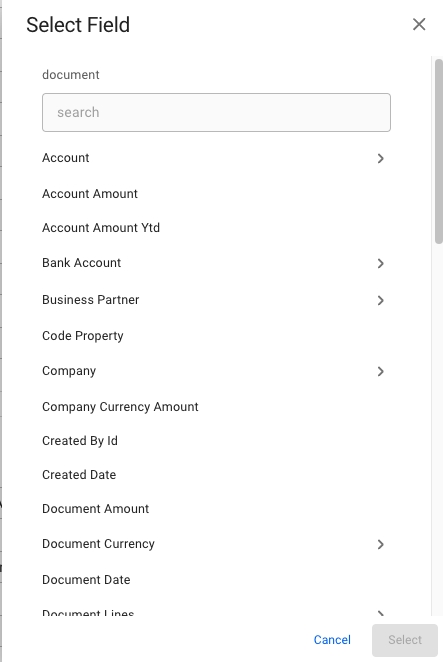Invoicing Preferences
Last updated
Was this helpful?
Last updated
Was this helpful?
In this page, you will find settings related to the invoicing and invoice printout. Below the settings, you can find a section for setting up labels and paths for the different "Selectable Fields" sections; a feature of the new invoice template.
We are in the process of migrating the invoice settings from the Company drawer, to the System Settings Invoicing Preferences tab. Until this process is complete, some settings will reside under the Company drawer, others in the System Settings -> Invoicing Preferences tab.
For more details can be found on the page.
Display Total Amount in writing on invoice
Adds a line underneath the invoice total spelling out the currency and amount with words.
Print cargo external reference
Will add the external reference of the Cargo as a new line below the freight line on the invoice
Use new invoice template
System will generate invoice PDFs using the new invoice template. This setting is required to be turned on in order to use the Selectable Fields feature.
In Selectable Fields Below Header section, can choose up to 8 pairs of labels and object paths, while up to 4 pairs in Selectable Fields Below Document Lines section. The position of the labels and object paths are fixed, and can be referenced in the small preview picture in the blue area to the left. You can also read more about the invoice PDF itself here.
If neither label nor object path is filled in, nothing will be printed in that position.
If a value cannot be fetched from the object path, nothing will be printed in that position
If no label is set, but a value can be fetched from the object path, only the fetched value will be printed in that position
Labels are fixed values for a given position that you can choose yourself, used to describe the value fetched from the object path.
Object Paths are paths that describe the Dataloy API data-model, leading from object to object and terminating in a value. The object path starts from the Document object.
For instance, if you want to find and print the name of the vessel for a given document, you would do as follows. A Document have one or more DocumentLines. A DocumentLine is connected to a Voyage, which is connected to a Vessel. A Vessel has a VesselName. The final object path will thus be documentLines.voyage.vessel.vesselName.
To assist with setting up the object path, the Select Field modal is used.
You can open this modal by clicking on the input field itself (which is non-editable), or click on this icon:
Both options will open up this modal:
Below the title, you can see the word document, which represents the root object of the modal. Meaning, you can search for anything inside the document object, or select one of the fields when scrolling up and down. You will quickly see that each sub-object will open up a new list of new objects again, e.g. Account will open up the possibility to choose Account Code, Account Desc, etc. You can also search on the objects within document > account, or scroll. Most of the valuable data is likely under document > documentLines.
You can also clear the the input field by clicking on this icon:
The icon is not visible until you have chosen a path first.