Create Webhook Subscription
Create Webhook Subscription Dialog
Open the Webhooks module in the Alerts section.
Click Create Webhook Subscription
in the top right corner.
Fill in all required fields listed below in the Create New Subscription window.
Click Create.
Required fields
Field
Description
User
User to receive the notifications
Object Type
Name of the subscribed Dataloy object
Event Type
Type of event to Object
Alert Script
Subscribe to events based on the result of a DLPAlertScript.
Channel Type
Channel used to send notification
Url
Endpoint to receive the subscription
When choosing HTTP as Channel Type, you can also choose whether to add the Password, Access Token or Request Access Token fields.
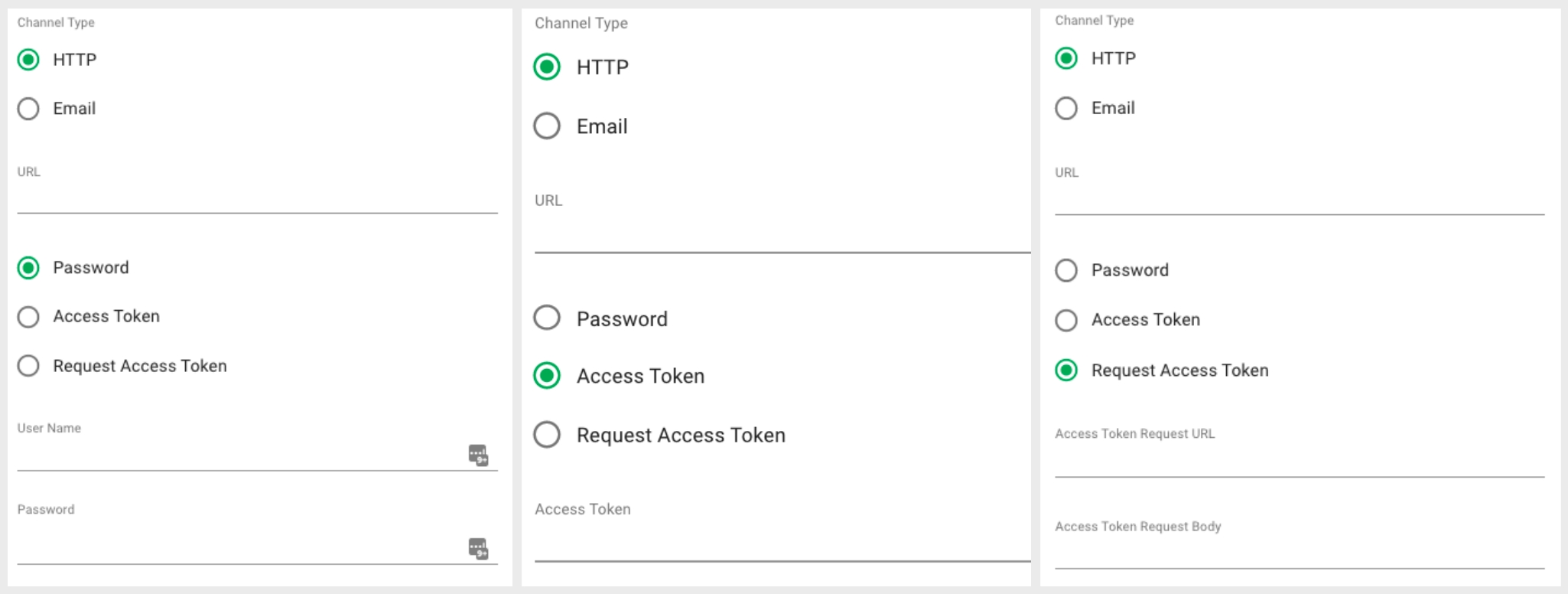
Expression
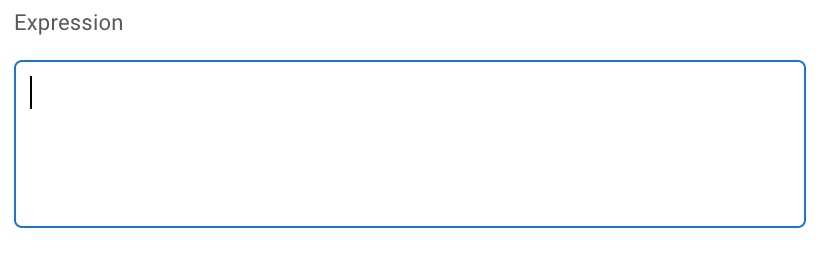
On this input area, you can also write the expression by choosing in a menu the wanted field.
Press dot ( . ) to see the menu.
You can either scroll through the menu or type the wanted field.
Choose the desired field. If the chosen is an object, the menu will now show the fields of that object.
A list of operators is also available by pressing the dollar sign ( $ ). Please make sure there is a space before and after the operator.
You can use the expression to check the previous value of the object.
Press comma ( , ) to see the menu.
You can either scroll through the menu or type the wanted field.
Choose the desired field. Choosing a field from this menu will result in this format: old.chosenField. If the chosen field is an object, the menu will now show the fields of that object. Press "." for this menu and to continue to traverse the fields.
The expression created in this walkthrough will result in the following:
This expression will be translated in a way that you will get notified if the new voyage result is greater than the old voyage result.
Was this helpful?