Speed & Consumption
Open the Vessels module in the core menu in the top left corner.
Find your selected vessel.
Access "Speed and Consumption" data in the top tab menu. This page provides tools for precise vessel consumption configuration:
Indicate the consumption of Boilers and Generator for Main and Auxiliary engines.
Overwrite the default consumption for a bunker category during Ballast or Laden passages.
Identify default Ballast and Laden speed and consumption.
Specify bunker categories used by the vessel.
Example of vessel configuration:

Ballast and Laden Passages:
The top two cards identify Ballast and Laden speeds along with their corresponding fuel consumption for the selected vessel. These cards also allow specifying different consumption for any bunker category. This configuration will be used as default for all vessel's voyages, but may be adjusted for each voyage in the voyage module. A new passage configuration can be added by clicking the + icon. The added options will also be available in the voyage module for all vessel voyages. For example, the vessel in the screenshot from figure 1 has the following configuration:
Ballast
8 MT/day @ 12 knots for any bunker category during, but the consumption for the bunker category LS MGO is 6 MT/day @ the same speed (selected). The figure 2 illustrates how the Ballast Passage speed and consumption is configured in the create modal.
Laden
On the other hand, there are two Laden consumption options for this vessel:
1) 12 kn @ 9 MT/day of any bunker category and 7 MT/day of LS MGO @ 12 kn.;
2) 13 kn @ 10 MT/day and 8 MT/day of LS MGO @ 13 kn. (selected)
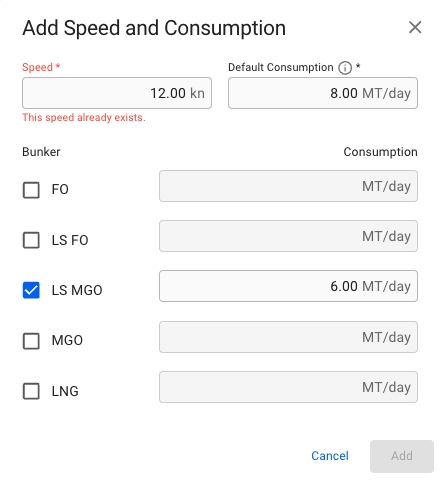
(Figure 2) Ballast Passage Speed configuration
Boilers Per Day and Generators Per Day
These sections specify the default parameters for extra consumption in port or at sea passages by FO and MGO. The defined consumption will be used for voyages created with this vessel but can be overridden for each voyage in the voyage module.
Bunker Categories
You can customize the default categories used by the vessel and determine the order in which the categories are utilized. Important Notice: Changes to vessel bunker categories will affect all vessel voyages. This means that unless the selected vessel categories align with the current voyage consumption data, consumption categories and emission calculations will change. Modify vessel bunker categories carefully, and keep in mind the linked voyages that will be subject to update.
For example, for an Open Loop Vessel it is allowed to use FO, FO LS, and LS MGO in North America. If the vessel has no specific configuration, Dataloy will prioritize FO as the first pick. However, this can be changed by specifying Vessel Bunker Categories, assigning LS MGO priority 1 and FO priority 2*. In this case, Dataloy VMS will compare the allowed categories in an area and select the highest priority matching vessel bunker category – in this scenario, LS MGO. In the event that the vessel is configured without a bunker category allowed in a specific area, the first priority bunker for that area will be used
The bunker category priorities can be changed via the 're-sequence' function, which is located in the top-right of the Bunker Categories section.
Air Emissions
Allows specifying Carbon Dioxide, Nitrogen Oxide, Particulate Matter, Sulfur Oxide, and Carbon Monoxide emission factors for bunker categories. The determined factors will be used during emission calculations for all vessel's voyages.
Last updated
Was this helpful?