Copy Scenario
Inside a scenario drawer, you have a primary action for copying a scenario:
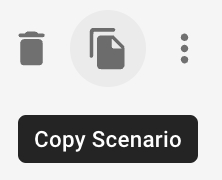
Then, a 3-stepper modal will show up and give you access to define what vessels, voyages and cargoes of that specific scenario you want to copy over to the "new" scenario. Firstly, you will be given the option to choose a name for the copied scenario:
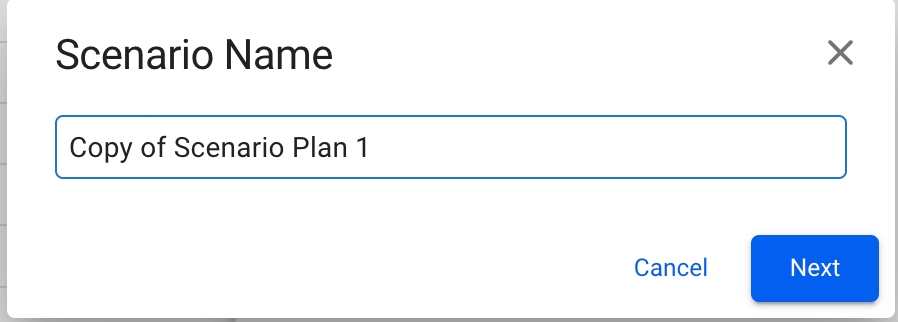
By default, the "Copy of original scenario name" will be added at the input, until you decide for another name. Each of the scenario names should be unique to avoid duplicates in the system (there is a validation check for this when typing). Moreover, you can step through the modal to specify further:
Step 1 - Select Vessels
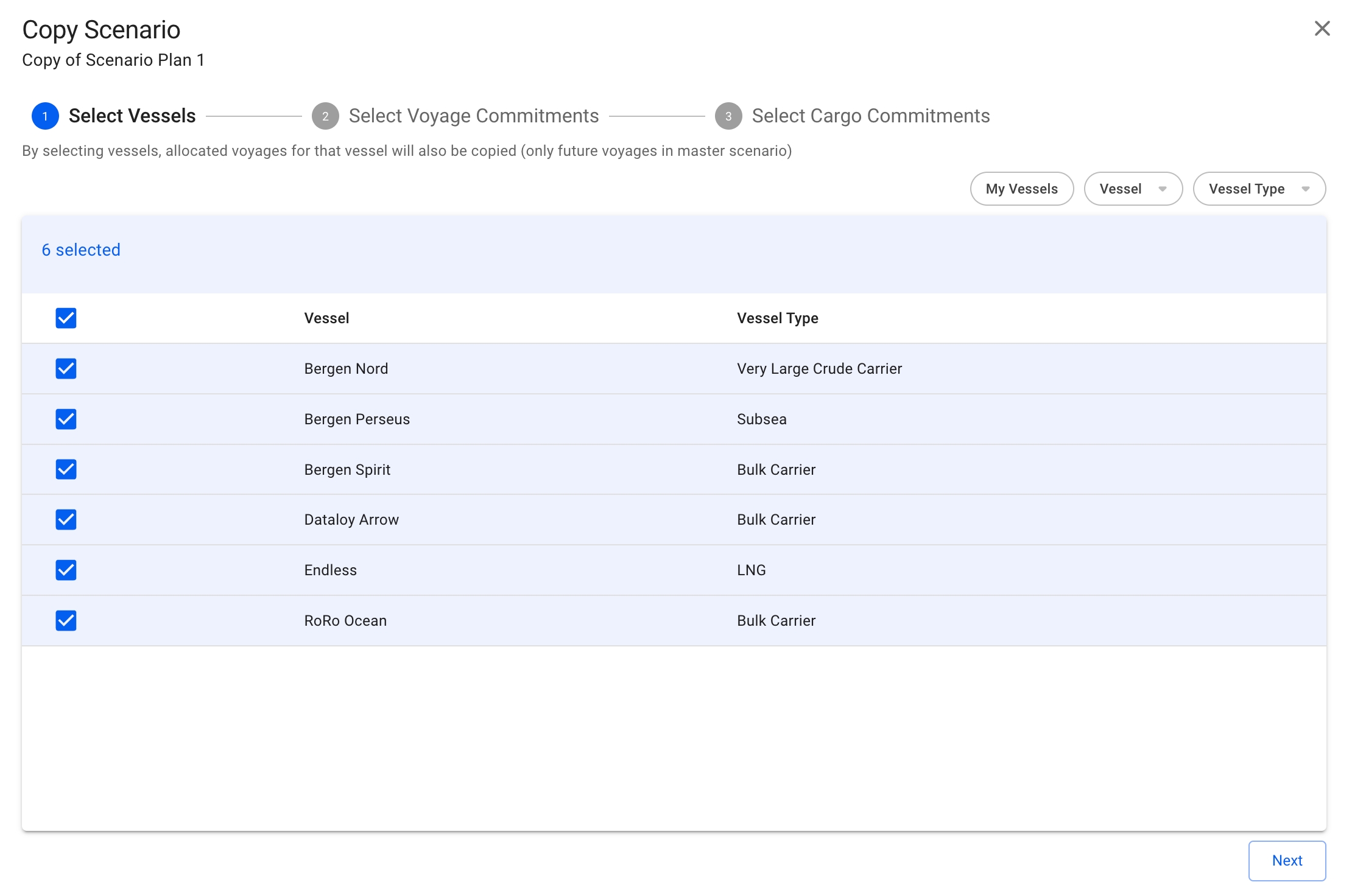
A list of pre-selected vessels of the original scenario that you want to copy from will show. You will have the option to un-check unwanted vessels for the "new" scenario as well. The list contains of vessels, which includes their allocated voyages and cargoes, from the selected scenario, and is sectioned by the vessel itself and its vessel type.
Features:
You can filter by:
My Vessels
Vessel
Vessel Type
When copying the MASTER scenario, only the future allocated voyages with their cargoes for the specified vessels are copied
The checked vessels are persisted throughout the modal
You are able to click the "Next" button even if you have selected zero vessels
Step 2 - Select Voyage Commitments
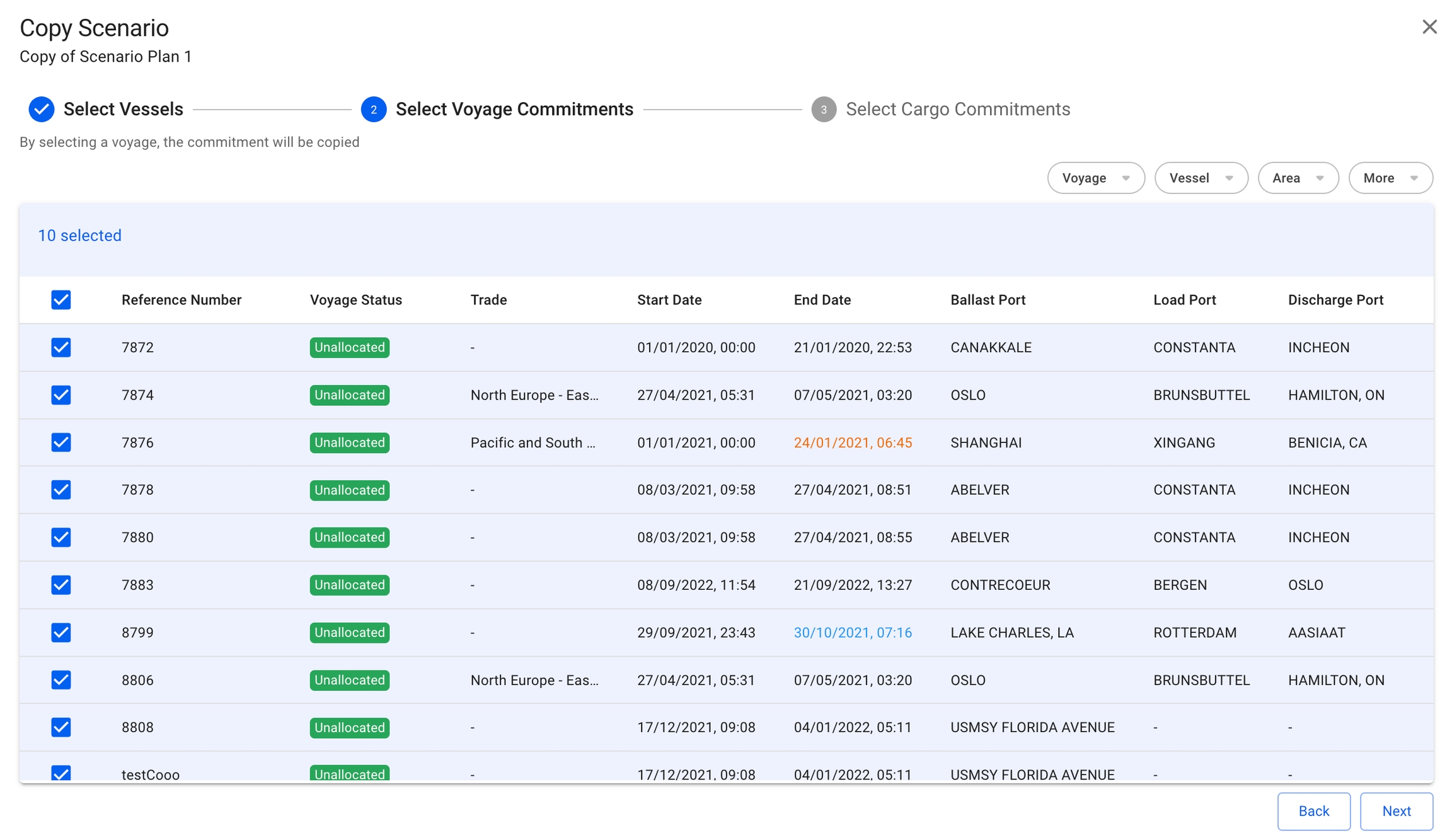
A list of pre-selected voyage commitments of the original scenario that you want to copy from will show. You will have the option to un-check unwanted voyages for the "new" scenario here too. The list contains of all the unallocated voyages, which includes their cargoes (both non-template), from the selected scenario. It's sectioned by reference number, voyage status, trade, start- and end dates, ballast-, load- and discharge ports.
Features:
You can filter by:
Voyage
Reference Number
Voyage Status
Vessel
Name
Type
Area
Loading
Discharging
More
Commodity
Charterer
Trade
Commodity Class
Cargo Type
The checked voyages are persisted throughout the modal
You are able to click both the "Back" and "Next" buttons even if you have selected zero voyages
Step 3 - Select Cargo Commitments
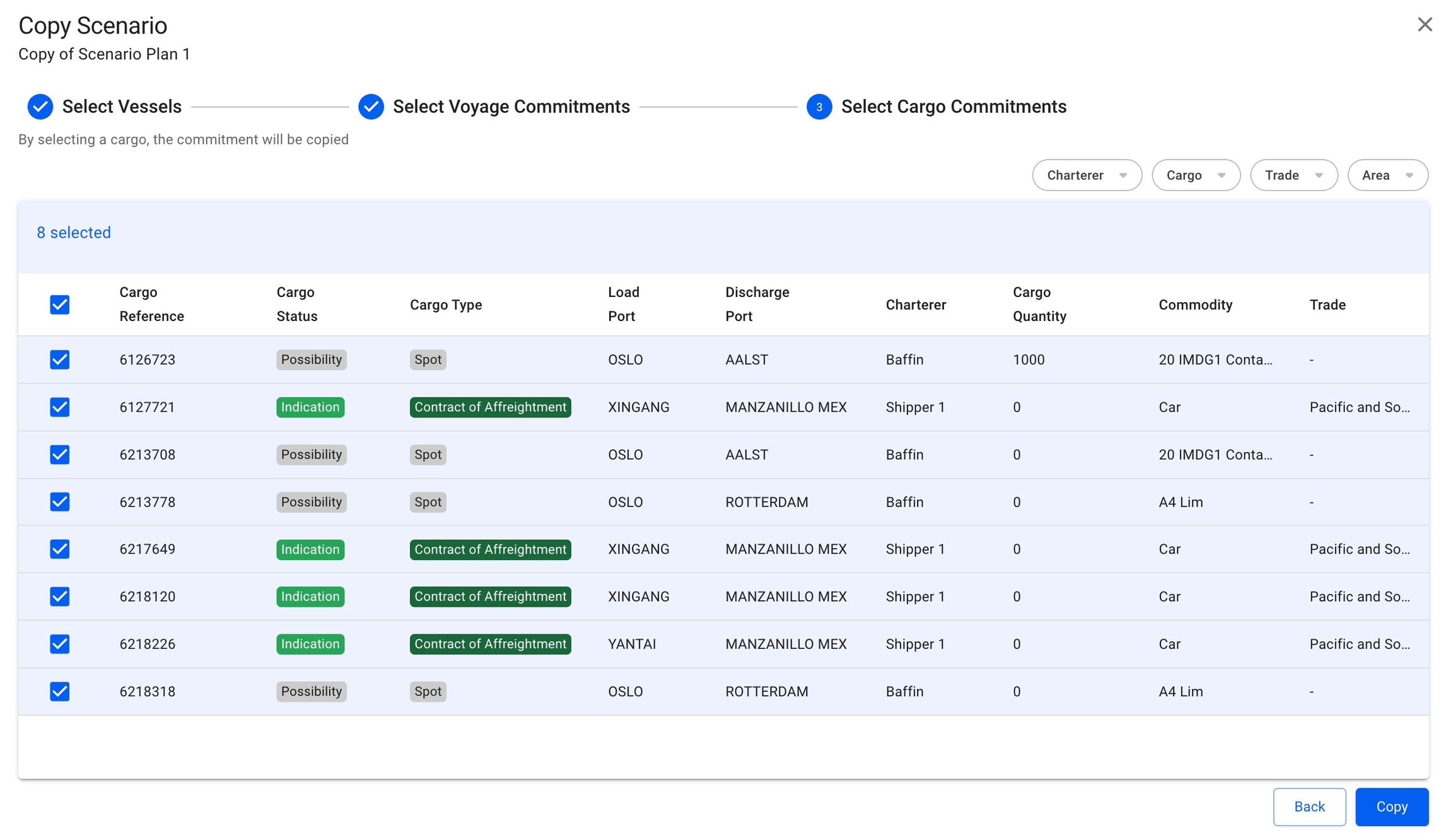
A list of pre-selected cargo commitments of the original scenario that you want to copy from will show. You will have the option to un-check unwanted cargoes for the "new" scenario here as well. The list contains of all the unallocated cargoes (non-template) from the selected scenario, and is sectioned by cargo reference, cargo status, cargo type, load- and discharge ports, charterer, cargo quantity, commodity and trade.
Features:
You can filter by:
Charterer
Cargo
Commodity
Commodity Class
Cargo Type
Trade
Area
Loading
Discharging
The checked cargoes are persisted throughout the modal
You are able to click both the "Back" at any time
You are able to click the "Copy" button if you have selected at least one item, whether it's a vessel, voyage or a cargo
Budget Scenario
You also have the option to copy a budget scenario, by following the same instructions as for the non-budget scenarios. With this option, you will have the possibility to specify which vessels from the selected scenario you want to copy onto the "new" budget scenario:
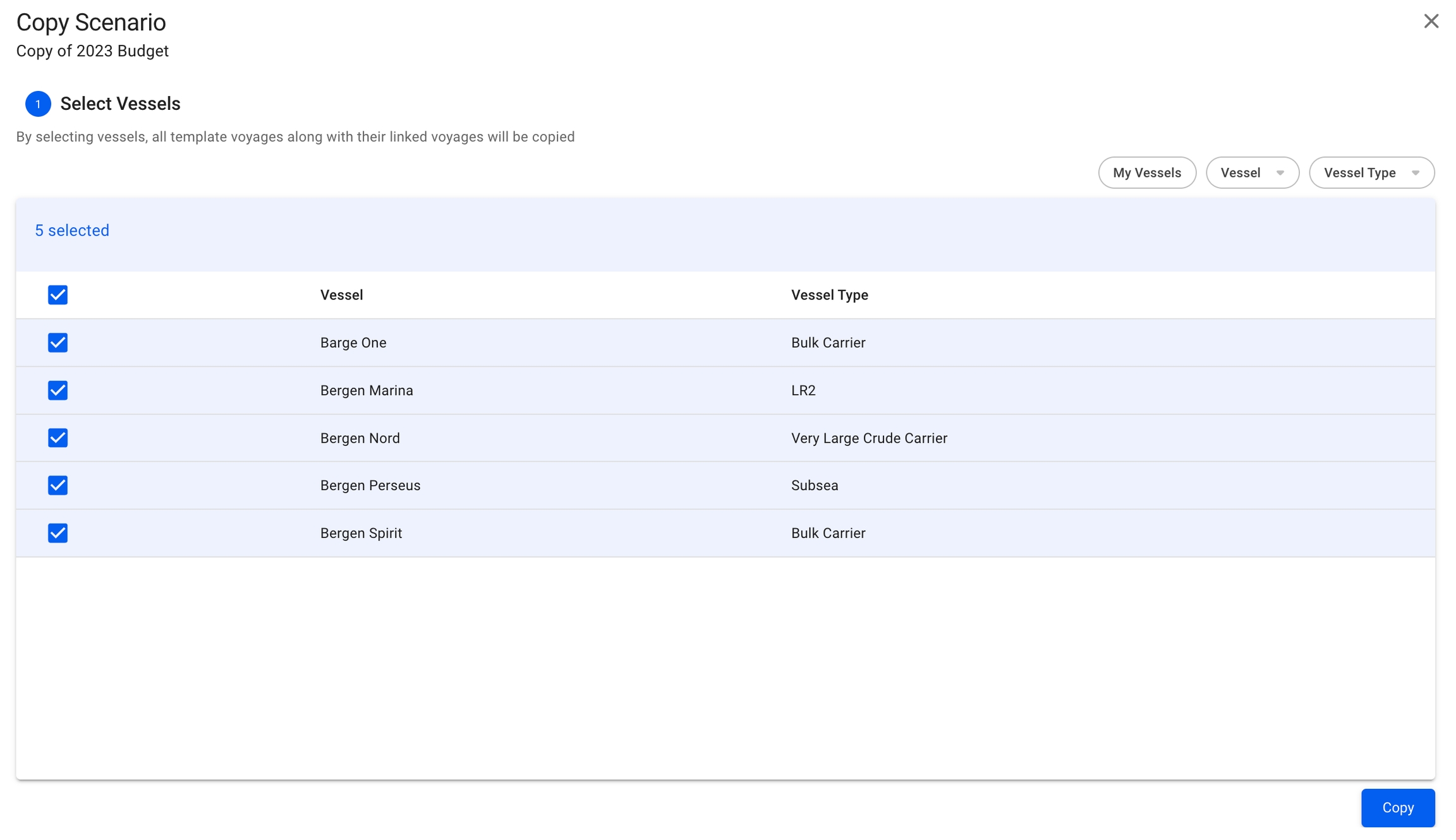
A list of pre-selected vessels of the original budget scenario that you want to copy from will show. You will have the option to un-check unwanted vessels for the "new" budget scenario here too. The list contains of all the vessels, which includes their template voyages (with their linked voyages) and budgeted voyages, from the selected scenario. It's sectioned by the vessel itself and the vessel type.
Features:
You can filter by:
My Vessels
Vessel
Vessel Type
The template voyages includes
A link to the original voyage it was created from
Template cargoes
The budgeted voyages, which are non-template voyage, includes
Non-template cargoes
Both template- and budgeted voyages are budgets
The checked vessels are persisted throughout the modal
You are able to click the "Copy" button if you have selected at least one vessel item
Common Features
Skeletons:
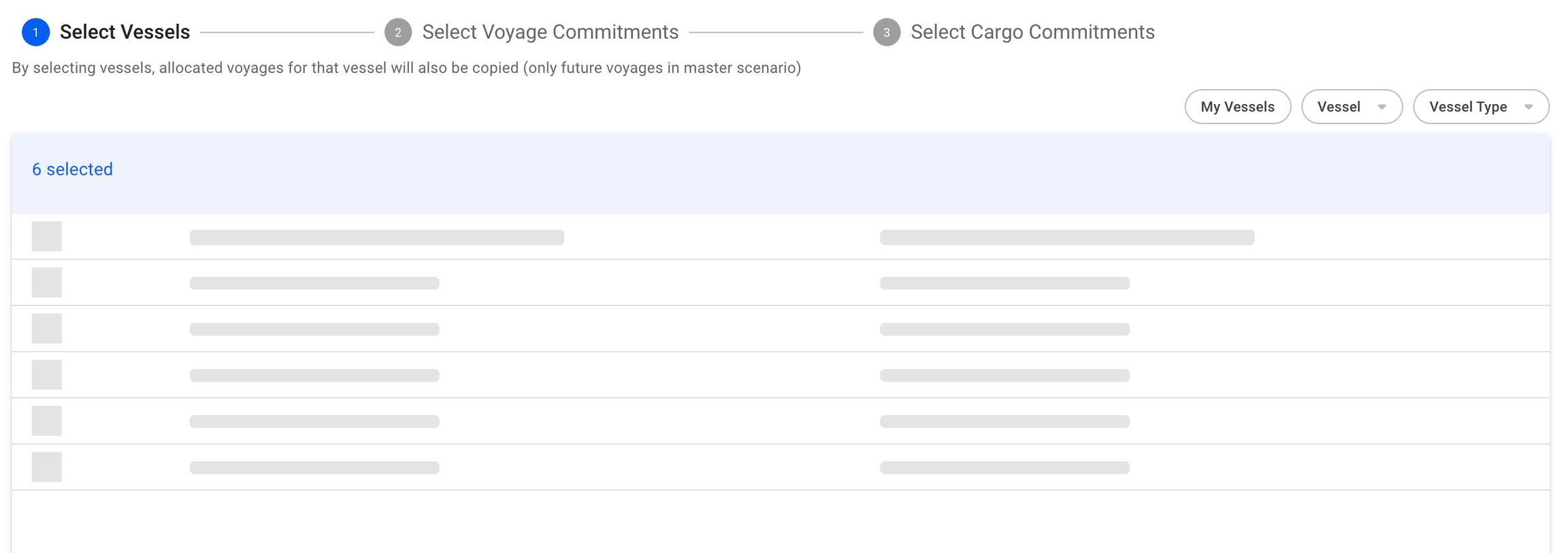
On each of the steps, we have what are called "skeletons", which are shadow-like figures that will appear on the screen while we load data for each of the steps. This is to indicate that we are in fact loading data, and not having some type of internal error causing a freeze of the system.
Customise Columns:
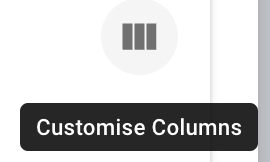
All of the table lists in the Copy Scenario modal also have the customise columns feature, that have now been added to most of the lists in VMS.
Was this helpful?