Maintain Template Voyages
When you have located a template voyage, click on it and the details will show in a drawer on the right hand side. The drawer will also open after creating a new template voyage.
Template Indicator
Template voyages have the template label next to the status selector to indicate that it is a template voyage.
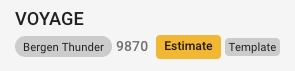
Scheduled Voyages List
Template voyages have an additonal "Scheduled Voyages" tab. Voyages that are created from the selected template voyage are listed in this Scheduled Voyages tab. To create a new scheduled voyage click Add in the top right corner of the list. This will bring up a modal allowing you to choose between creating a single scheduled voyage, or multiple based on user input or import.
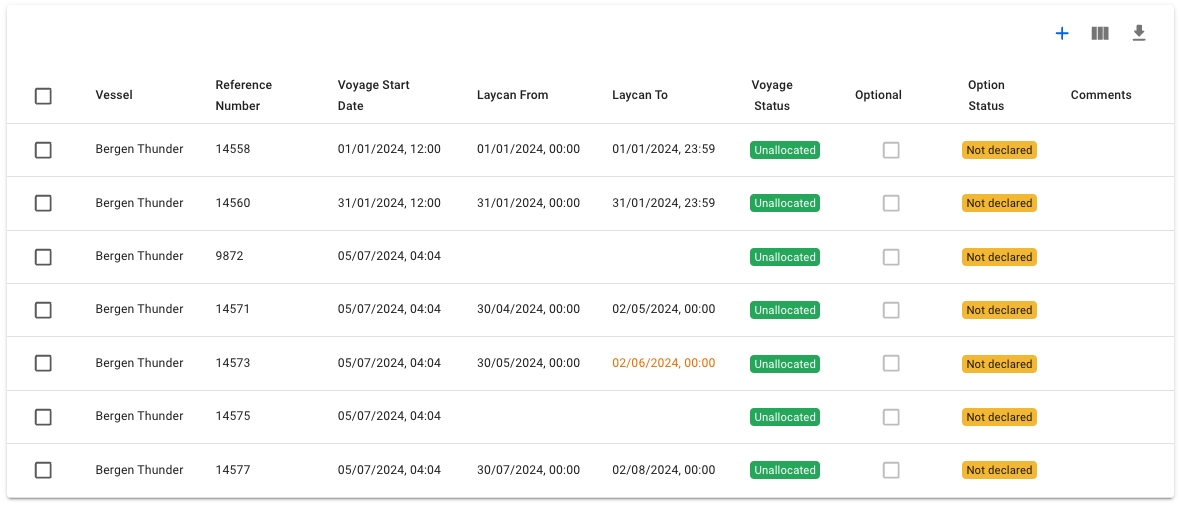
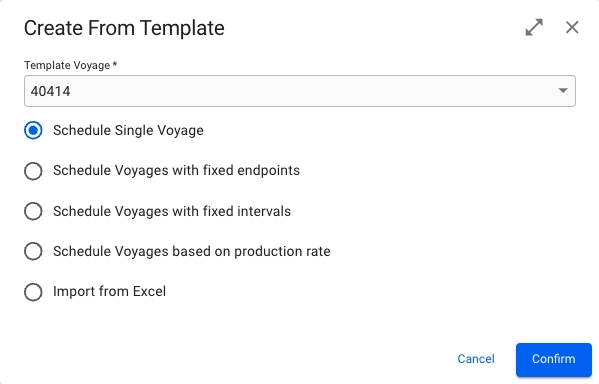
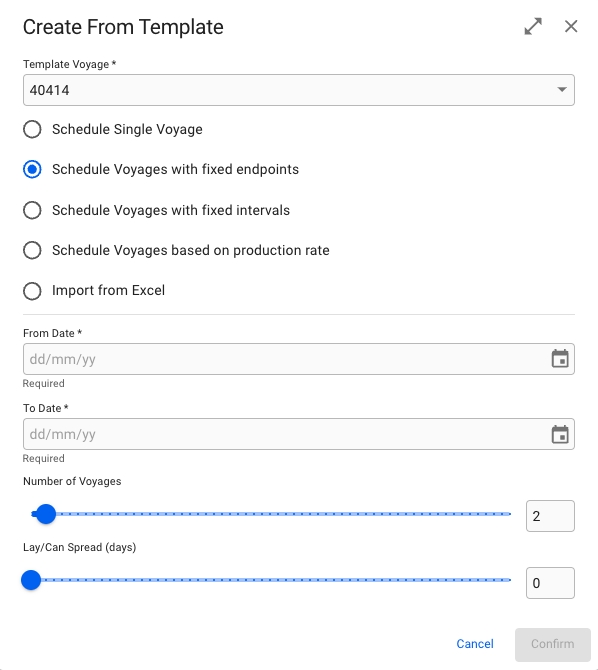
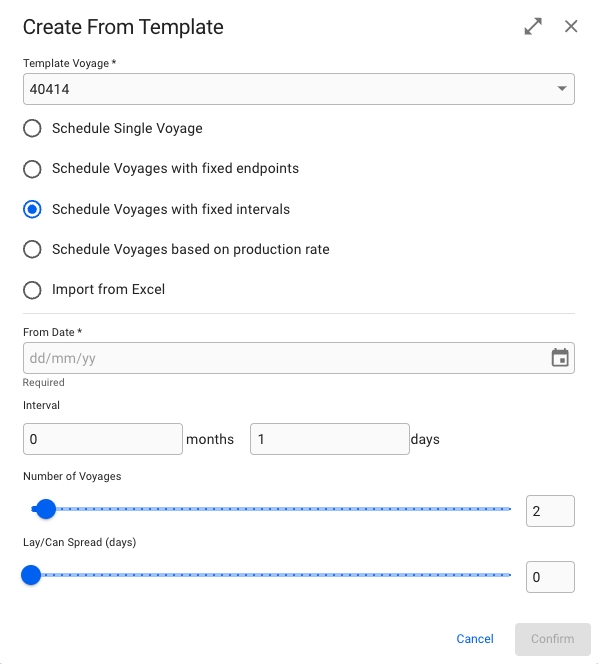
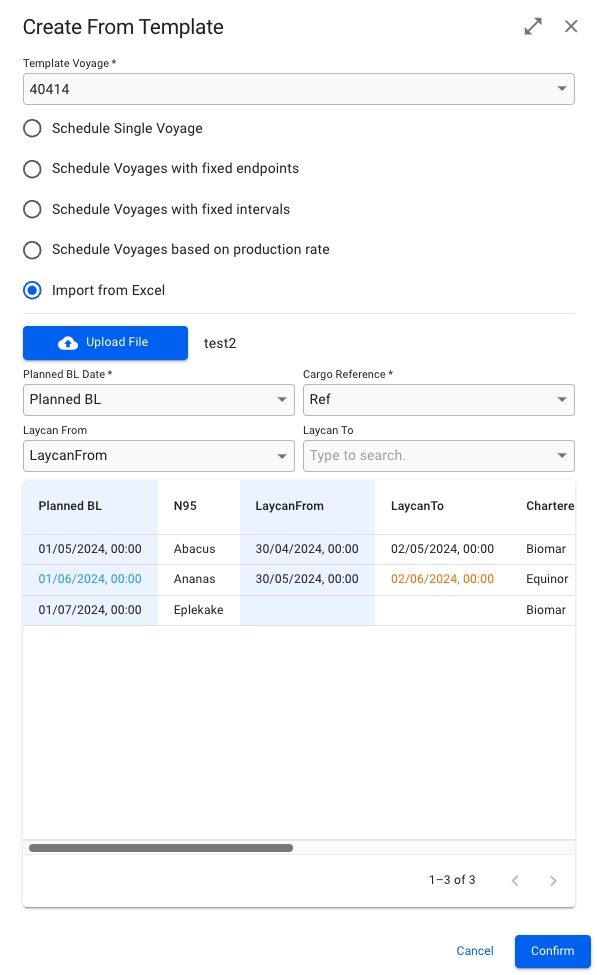
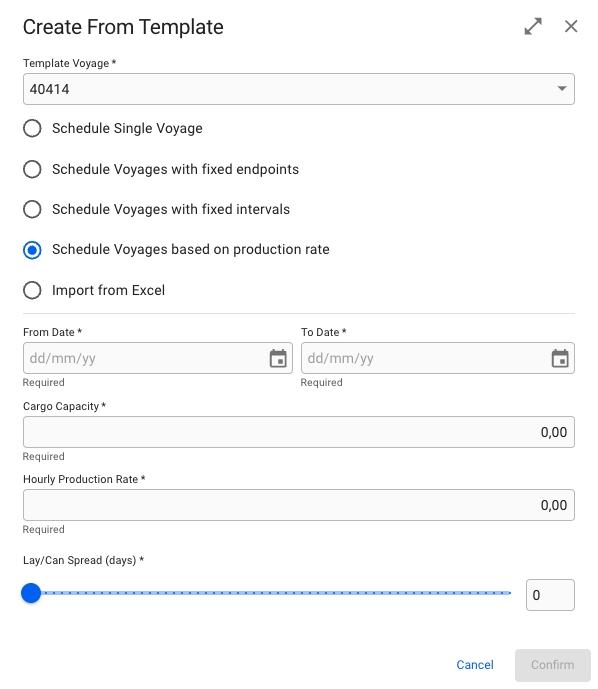
Schedule Voyages with fixed endpoints
The "Schedule Voyages with fixed endpoints" option lets you define the number of voyages and an interval in which they will be evenly scheduled in.
Schedule Voyages with fixed intervals
When choosing "Schedule Voyages with fixed intervals", you instead define a start date, the number of voyages required, and then the number of days or months in between each voyage.
Schedule Voyages based on production rate
Lets you plan ahead voyages based on a storage capacity and hourly production rate by the cargo owner, such that the vessel will arrive in time to pick up the cargo before the storage overflows. Assumes the stores are empty at the start date. Laycan will start when the amount of cargo in the owner's storage has reached the specified Cargo Capacity.
Import from Excel
If using the "Import from Excel" option, the voyages are created in a slightly different manner. After uploading an .xlsx or .csv file, you choose which column to use for the planned B/L date and cargo reference. The laycan fields are optional, but if one is selected, both must be. The system will then create a number of voyages equal to the number of rows in the file, and set the planned B/L date and cargo reference on the performance cargo of the voyage. If laycan fields have been selected, those will also be set. Note however, that unlike the two other options for creating multiple voyages, the voyage start date is not set.
Comment, edit Laycan and set Option Status
Clicking on one of the scheduled voyages will bring up the edit modal for that voyage. Here you can set laycan, option status, and make comments on the voyage.
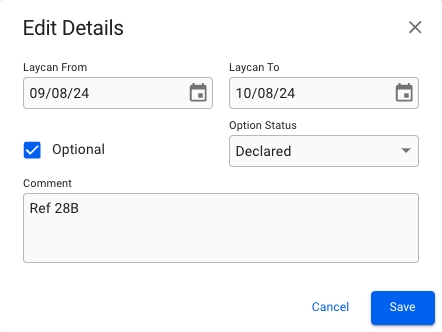
Edit Option Status from voyage drawer
When opening one of the scheduled voyages from the list that has been marked as Optional, an additional option status chip is visible. Clicking it will allow you to set the option status from the voyage drawer.

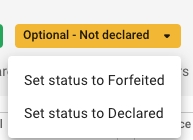
If the voyage has not been marked as Optional, you can set it in the secondary actions menu by clicking "Mark as Optional". To remove the Optional mark, open the menu again and click on the option.
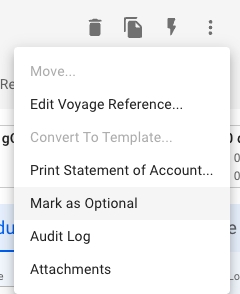
The option status is also available in the tooltip of the Commitment voyages in the Scheduler Board in FAS.
Restrictions on Option statuses
Option Status field is mandatory on a cargo
Status chip dropdown is only visible when the optional field is checked on the performance cargo (or the voyage is marked as optional)
Mark as Optional/Remove Optional mark is not available and/or is disabled for Template voyages and for voyages with statuses: 'Nominated', 'Operational', 'Operationally Closed', 'Invoiced' and 'Closed'
Not possible to mark a voyage as optional if there are no cargoes present
Not possible to change the voyage status of an optional voyage with option status that is not 'Declared' to a status beyond 'Allocated' (i.e. 'Nominated', 'Operational', etc...)
Follow the link below for further information on the Voyage drawer:
Maintain VoyagesWas this helpful?