Cargo Actions
Open Cargo Drawer:
It is possible to access the cargo drawer by clicking on any allocated voyage in any of the boards/lists in FAS (or outside), and then opening the 'Cargo' tab. Also, in the Cargo Management Board, you can access the cargo drawer by clicking on a cargo commitments to the left, or directly on an allocated cargo on the right (on the allocated voyages).
Creating a Cargo:
Inside a chosen scenario, you will be able to create new cargoes in FAS based on allocated or unallocated voyages.
Create Unallocated cargoes:
In the Cargo Management Board, next to the Cargo Commitment title, there is a ![]() icon. Here, you can find all the different types of cargoes to create, and their modals. Follow the same steps as here to create a new cargo. The new cargo will be placed in this Cargo Commitments column based on the given Laydays. If not given, then they will be placed at the bottom of the list.
icon. Here, you can find all the different types of cargoes to create, and their modals. Follow the same steps as here to create a new cargo. The new cargo will be placed in this Cargo Commitments column based on the given Laydays. If not given, then they will be placed at the bottom of the list.
Create Allocated cargos:
On any allocated voyage in FAS (or outside), you can find the 'Cargo' tab at the top of the voyage drawer. Above the cargo list, there is a ![]() icon there. Also here, you can create the different types of cargoes, and display their modals. But- there is a new design here as well:
icon there. Also here, you can create the different types of cargoes, and display their modals. But- there is a new design here as well:

Please click on the picture to get better view of the details. The key details are the same as earlier described here, but as you can see- there is some difference in the Timeline component this time. On a voyage, we have port calls. These will be matched with the new cargo ports of the cargo you want to create. The CP/PC row marked with 'NEW' contains the new cargo ports that are added from the fields on the left-most section, meaning port calls 'Trondheim' and 'Stavanger' didn't exist before, but are now added. At the same time, we know that 'Bergen' and 'Oslo' port calls existed from before, so if you want to add a cargo port 'Oslo', it will now be directly linked to the port call (and the 'NEW' icon is not displayed). Read more about the drag and drop features and the new Create Cargo Port modal down below.
Main Actions:
Drag & Drop Features in the Timeline:
On the allocated cargoes mentioned above, you will have drag and drop options on both sides of time timeline. On the left side, you will be able to drag a cargo port to match with a corresponding port call, but they both have to have the same reason for call. On the right side, you will be able to drag the whole CP/PC row to change the order in these ports on the voyage. The same features are implemented in the new Create Cargo Port modal:
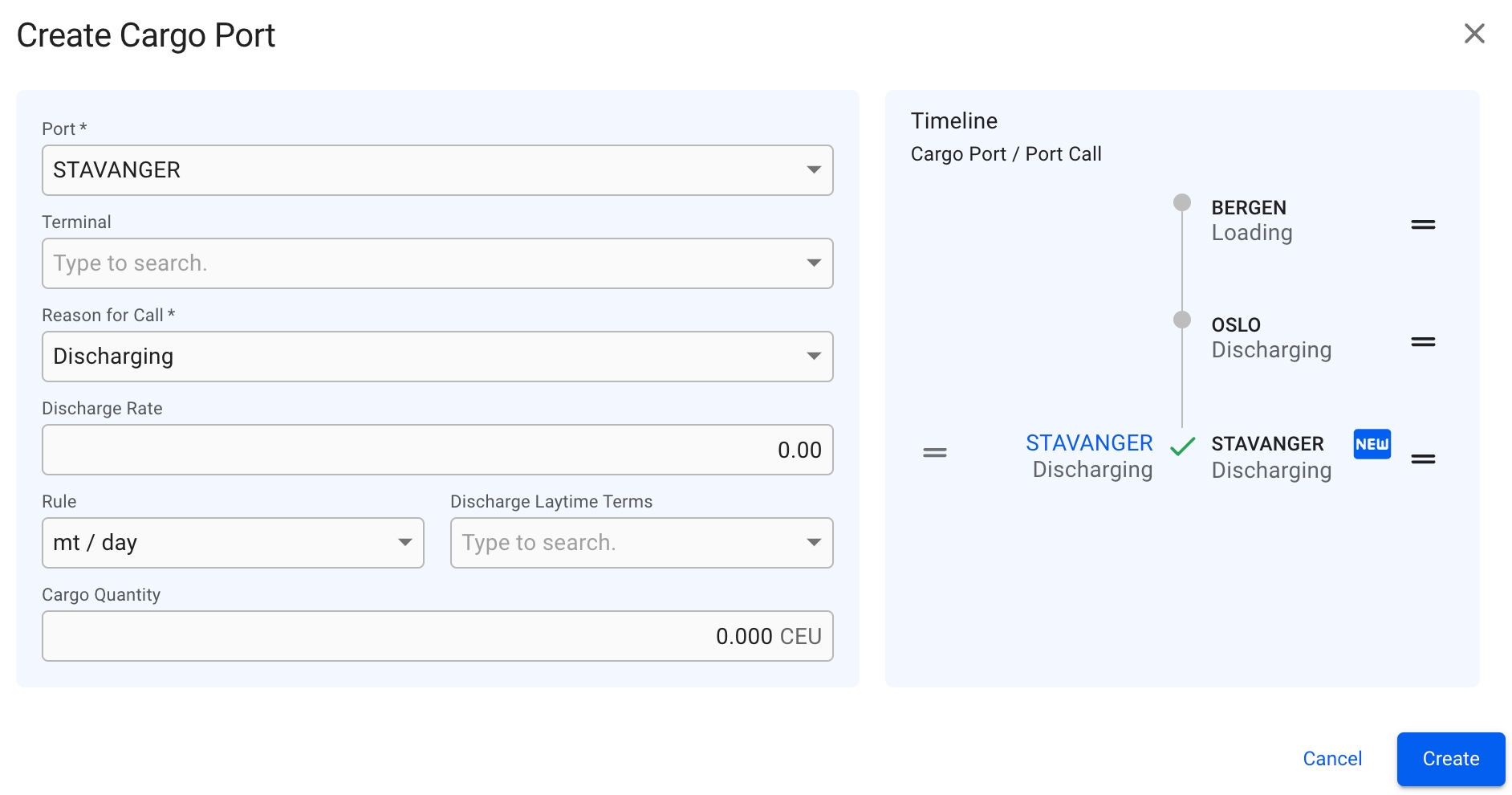
Read about the new Create Cargo Port modal for unallocated cargoes here.
Drag & Drop Features On the Boards:
In Open Positions Board: to allocate or unallocate a voyage, you can drag and drop the different voyage cards between the Voyage Commitments column (the unallocated voyages) and the different vessels displayed.
In Scheduler Board: to allocate or unallocate a voyage, you can drag and drop the different voyage bars between the COA and SPOT rows (the unallocated voyages) and the different rows of vessels displayed.
In Cargo Management board: to allocate or unallocate a cargo, you can drag and drop the different cargo cards between Cargo Commitments column (the unallocated cargoes) and the different allocated voyages displayed.
From the Cargo Drawer:
![]()
In the secondary actions menu (3 dots), it's possible:
To unallocate a cargo (unless it's already unallocated)
To allocate a cargo
To delete a cargo
To relet a cargo
To tranship a cargo
To preship a cargo
To transfer a cargo
To edit Cargo Reference
To connect to CoA
To view the Audit Log
To access or upload voyage Attachments
Other Cargo Actions:
In the Cargo Management Board:
You can filter unallocated cargoes based on Charterer, Cargo, Trade and Area.
You can filter the allocated voyages based on Voyage, Vessel, Area and More.
More containing Commodity, Charterer, Trade, Commodity Class and Cargo Type.
You can use the master date filter to filter through larger date periods.
You can use the settings button to adjust your view of the voyages.
In the Cargoes List:
You can filter the cargoes based on Cargo Reference, Counterpart, Commodity, Vessel, Voyage Reference and Cargo Status. This are placed above the list.
You can sort the cargoes based on Created Date, Cargo Reference, Counterpart, Commodity and Cargo Status, by click on this icon:
 .
.You can also header sort on the cargoes based on all the headers of the list, by click on the arrows:
 .
.You can use the "master" Date filter to filter through larger date periods.
Was this helpful?