Invoicing Preferences
Overview
In this page, you are able to completely decide both the Label and the Field (or 'Object Path') of choice, that will show up on the new Invoice Template (PDF). There are now two new sections on the PDF that gives you selectable options; Selectable Fields Below Header section and Selectable Fields Below Document Lines section (click for better view):

Labels & Object Paths
In both sections, you can choose a Label name of your choice and then pick its corresponding Object Path field. E.g. Vessel (or 'Vessel Name') as Label, combined with the Object Path that leads to where the Vessel Name field is stored (= documentLines.voyage.vessel.vesselName).
Selectable Fields
In Selectable Fields Below Header section, can choose up to 8 pairs of labels and object paths, while up to 4 pairs in Selectable Fields Below Document Lines section. But it's completely up to you if you only want to display only the Label, or display only the Object Path. You can also choose the order, and on which row.
The last part, Object Path, needs to be selected in order for our API to register what field you have actually chosen to be shown on the invoice PDF. We can understand that the second part is a bit too technical for the average user, and it's not intended to remember the full path anyways, so we have added a pop-up (or modal) to help you navigate through the different fields to select from. Meanwhile, the Label field is a freetext field; you can write whatever you want, and erase with the Backspace key.
Non of these fields are required.
The Select Field Modal
You can open this modal by clicking on the input field itself (which is non-editable), or click on this icon:
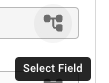
Both options will open up this modal:
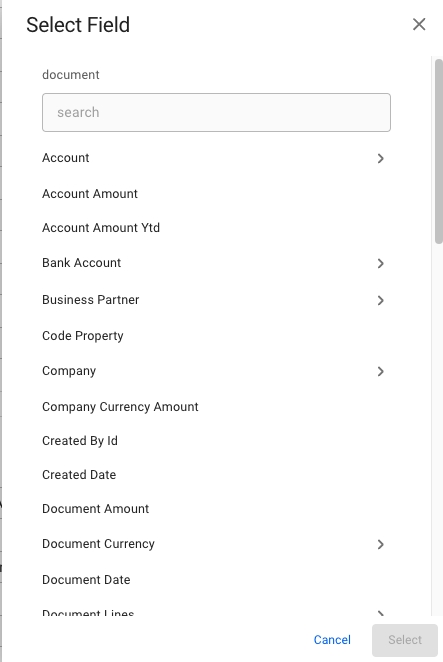
Below the title, you can see the word document, which represents the root object of the modal. Meaning, you can search for anything inside the document object, or select one of the fields when scrolling up and down. You will quickly see that each sub-object will open up a new list of new objects again, e.g. Account will open up the possibility to choose Account Code, Account Desc, etc. You can also search on the objects within document > account, or scroll. Most of the valuable data is likely under document > documentLines.
You can also clear the the input field by clicking on this icon:
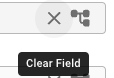
The icon is not visible until you have chosen a path first.
PDF Previews
The blue area to the left of each sections illustrates ca. where on the PDF these fields will be shown. You can also read more about the invoice PDF itself here.
The Invoice Template Property
You can from the General tab now toggle between the new and the old Invoice Template (PDF). This can also be set up by Dataloy's developers internally:

Invoicing Preferences in Companies
Another part of VMS's new invoicing preferences settings can be found under Master Data -> Companies -> choose a company -> Invoicing Preferences: Invoicing Preferences tab (from v.7.7 and up).
Last updated
Was this helpful?