Cargo
This section is visible on Spot and CoA voyages.
Cargo Section
The cargo section allows you to directly change some of the fields of the performance cargo from the Voyage drawer without having to open the Cargo drawer. If you are looking for more fields however, you will need to open the up Cargo drawer (clicking the icon will open the drawer):
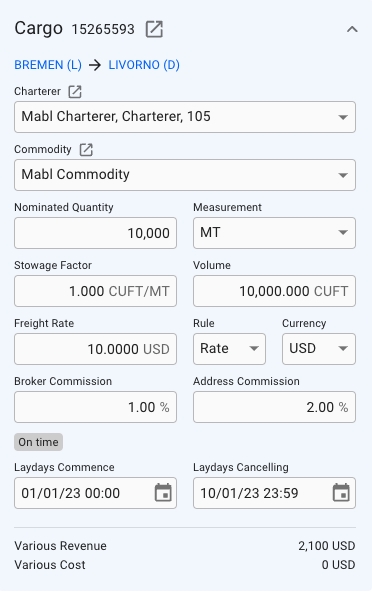
Various Revenue & Cost
The Various Revenue- and Cost fields are not editable from this section anymore, but you can view the values from the bottom of this section (as seen above). These values comes from the performance cargo of the voyage.
Note: Various field is still editable from the Profit/Loss Summary section.
Measurement Unit
The Measurement field is now editable directly from the Cargo section, and the change you do will reflect on all the places we use the Cargo/Freight Measurement, e.g. in the Cargo List, Cargo drawer, etc. This change also makes it possible to view more details of the Commodity-, Nominated Quantity (B/L Quantity)- and Measurement fields.
Cargo List
To the left, a list of cargoes are presented as small, blue cards, showing you some select details about the cargo. This is meant to be a quick overview, to be able to differentiate between the different cargos. Clicking on a cargo will select it, and the Cargo-section to the right will update. The currently selected cargo is marked by a blue line on the left side of the card. Hovering over a cargo card will bring up the option to copy it, or open the cargo drawer. While a cargo drawer is open, you may click on any part of the card to open the cargo drawer for that cargo:
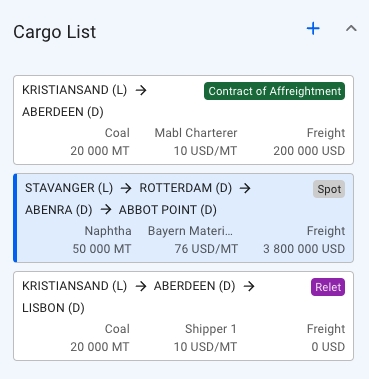
Clicking the button in the top right to create a new cargo on the voyage, either from an existing CoA template, or as a brand new cargo.
Was this helpful?