Voyage Edit Schedule
Voyage drawer
The Voyage Edit Schedule segment may be found on the right-hand side of the Overview tab in a Voyage Drawer.
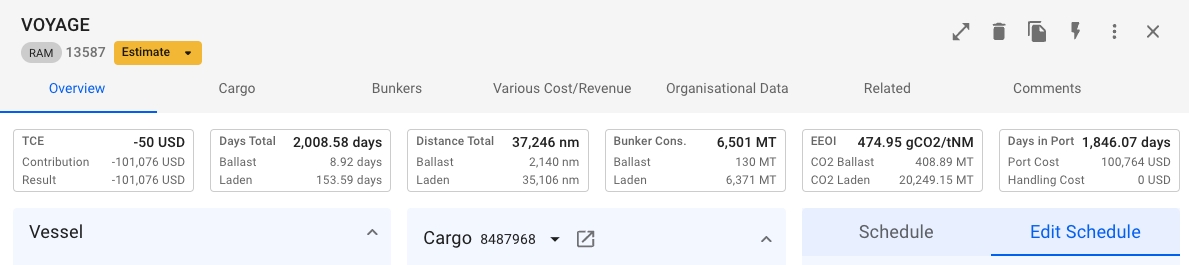
The edit schedule tab includes a complete list of Port Calls for all the Voyage's cargo.
There are three core elements involved: Selected Port Calls, Selected Cargo, and the rest.
Selected Port Calls: these objects are highlighted by the blue background and a small blue line on the left of the Port Call port (see figure 2). The selected port calls display data for the respective selected Cargo.
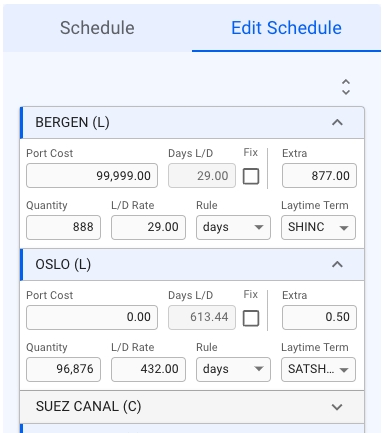
Selected Cargo: the currently selected cargo can be chosen inside the select cargo modal, which can be invoked by clicking the expand cargo button (triangle facing down inside the left section, see figure 3). The selected cargo will be the subject of the Edit Schedule list. The Port Calls contained in the list correspond to the selected cargo, and the related values change dynamically if another cargo is chosen.

The rest: the rest can be considered all the grey options inside the list. These options are also expandable and can be edited, but they don't belong to the selected cargo and, thus, are not the focused elements (e.g., SUEZ CANAL Port call in Figure 2).
Each list item is interactive and can be collapsed or expanded. When the selected cargo is changed, the corresponding cargo ports expand and get visually highlighted, the corresponding values are updated.
Moreover, the collapse button can expand Port Calls related to the selected Cargo, Expand all Port Calls, or Collapse all. The button may be found on the right over the first PortCall (see figure 3).
Next to the Port Call port name, there is a Reason For Call specified inside of parentheses - L means Loading, D - discharging, and C - canal passage.
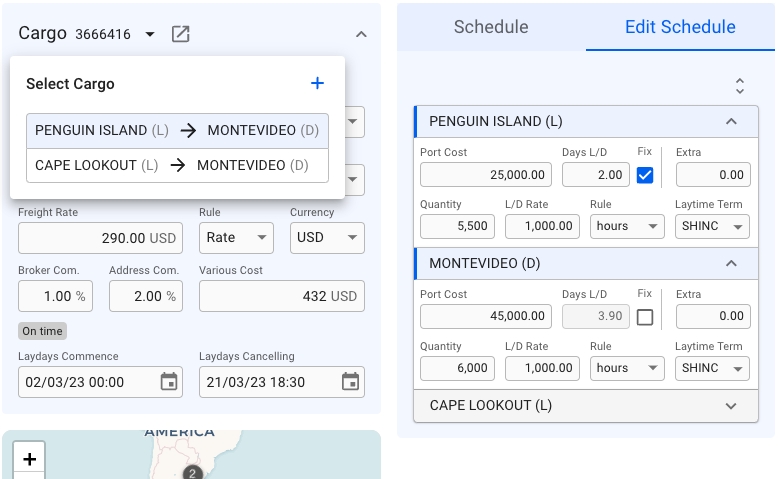
Was this helpful?