Manage Companies
Creating a new Company
To create a new Company, click the ![]() icon in the top right on the Companies list. This will bring up the Create Company modal. Fill in company name and code, and click create.
icon in the top right on the Companies list. This will bring up the Create Company modal. Fill in company name and code, and click create.
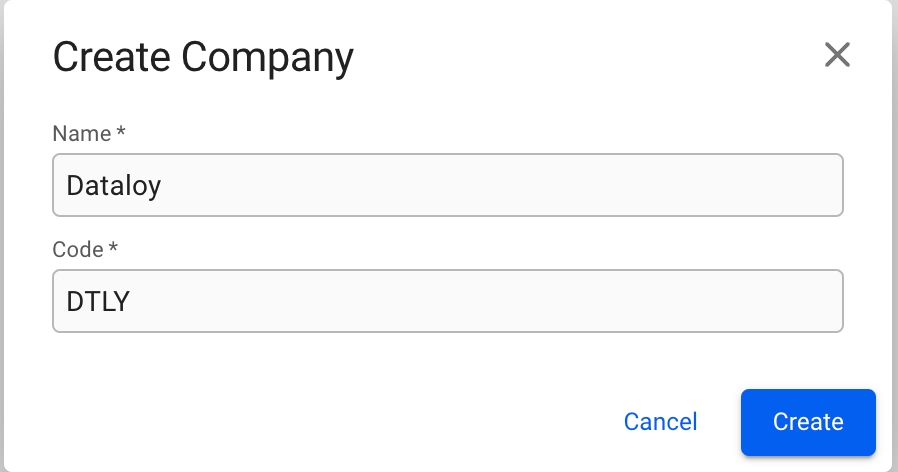
Edit Company Details
To add or change details about a company, click on it in the Companies list. This will bring up the Company drawer.
Overview tab
From the overview tab, you can see all the important details of a company such as Name, Code, Company Registration Number, VAT Number, different currencies, Business Units and more:

Company Logo:
If the company has a company logo uploaded to the system, it will show up in the Main Details section in the Overview tab.
To upload or replace a company logo, click the button in the top right of the Company drawer to bring up the menu. Then click on the "Change Logo" option. This will bring up the modal for uploading a logo:

A Company only has one logo. Uploading a new logo to a Company with an already existing logo, will replace the old logo.
Bank Accounts tab
The tab contains a list of all the Bank Accounts belonging to the company. The usual list operations are available, with two minor changes:

To add an already existing bank account, click on the ![]() icon in the top right of the list. This will bring up a dialog box to select the account from a list, showing the Bank Name, Account Number and Bank Currency. Click Add to add the account to the Company:
icon in the top right of the list. This will bring up a dialog box to select the account from a list, showing the Bank Name, Account Number and Bank Currency. Click Add to add the account to the Company:
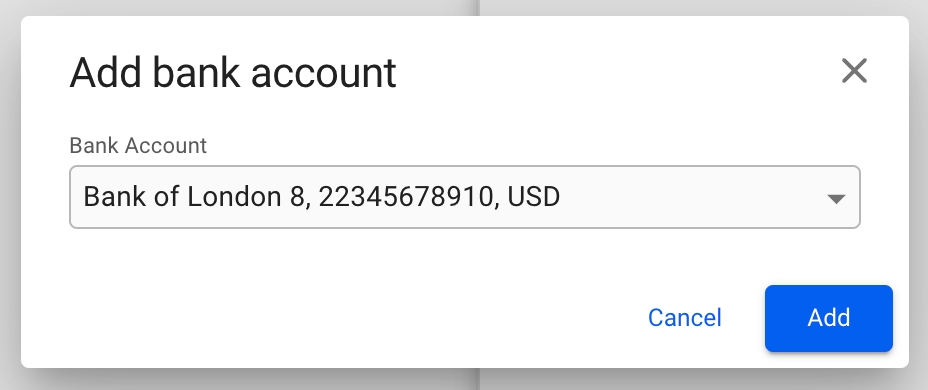
To create a new Bank Account, click on the  button in the top right of the list. This will bring up a modal to create a brand new bank account. Fill in the required details, and click Create to add it to the Company:
button in the top right of the list. This will bring up a modal to create a brand new bank account. Fill in the required details, and click Create to add it to the Company:
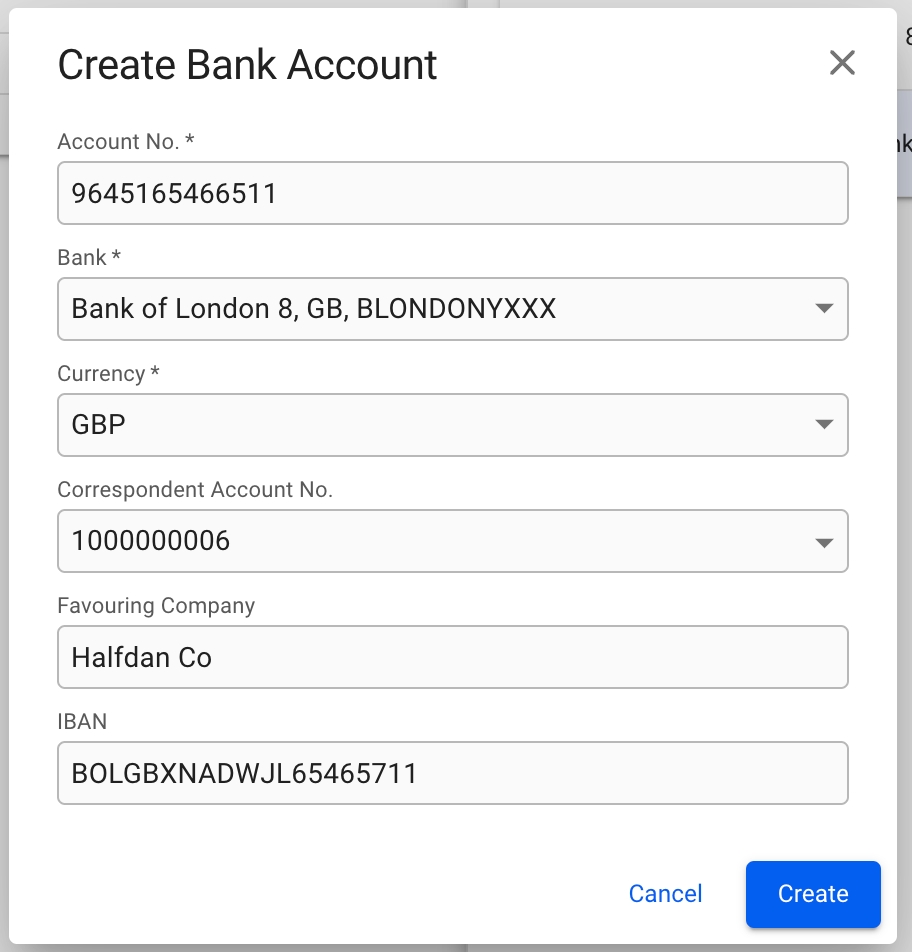
Invoicing Preferences tab
The invoice preferences tab has an overview of all togglable options for printing any invoice issues by the company. Any combination of options may be enabled. Below is a description of each option, as well as a comparison between the invoice with the option turned off, and all options turned off.
Overview:
Show Contact Person On Invoices
Shows the responsible contact person in the reference section in the top right of the invoice.
Show Company Address In Header
Displays the issuing company's address in the top of the invoice, instead of the bottom.
Show External Document No
Shows the data entered in the "External Document No" on the document above the payment details in the invoice.
Show Company Name Under Logo
Displays the issuing company's name underneath the logo in the header.
Show IMO On Invoice
Displays the vessels IMO number next to it's name.
Show Business Partner VAT Number
Shows the charterers VAT number underneath the payment details.
Show Issuing Company VAT Number
Shows the issuing company's VAT number underneath the payment details.
Sum Commission On Hire Invoices
Toggles summing of similar commissions on invoices that contains a charter hire line and the company is listed as issuing company.
Demos:
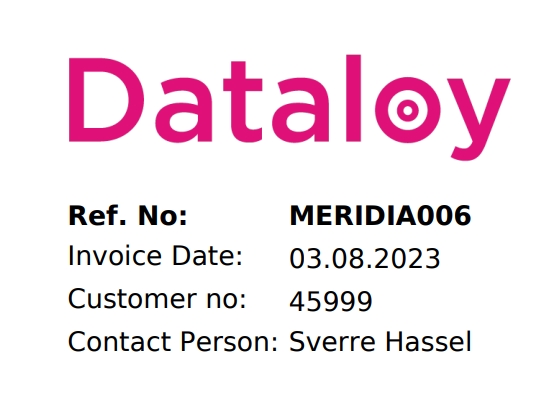
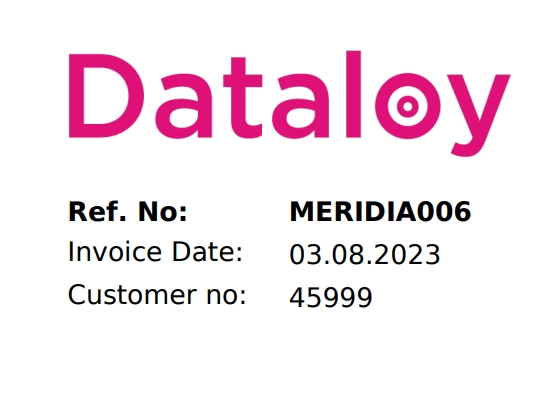
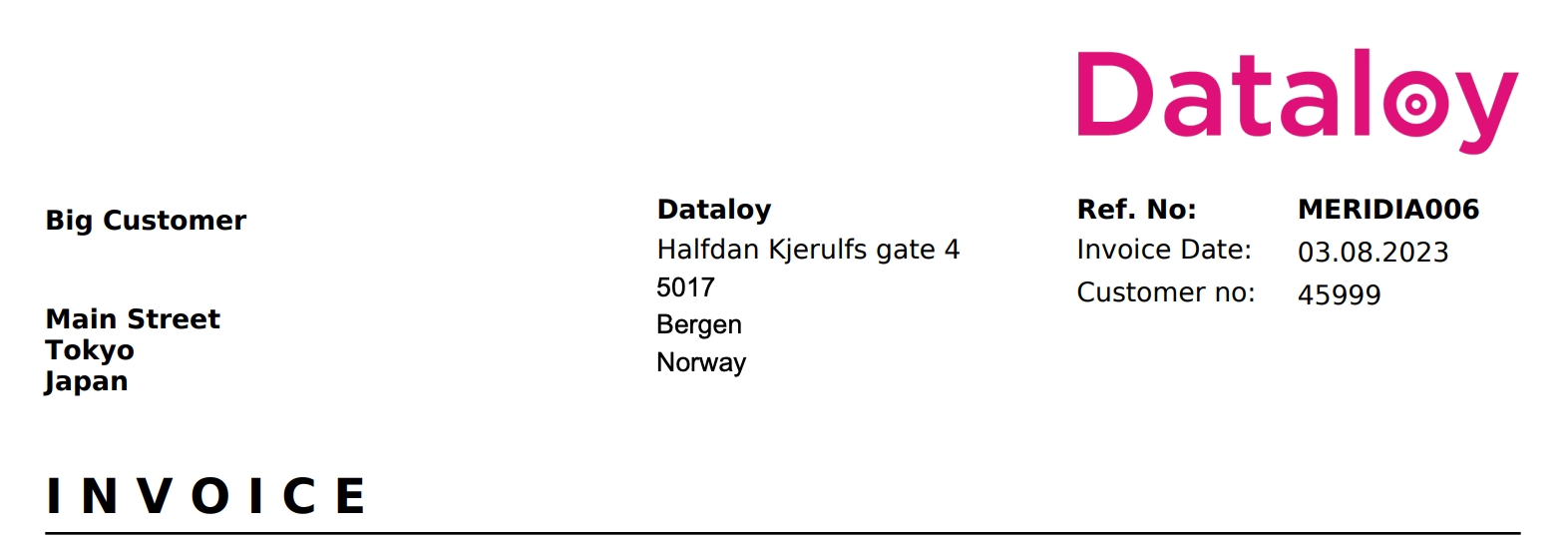
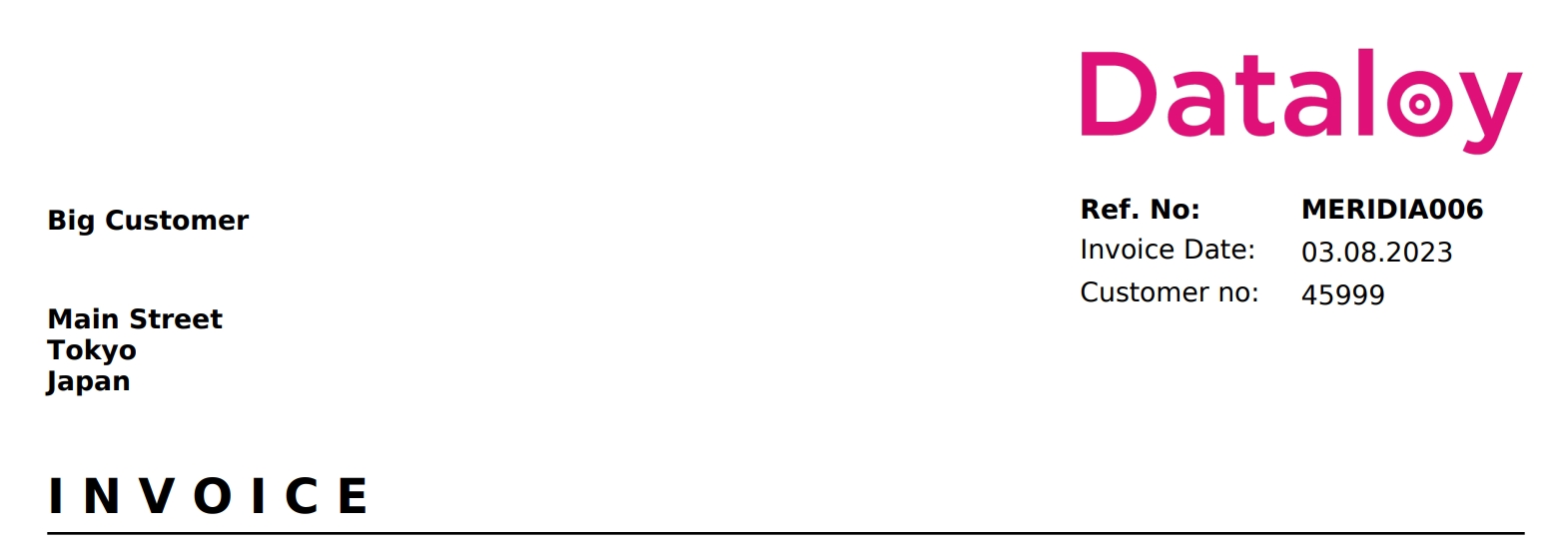
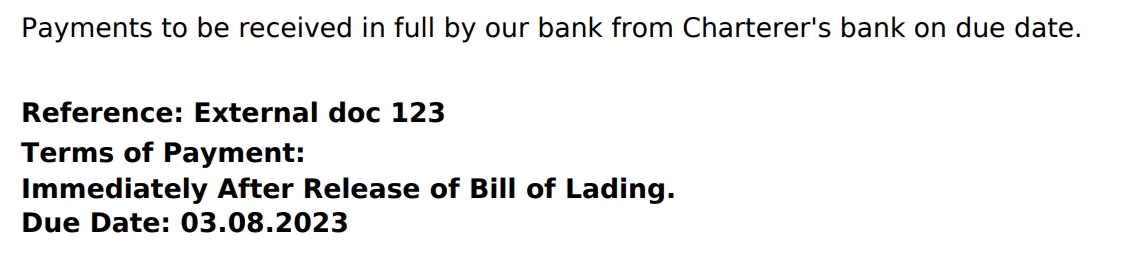
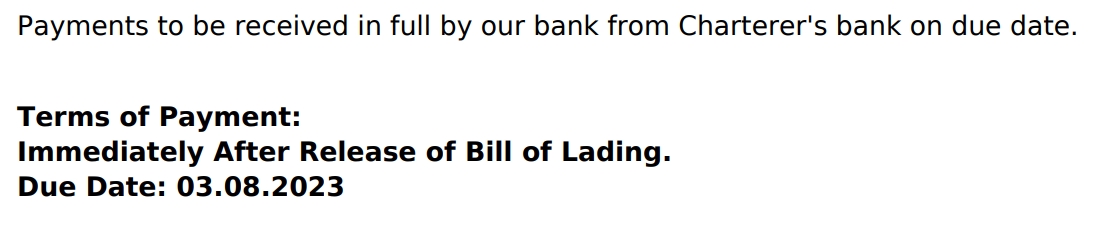
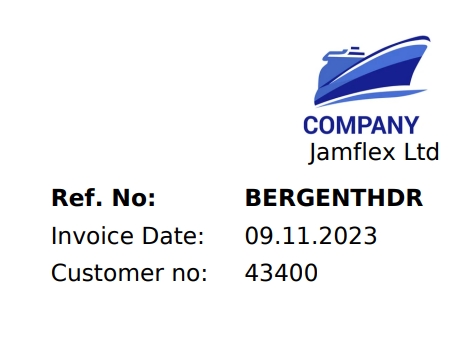
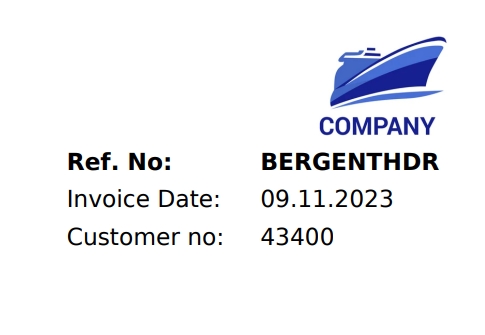
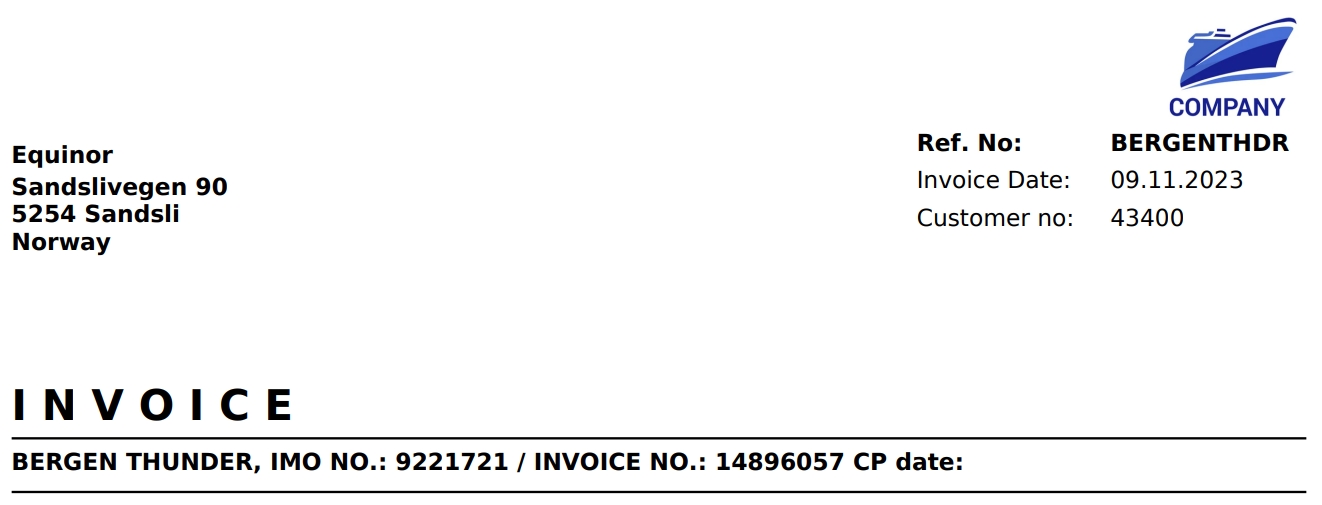
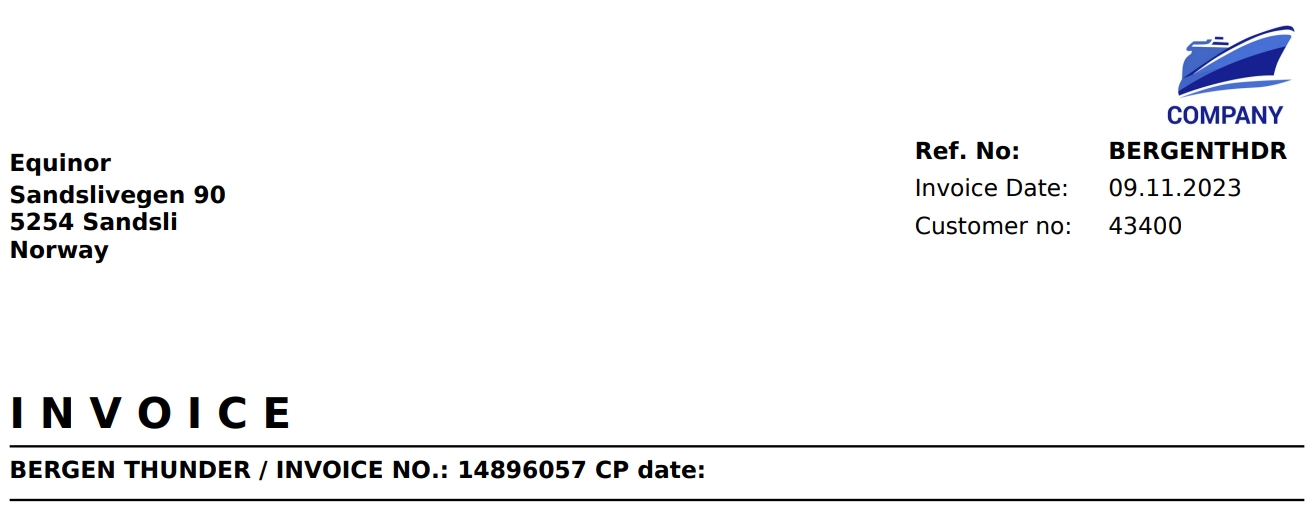
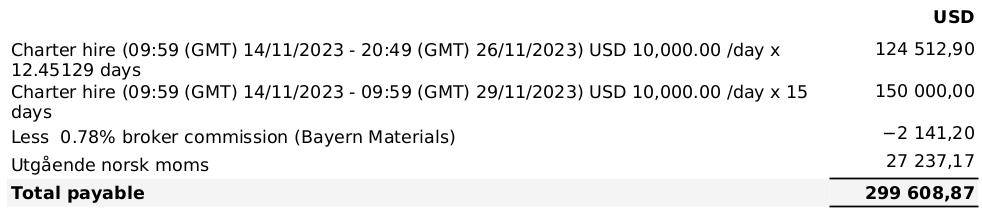
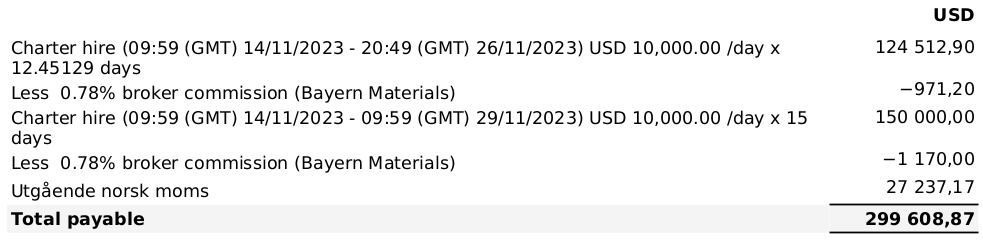




Deleting a Company
Deleting a Company requires that the Company is both disabled, and has no link to any Voyage.
Click the button in the top right corner of the Company drawer to bring up the menu. Then click the "Disable" option to first disable the Company. Next, open the menu again, and click "Delete".
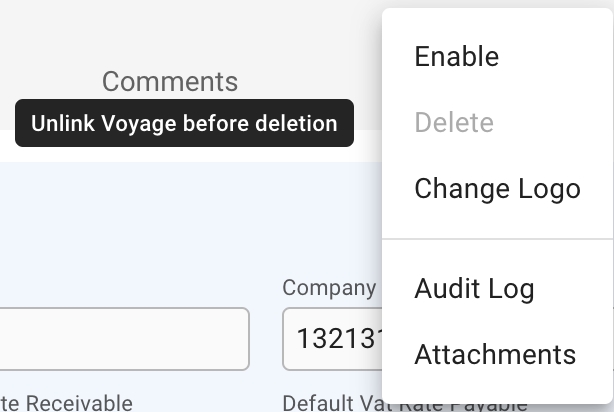
Last updated
Was this helpful?