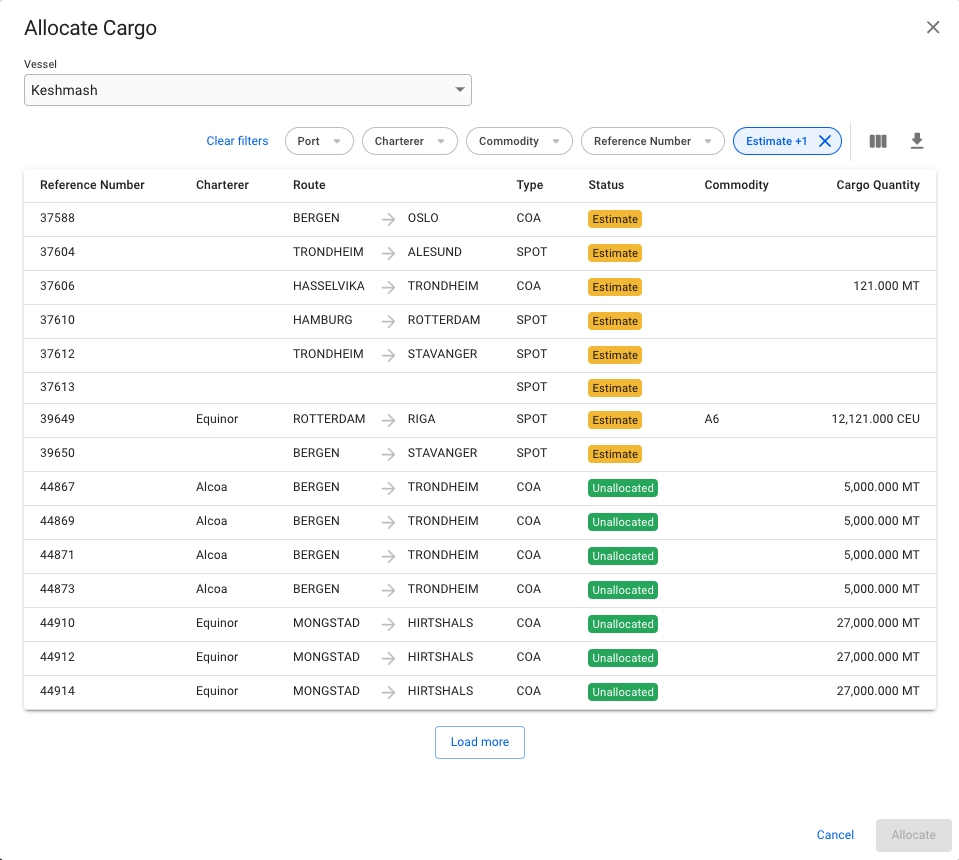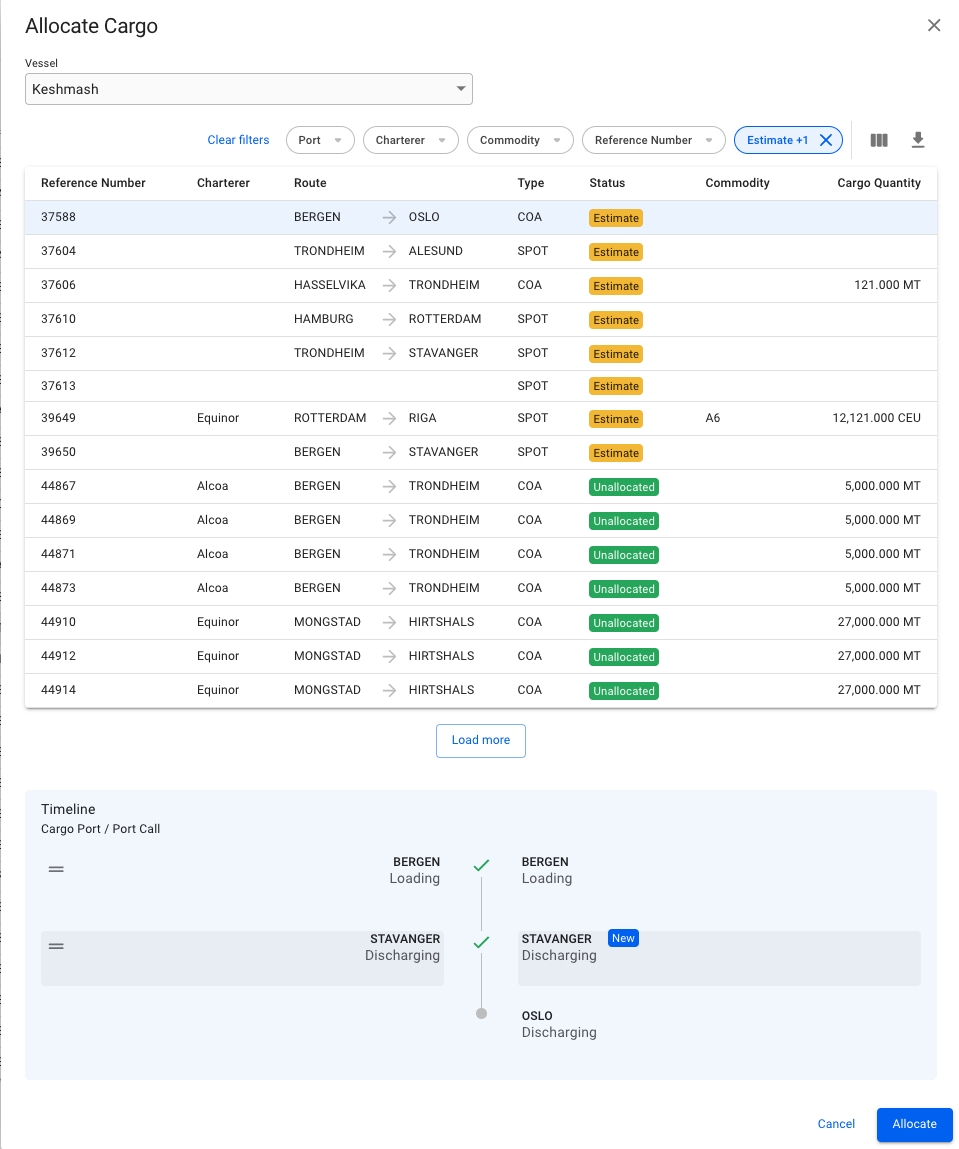Was this helpful?
Release 7.10
Release 8.5Release 8.4Release 8.3Release 8.2Release 7.13Release 8.1Release 8.0Release 7.12Release 7.11Release 7.10Release 7.9Release 7.8Release 7.7Release 7.6Release 7.5Release 7.4Release 7.3Release 7.2Release 7.1Release 7.0Release 6.46Release 6.45Release 6.44Release 6.43Release 6.42Release 6.41Release 6.39Release 6.38Release 6.37Release 6.36Release 6.35Release 6.34Release 6.33Release 6.32Release 6.18Release 6.17Release 6.16Release 6.15Release 6.2Release 6.13Release 6.12Release 6.11Release 6.10Release 6.9Release 6.8Release 6.7Release 6.6Release 6.5Release 6.4Release 5.51Release 5.50Release 5.48Release 5.47Release 5.46Release 5.45Release 5.44Release 5.43Release 5.42Release 5.41Release 5.40Release 5.39Release 5.38Release 5.37Release 5.36Release 5.35Release 5.34Release 5.33Release 5.32Release 5.31Release 5.30Release 5.29Release 5.28Release 5.27Release 5.26Release 5.25Release 5.24Release 5.23Release 5.22Release 5.21Release 5.20Release 5.19Release 5.18Release 5.17Release 5.16Release 5.15Release 5.14Release 5.13Release 5.11Release 5.09