Comments
All modules have their own comment section that can be accessed from a tab in the drawers. Comments are visible to everyone who has access to a module and allows you to communicate effectively with other users of the system.
You may edit or delete your own comments at any time.
You may now mention users on a comment. The mentioned user will receive a notification once the comment is posted. You may also mention users when you edit your own comments.
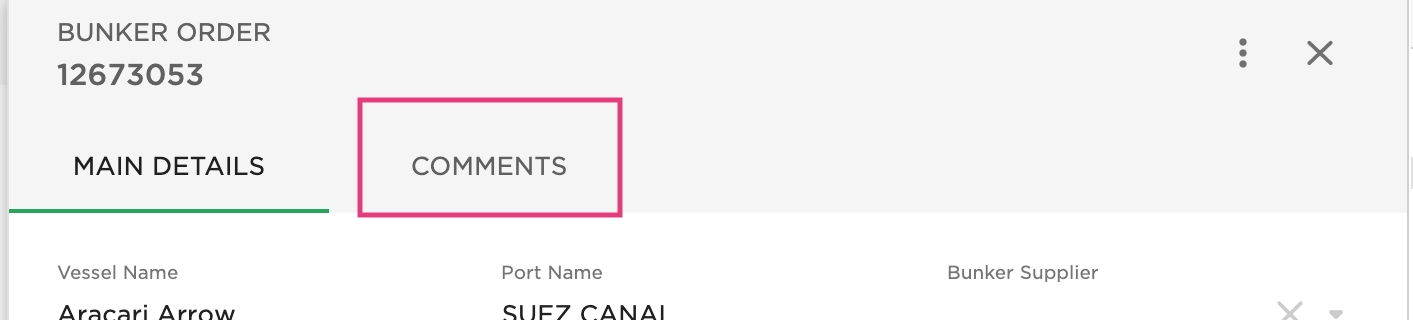
Adding Comments
Find the text field at the bottom of the comment section and type your comment.
Press the
Enterkey or the Send button to post.
Pressing Shift + Enter in the comment field creates a new line without posting.
Editing Comments
Find the menu button
on the right side of your comment.
Press the Edit option. An editable text field appears in place of the comment.
Edit the text and press Update to save your changes.
Deleting Comments
Find the menu button
on the right side of your comment.
Press the Delete option.
Press Confirm when the delete dialog appears.
Mentioning User
In the text field, press the
@key.Type the user name or user code of the user.
Press the
Enterkey to choose the user you want to mention.Repeat the steps if you want to mention multiple users.
You may also scroll through the list of users upon pressing the @ key. Click on the name of the user you want to mention.
When you are mentioned in a comment, a notification will show up on your bell. The notification message contains the URL of where you have been mentioned.
Was this helpful?