Create Voyage Charterer
Steps:
Open the Voyages module from the menu on the left.
On the top right corner, click the
icon.
Select Create Voyage Charterer.
In this modal, you can have two options:
a. you can fill in the required fields and add any additional information about the new voyage
b. you can choose a vessel, and afterwards click the Use CoA Template Cargo button, which will link to the same modal as described here: Create Cargo From CoA Template. Using a CoA Template will give the voyage and the cargo the same Company and Business Unit as the CoA.
After you have filled in or chosen a CoA Template for the cargo information, you can click Create.
Required fields:
Vessel
Load Ports
Discharge Ports
The modal:
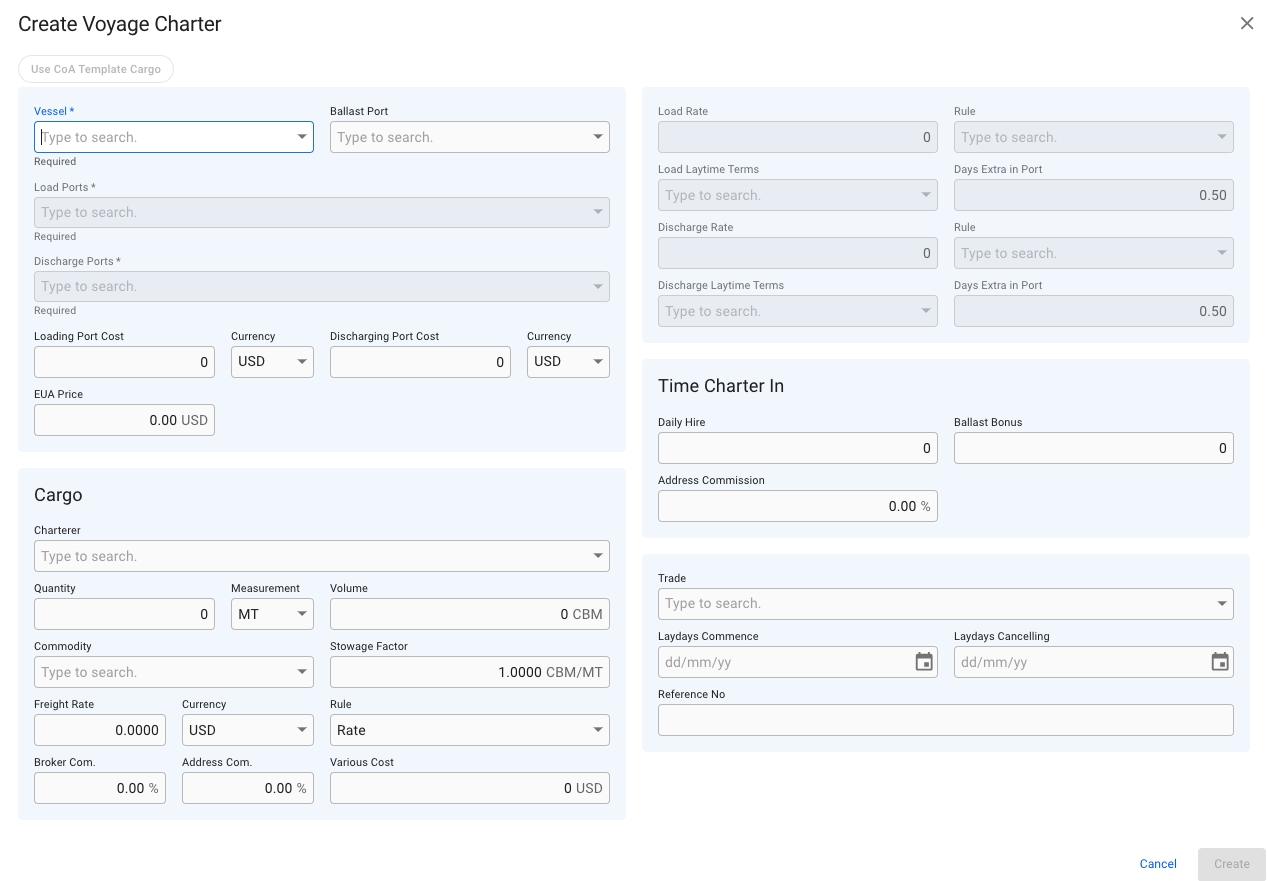
Features:
After choosing a vessel, the previous Port on the Vessel will be set as Ballast Port. This can be overridden by entering another Port, if no Ballast Port is set then the first Load Port will be used.
Entering Stowage Factor, Quantity or Volume will automatically recalculate the others. If Commodity is selected the Stowage Factor will default from the Commodity.
Was this helpful?