Cargo drawer

When you open the cargo drawer this is the top section of the drawer.
By clicking the various tabs you get the relevant information about the cargo. Check out the next pages for information about the different tabs.
On the left side you will see the cargo reference, status of the cargo, and if it is a spot or CoA cargo.
On the right side you have primary actions; PDF and copy. The three dots is a dropdown with secondary actions for the drawer. If you click the three dots you will be presented with the below view as a drop down:
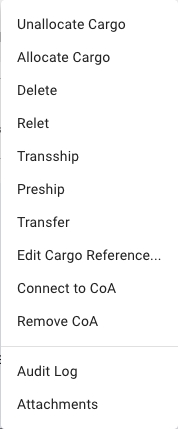
You can allocate/unallocate the cargo.
You can delete a cargo.
You can arrange Tranship, Preship or Transfer the cargo.
You can also connect the cargo to a CoA and remove the CoA connection when connected.
And finally you have the option to view the audit log or append attachments to the cargo.
Was this helpful?