Find Vessel Voyages and Port Calls
In the "Voyages & Port Calls" section of the vessel drawer, you will find the most important information about a vessel and its voyages.
Vessel Details
The "Vessel Details" section shows some key data points about the vessel such as DWT, Cubic Capacity, Draft and more. Click Expandto show more details and contact information for the vessel.


Voyages
This is a list of voyages on the opened vessel sorted by newest first. Clicking the ![]() icon will bring up a modal to customize which columns are visible. If there is an ongoing voyage in the list, it is indicated with a blue marker on the left side.
icon will bring up a modal to customize which columns are visible. If there is an ongoing voyage in the list, it is indicated with a blue marker on the left side.
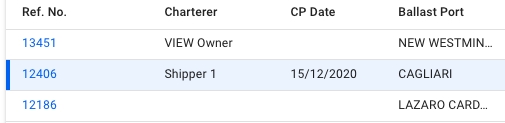
Below, you will find a list of either Port Calls or Bunkers, and a button to toggle between the two different views.
Port Calls
While in Port Call view, clicking on a voyage row will list all port calls of the selected voyage, as well as the port calls from the previous and next voyage, if they exist. The port calls from the previous and next voyage will be in a slightly lighter colour, such that it is possible to tell them apart. Clicking directly on the reference number of the voyage will instead open the Voyage drawer.
Clicking on port calls in the list opens the corresponding port call's drawer where you can make changes.

Bunkers
The Bunkers view removes the list in favour of up to three collapsible sections for the voyages. Similarly to the Port Calls view, clicking on a voyage row in the voyages list will select/open up the corresponding collapsible section, and fetch the data for the previous and next voyage.

The top band of the section displays 4 columns; the reference number of the voyage, Opening Balance, Consumption and Closing Balance. Each of the latter three will show amount and price for up to 4 different bunker types, depending on which bunkers are actually being used by the vessel.

Expanding the collapsible section will give you a table overview of each port, with reason for call, distance, speed etc., as well as a detailed breakdown of the bunkers consumed. Only the bunkers actually used will be displayed here.

Voyages & Port Calls under Vessels List
The re-sequence feature enables reordering the list of voyages assigned to a vessel (see Figure 1). To utilize the feature, click Vessels, select the one that requires reordering, and click the Two-way arrow icon in the newly appeared window on the right.
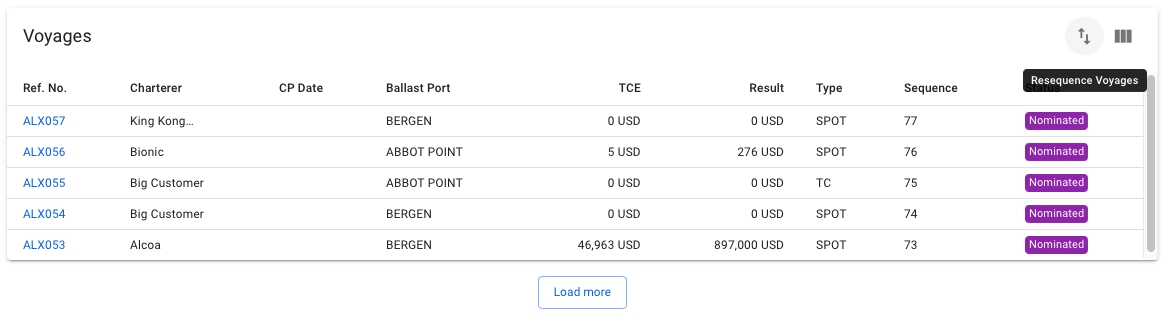
The user can now drag and drop the voyages to re-order them in the desired order. For example, Figure 2 illustrates Item 77, which is being dragged down. It is expected that the item will have replaced Item 76 after release.
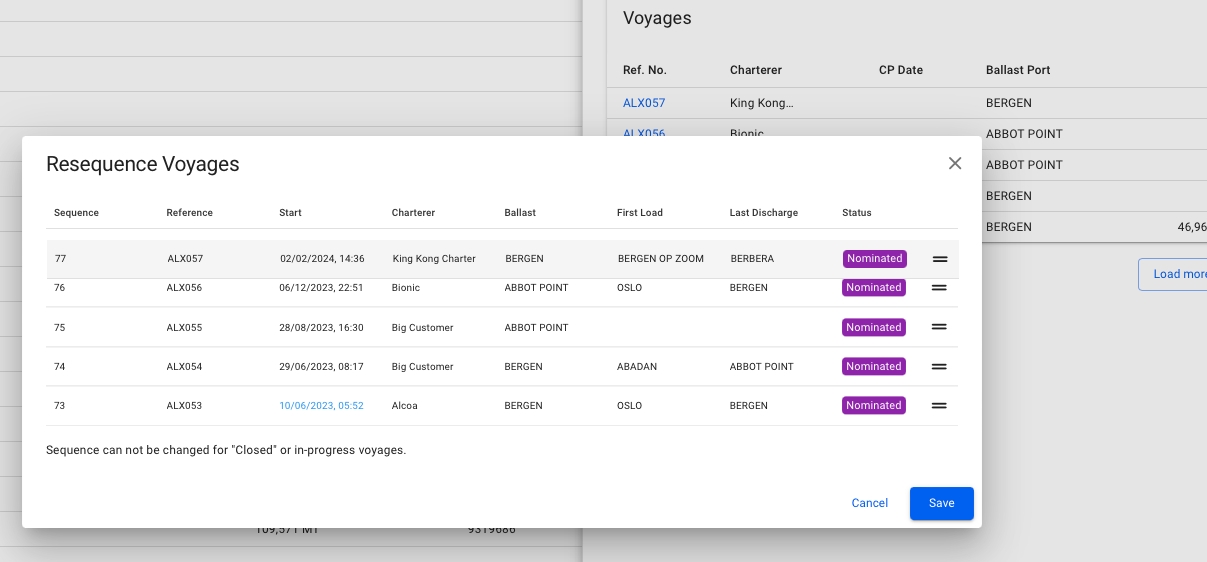
Next, the result after the aforementioned release is presented in Figure 3.
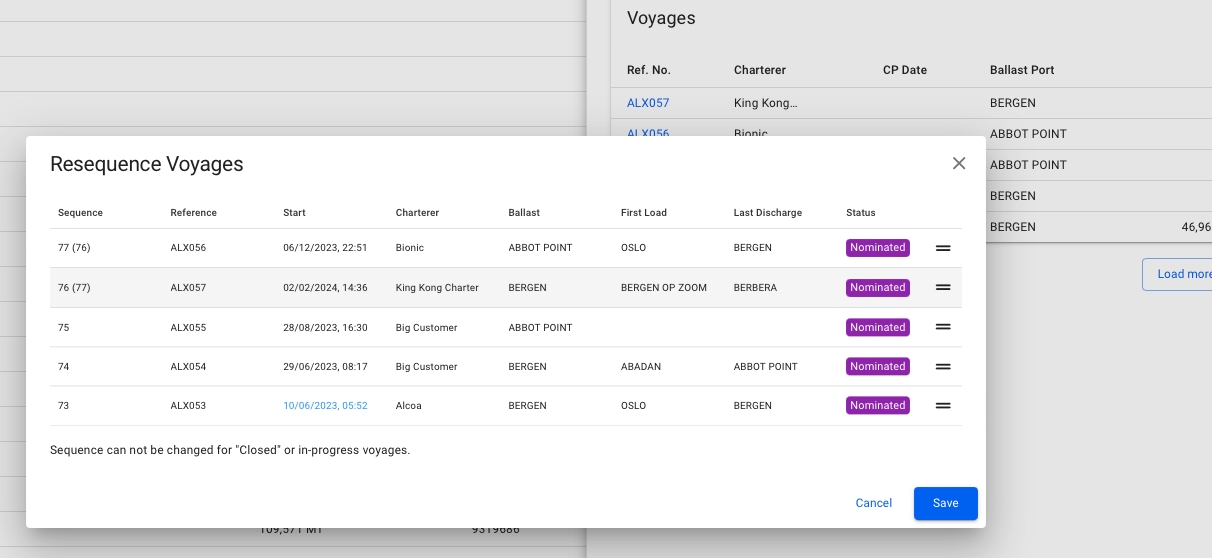
Any voyages that will have their sequence number changed, will have their previous old sequence number parenthesized.
The Save button updates Fleet Plan Voyages and saves the new appearance of the Voyage List.
Resequence Port Calls
Port calls can also be resequenced to a different position within the previous, current, or next voyage. To resequence a port call, click the resequence symbol in the top right corner of the port calls list. A popup modal will then show and the port call can be dragged and dropped in the desired position (Figure 4). Note that only one port call can be moved at a time. Also, only port calls after the last Arrived, Berthed or Departed port call can be moved in the list.
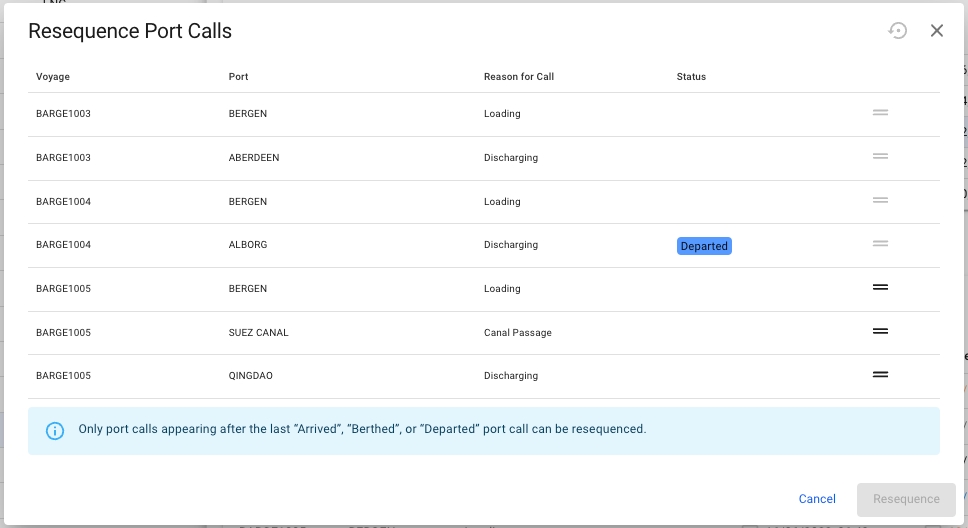
Last updated
Was this helpful?