Find Vessel Voyages and Port Calls
In the "Voyages & Port Calls" section of the vessel drawer, you will find the most important information about a vessel and its voyages.
Vessel Details
The "Vessel Details" section shows data about the vessel such as DWT summer/tropical and draft. Click Expandto show contact information for the vessel.
Voyages
This is a list of voyages on the opened vessel sorted by newest first. If there is an ongoing voyage in the list, it is indicated with a blue marker on the left side, and it's Port Calls are shown in the list below.
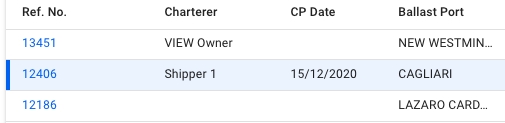
When clicking the reference number of the voyage, the voyage drawer will open. If the voyage does not have a reference number, a text value displaying 'Missing' will show instead. This is also clickable and will open the selected voyage.
Clicking on the voyages, except from the voyage Ref. No, will list all port calls of the selected voyage, as well as the next and previous voyage below. The next and the previous voyages' port calls will be a lighter text color to make them separable. Clicking on port calls in the list opens the corresponding port call's drawer where you can make changes.
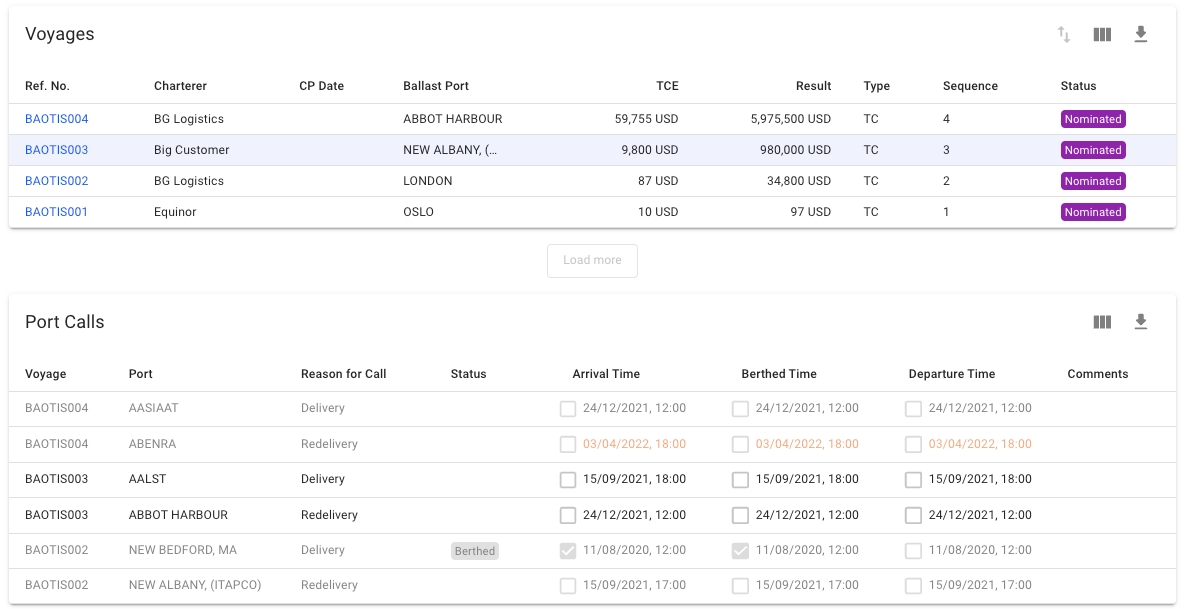
Voyages & Port Calls under Vessels List
The re-sequence feature enables reordering the list of voyages assigned to a vessel (see Figure 1). To utilize the feature, click Vessels, select the one that requires reordering, and click the Two-way arrow icon in the newly appeared window on the right.
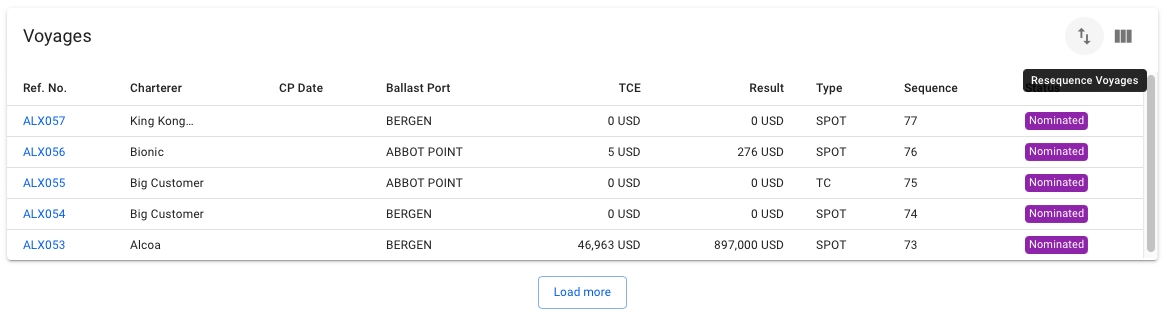
The user can now drag and drop the voyages to re-order them in the desired order. For example, Figure 2 illustrates Item 77, which is being dragged down. It is expected that the item will have replaced Item 76 after release.
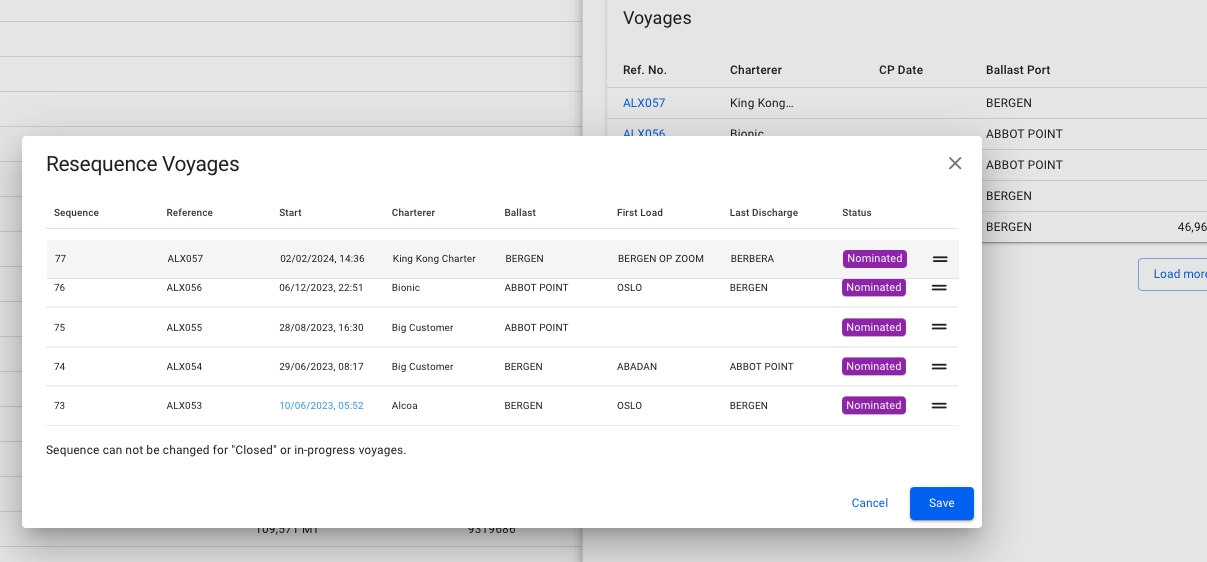
Next, the result after the aforementioned release is presented in Figure 3.
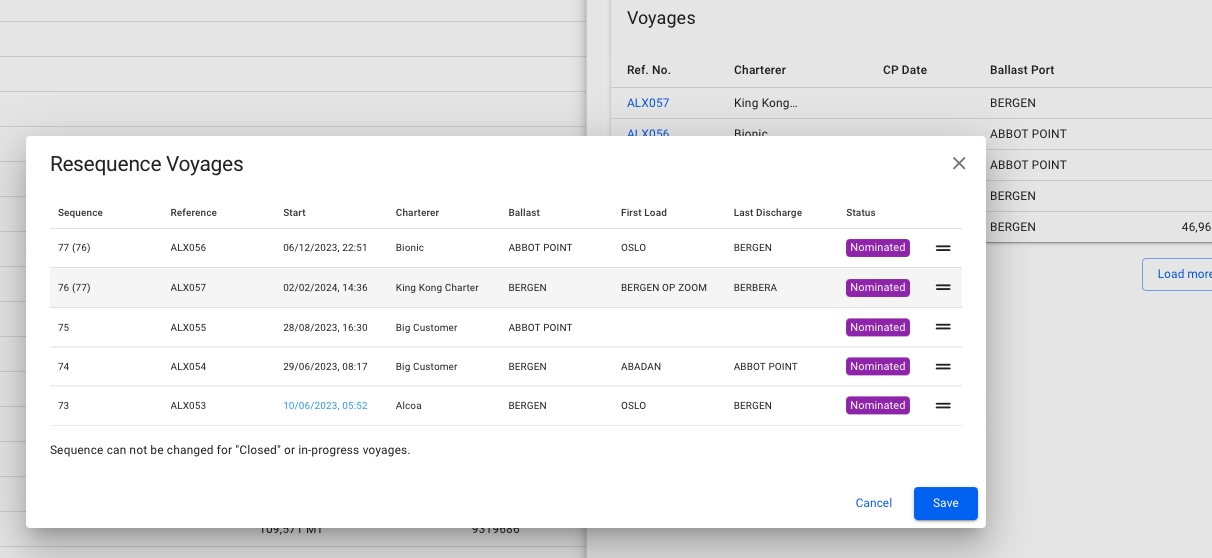
Any voyages that will have their sequence number changed, will have their previous old sequence number parenthesized.
The Save button updates Fleet Plan Voyages and saves the new appearance of the Voyage List.
Resequence Port Calls
Port calls can also be resequenced to a different position within the previous, current, or next voyage. To resequence a port call, click the resequence symbol in the top right corner of the port calls list. A popup modal will then show and the port call can be dragged and dropped in the desired position (Figure 4). Note that only one port call can be moved at a time. Also, only port calls after the last Arrived, Berthed or Departed port call can be moved in the list.

Last updated
Was this helpful?