Manage Companies
Creating a new Company
To create a new Company, click the ![]() icon in the top right on the Companies list. This will bring up the Create Company modal. Fill in company name and code, and click create.
icon in the top right on the Companies list. This will bring up the Create Company modal. Fill in company name and code, and click create.
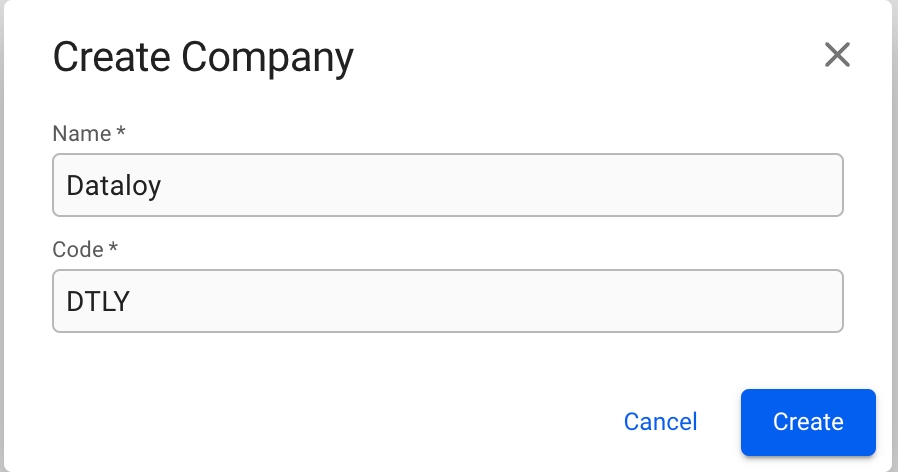
Edit Company details
To add or change details about a company, click on it in the Companies list. This will bring up the Company drawer.
Overview tab
From the overview tab, you can see all the important details of a company such as name, company registration number, VAT number, currencies, business units and more. If the company has a logo, it will also be displayed here.
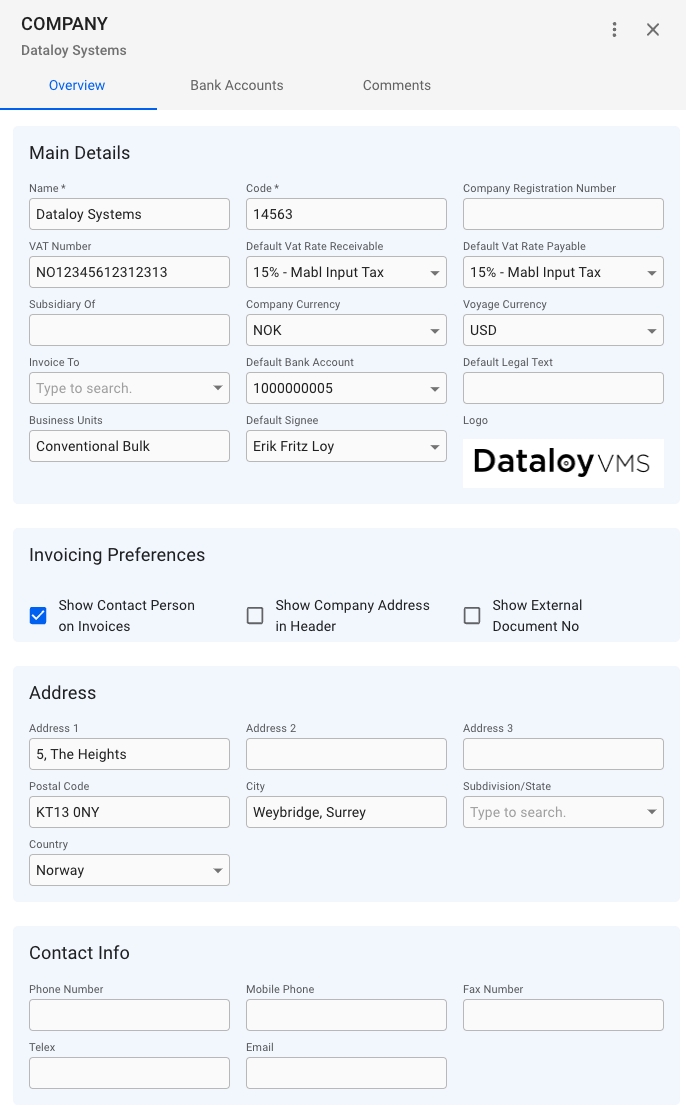
Invoicing Preferences
The invoice preferences section in the Overview tab has three toggleable options which impacts which details shows up on invoices from the company. Below is a comparison with each option toggled on and off.
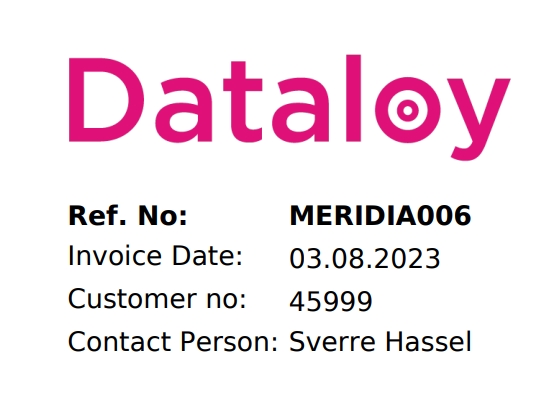
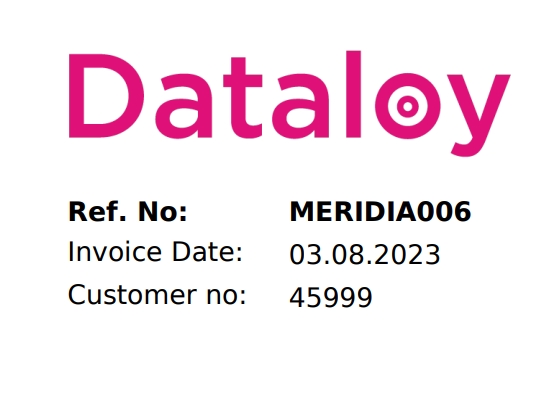

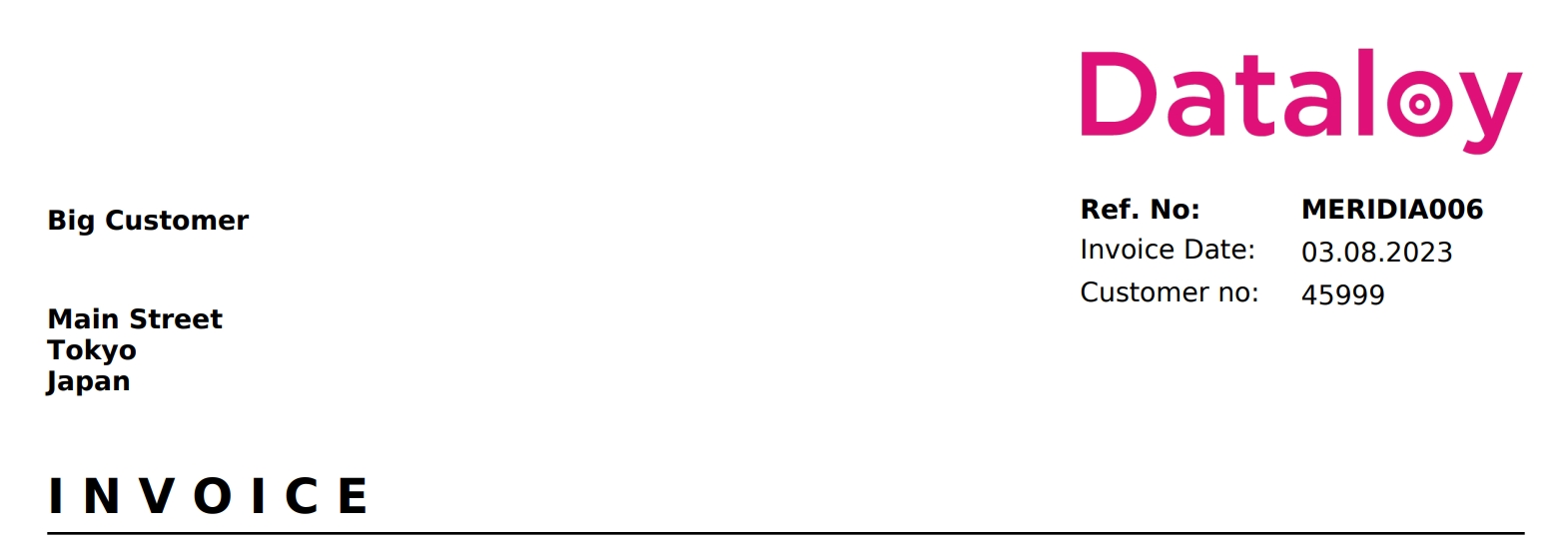
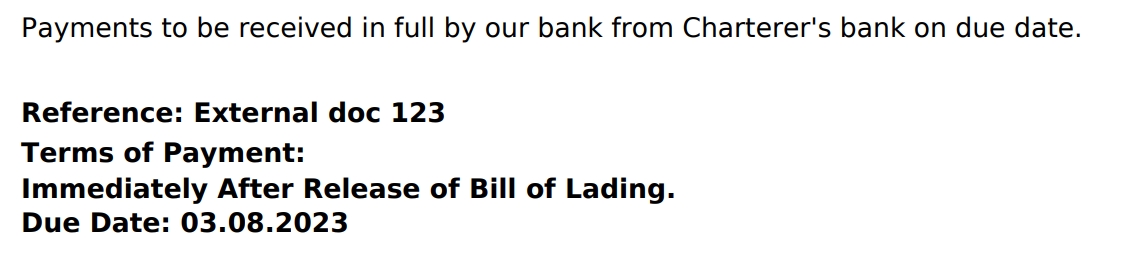
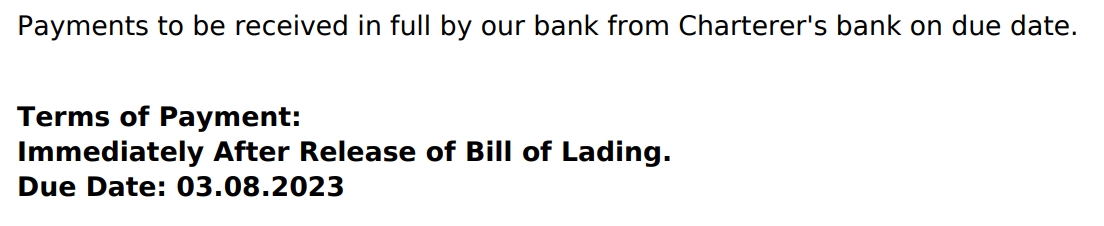
Company logo
If the company has a company logo uploaded to the system, it will show up in the Main Details section in the Overview tab.
To upload or replace a company logo, click the button in the top right of the Company drawer to bring up the menu. Then click on the "Change Logo" option. This will bring up the modal for uploading a logo.
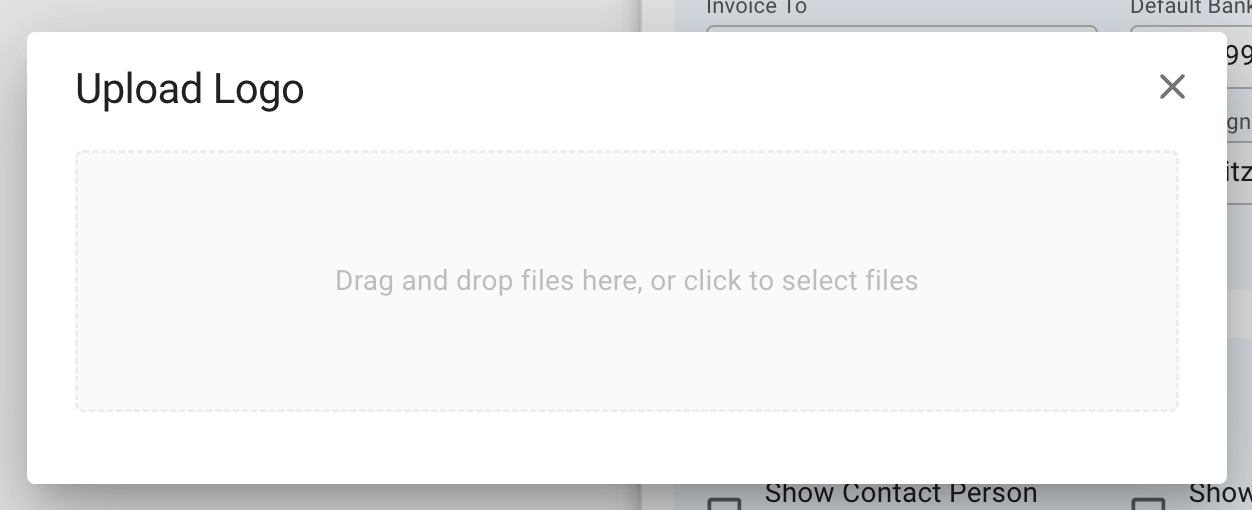
Bank Accounts tab
The tab contains a list of all the bank accounts belonging to the company. The usual list operations are available, with two minor changes.
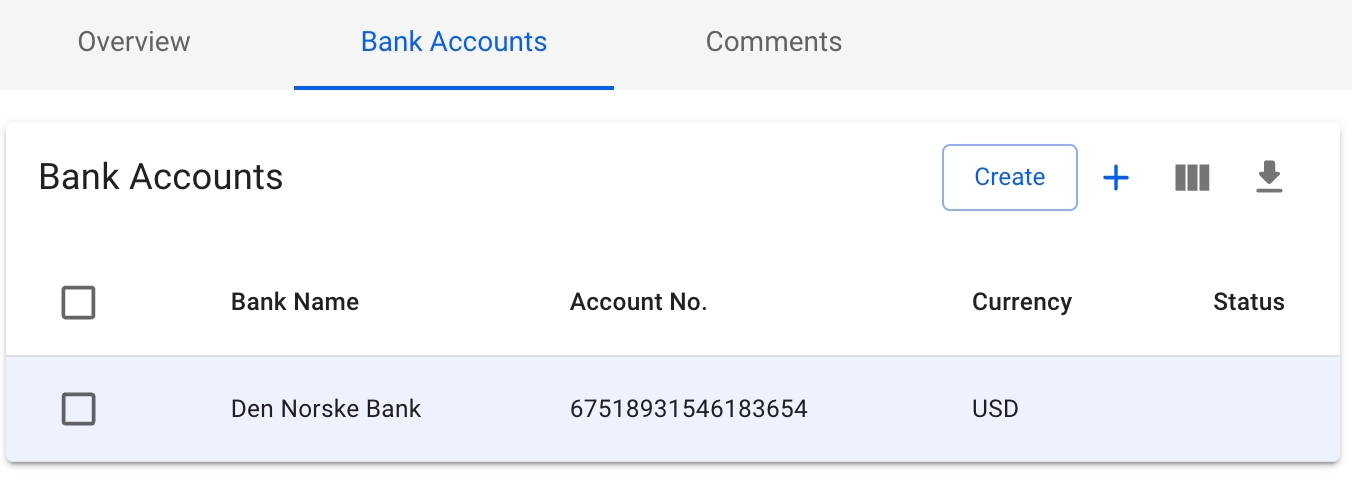
To add an already existing bank account, click on the ![]() icon in the top right of the list. This will bring up a window to select the account from a list, showing the bank, account number and currency. Click Add to add the account to the Company.
icon in the top right of the list. This will bring up a window to select the account from a list, showing the bank, account number and currency. Click Add to add the account to the Company.
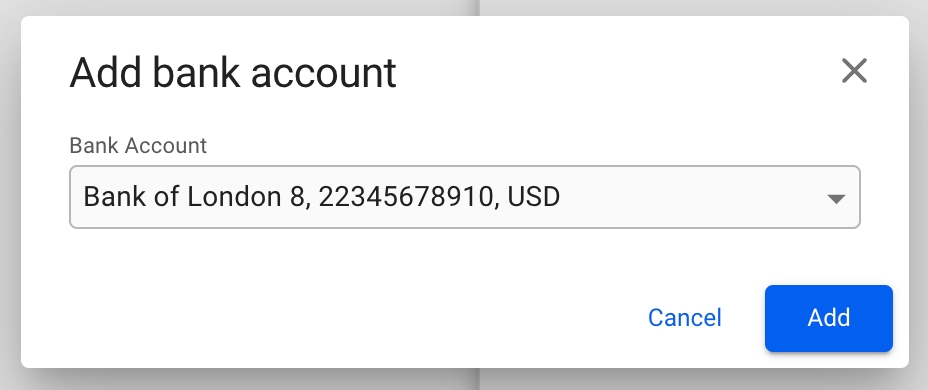
To create a new bank account, click on the  button in the top right of the list. This will bring up a modal to create a brand new bank account. Fill in the required details, and click Create to add it to the Company.
button in the top right of the list. This will bring up a modal to create a brand new bank account. Fill in the required details, and click Create to add it to the Company.
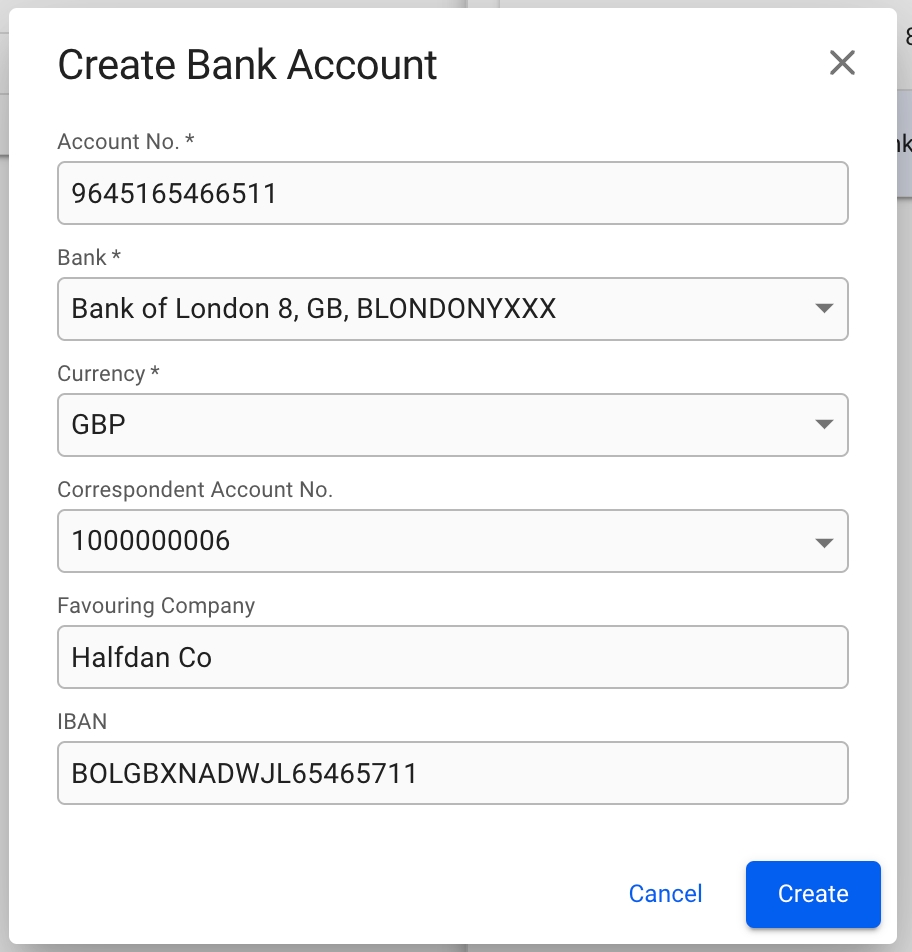
Deleting a Company
Deleting a Company requires that the Company is both disabled, and has no link to any Voyage.
Click the button in the top right corner of the Company drawer to bring up the menu. Then click the "Disable" option to first disable the Company. Next, open the menu again, and click "Delete".
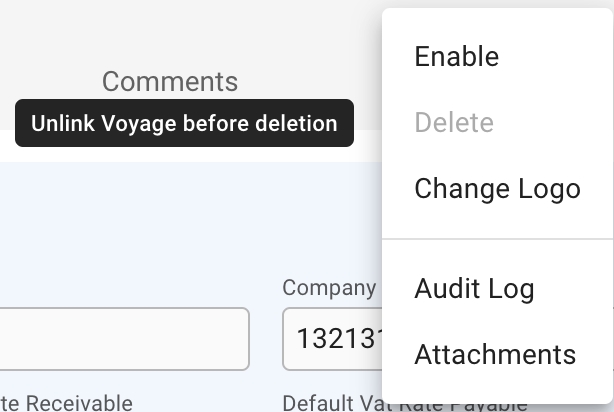
Was this helpful?