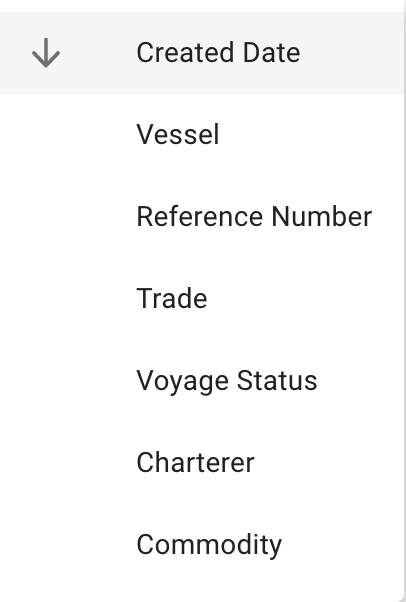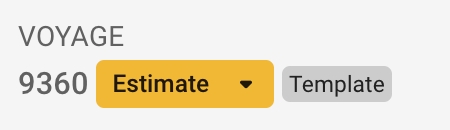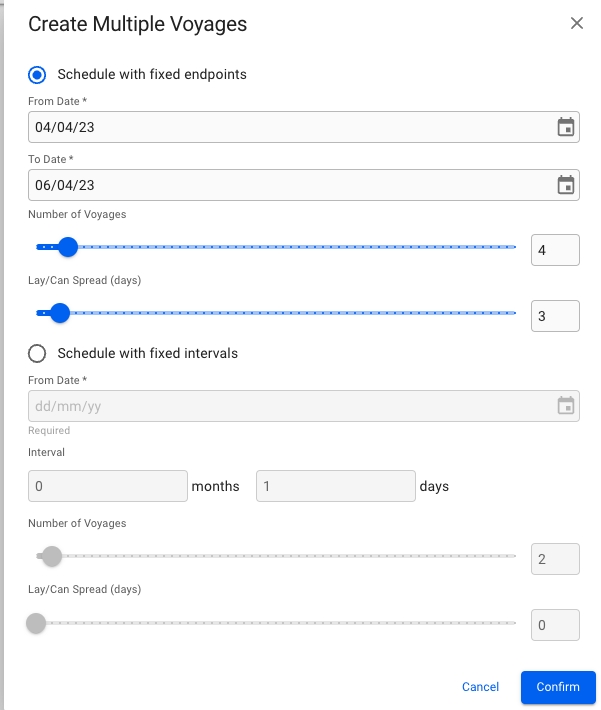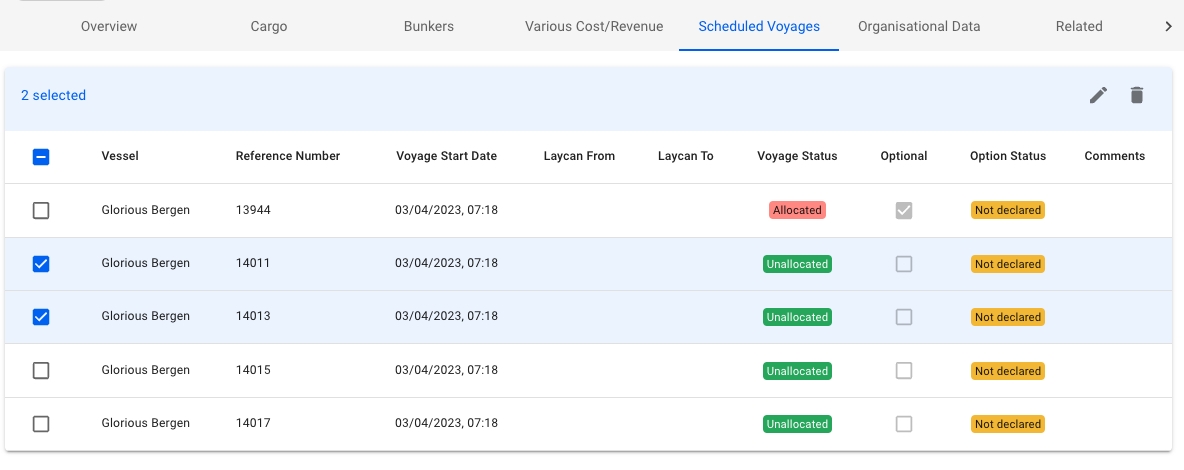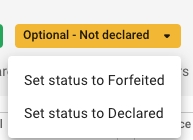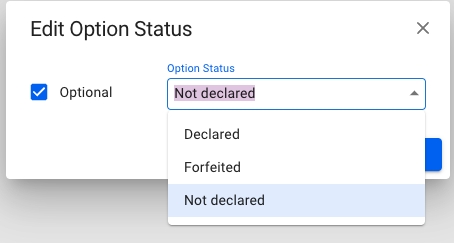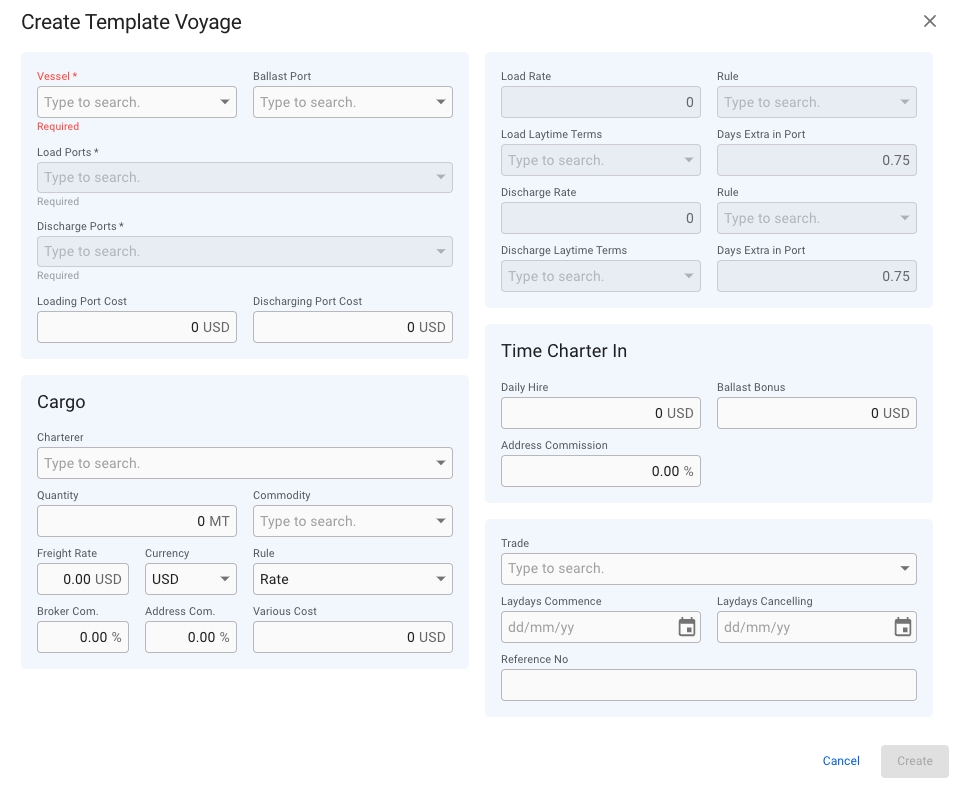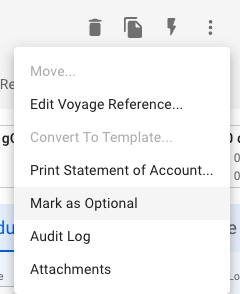Open the Budgets module in the Planning section
Find under the Template Voyages tab
Open the Voyages module
Choose Template Voyage quick filter
Find in the Voyages list
You can use the quick filters to find the template voyage you are looking for.
You can also sort in ascending and/or in descending order based on these fields:
Template Voyages Tab in Budgets Module
Template Voyages can be located from the tab in the Budgets module.
When you have located a template voyage, click on it and the details will show in a drawer on the right hand side. The drawer will also open after creating a new template voyage.
Template voyages have the template label next to the status selector to indicate that it is a template voyage:
In the header of a selected template voyage drawer, the current status can be viewed. Clicking on it will activate a dropdown menu and a new status can be selected. A template voyage can either have the status Estimate or Closed. All other statuses are disabled for template voyages.
Tabs in the template voyages drawer include the same tabs as other voyages, as well as the 'Scheduled Voyages' tab.
The columns consists of:
Vessel
Vessel of the current voyage
Reference Number
Number of reference of the current voyage
Voyage Start Date
Start of the voyage
Laycan From
Laycan start date
Laycan To
Laycan to date
Voyage Status
Status of the current voyage
Optional
Whether the performance cargo is optional, 'Not declared' by default when optional is not checked
Option Status
The status of optional of the performance cargo, 'Not Declared' by default when optional is checked
Comments
Comments on the current voyage
You can multi-select the scheduled voyages and then click on the edit pencil-icon on the blue header that appears to edit the selected voyages:
In the Edit modal, you are able to make the selected voyages both optional and select the option status of wanting:
When opening one of the scheduled voyages from the list, you will see this status chip on the header of the Voyage drawer:
This matches the option status from the Scheduled Voyages list, and is now editable from the Voyage drawer:
The dropdown makes it possible to change to one of the other options, which will then update the option status of the linked performance cargo.
The option status is also available in the tooltip of the Commitment voyages in the Scheduler Board in FAS.
From the Voyage drawer you can in the secondary actions mark a voyage as an 'optional' voyage, which will then make the status chip from above appear in the header:
You will still be able to change the status, and also click 'Remove Optional mark' in the secondary actions as well.
Option Status field is mandatory on a cargo
Status chip dropdown is only visible when the optional field is checked on the performance cargo (or the voyage is marked as optional)
Mark as Optional/Remove Optional mark is not available and/or is disabled for Template voyages and for voyages with statuses: 'Nominated', 'Operational', 'Operationally Closed', 'Invoiced' and 'Closed'
Not possible to mark a voyage as optional if there are no cargoes present
Not possible to change the voyage status of an optional voyage with option status that is not 'Declared' to a status beyond 'Allocated' (i.e. 'Nominated', 'Operational', etc...)
Follow the link below for further information on the Voyage drawer:
Voyages that are created from the selected template voyage are listed in this Scheduled Voyages tab. To create a new scheduled voyage click Add in the top right corner of the list. The 'Add Voyage' option creates a copy of the selected template voyage using the same field values, while the 'Add Multiple Voyages' gives you option to either schedule with fixed endpoints or schedule with fixed intervals:
Open the Budgets module in the Planning section
Select a budget from the dropdown
Click Create in the top right corner
Fill in all required fields listed in the Create Template Voyage window
Click Create
Open the Voyages module
Choose Template Voyage quick filter
Click Create in the top right corner
Fill in all required fields listed in the Create Template Voyage window
Click Create
Click Create
Field
Description
Vessel
Vessel the voyage will be using
Load Port
First loading port
Discharge Port
Last discharge port
Creates a template voyage with default status Estimate.
After the creation of the new template voyage the template Voyage drawer will open and the template voyages list will refresh.