Maintain Voyages
The details of a voyage can be edited in the Voyages module.
When you have located the voyage, click it and the details will show in a drawer or panel on the right hand side. Field values can be edited directly.
Change of vessel and ballast port
Vessel and ballast port can only be changed when the voyage status is "estimate" or "unallocated".
Tiles
Tiles show the key values like TCE, Days Total, Distance Total, Bunker Consumption, EEOI, Days In Port, of the voyage.


Conditional information:
TCE Excluding Offhire (only shown when there is at least one offhire day)
Offhire days (only shown when there is at least one offhire day)
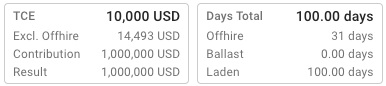
Sections
Sections are used to show the most important information about a sub-item of the voyage. Some sections have an Openbutton to open the section's item in a new drawer.
Voyages on a time charter will have a "TC contract" section, while all other voyages will have a "Performance Cargo" section instead.
Vessel Section
The Vessel section will display some useful information about the vessel that is currently connected to the voyage. You can click on the ![]() -icon to open up the vessel drawer if you seek more information on the vessel.
-icon to open up the vessel drawer if you seek more information on the vessel.
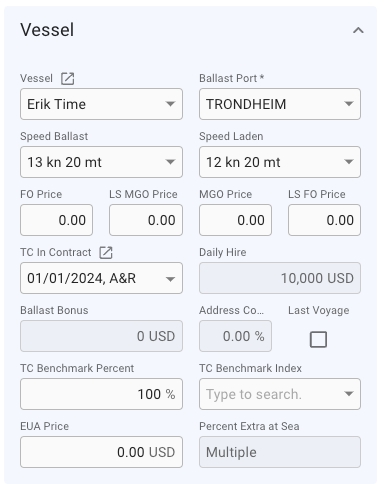
Speed Laden: Showing the speed for laden port calls if all port calls have the same speed. If port calls has different speeds this field will be disabled and the text will be: Multiple. Changing this value will update speed for all laden port calls.
Speed Ballast: Showing the speed for ballast port calls if all port calls have the same speed. If port calls has different speeds this field will be disabled and the text will be: Multiple. Changing this value will update speed for all ballast port calls.
Changing vessel in this section will change the voyage's and the connected cargoes' company and business unit to the selected vessel's.
Cargo Section
The cargo section allows you to directly change some of the fields of the performance cargo from the voyage drawer without having to open the cargo drawer, if you are looking for more fields however, you will need to open the cargo drawer ( clicking the ![]() -icon will open the cargo's drawer)
-icon will open the cargo's drawer)

Days Extra In Port: Showing the average days extra in port for load and discharge port. Only enabled when days extra in port is the same for all port calls with the same reason for call. When updating, all port calls with the same reason for call will be updated. Days extra in port can also be updated when editing a port call.
Last updated
Was this helpful?