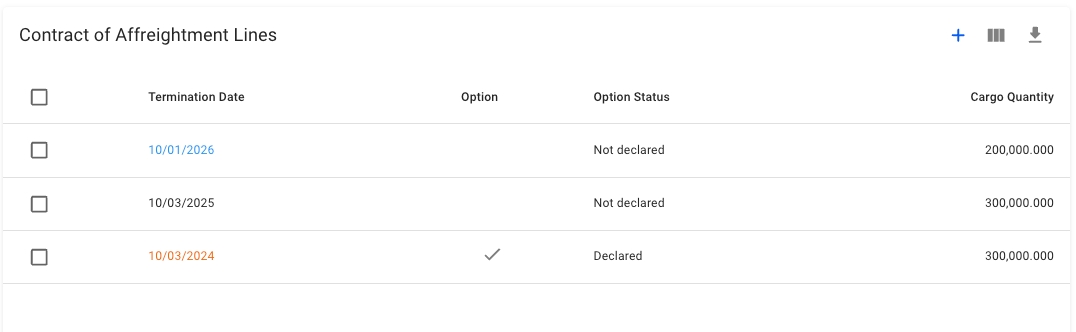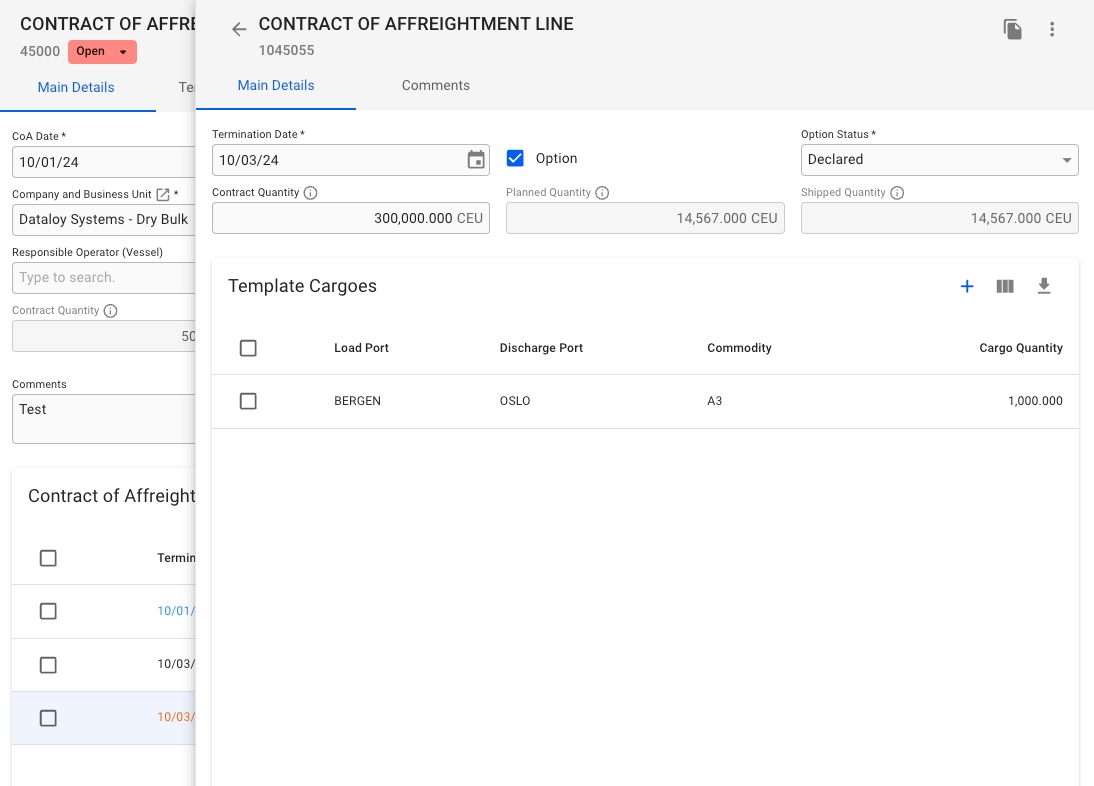Maintain CoA Lines
Was this helpful?
Was this helpful?
When you have located a Contract of Affreightment Line (CoA Line), click it and the details will show in its own CoA Line drawer on the right hand side. Details can be maintained directly in the fields.
By clicking the secondary actions icon , additional actions is be possible:
Delete
Alternatively, you can select a Coa Line, or several, in the CoA Line table and then click the Delete-button.
Also, by clicking the -icon, it is possible to copy the selected CoA Line. Which will then be connected to the same CoA.
The separate CoA Line drawer view additional information like Planned- and Shipped Quantities, as well as a list of its connected Template Cargoes:
The bottom-half displays a list of the Template Cargoes. By clicking one, you open up a separate Cargo drawer.
All of the below explanations can also be displayed if you hover over the i-icon. For each CoA Line:
Contract Quantity - Quantity agreed as per Contract of Affreightment.
Planned Quantity - Cargo quantity of cargoes connected to this COA. The cargo needs to be allocated to a voyage and that voyage must not have status Estimate, for the cargo to count into the Planned Quantity.
Shipped Quantity - Cargo quantity of cargoes connected to this COA line. The cargo needs to be allocated to a voyage that has been nominated and that voyage must have already ended (Voyage End Date earlier than Today’s Date).
The last two fields are non-editable.
Read more about Template Cargoes here: Template Cargoes.
From this view, you can view information like Termination Date, Option, Option Status and Cargo Quantity. You can also use the -icon to customize this view. Read more about the customization .