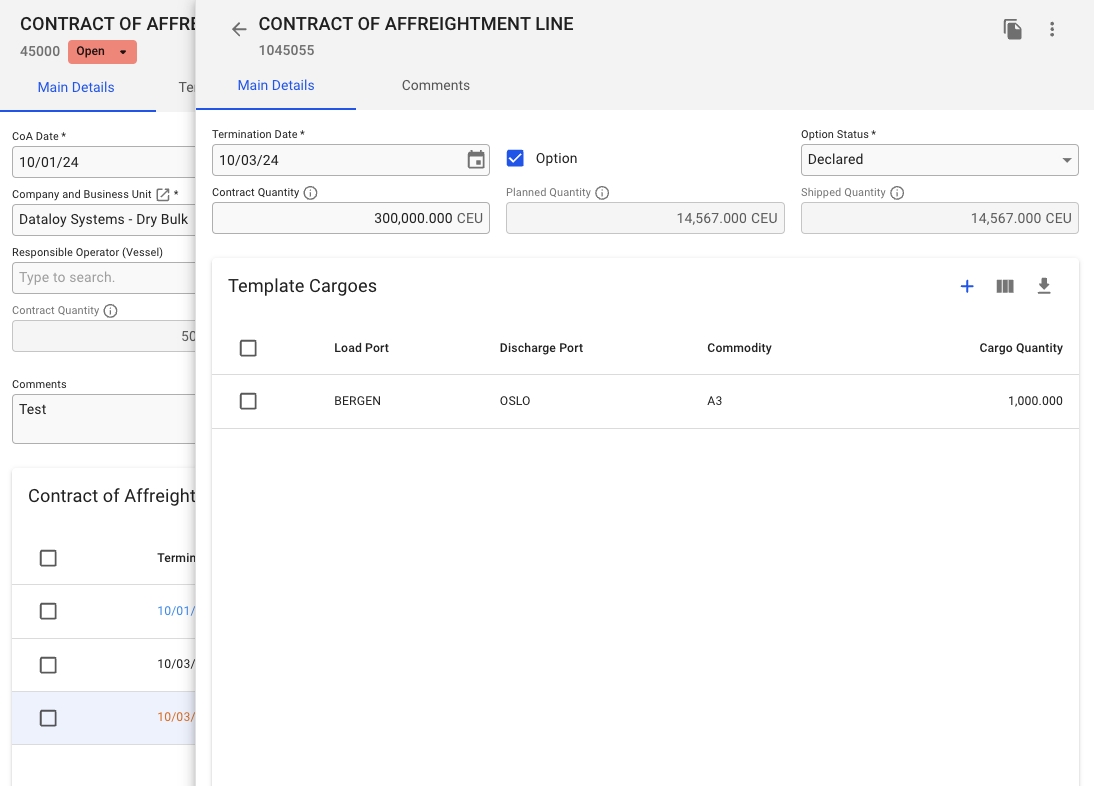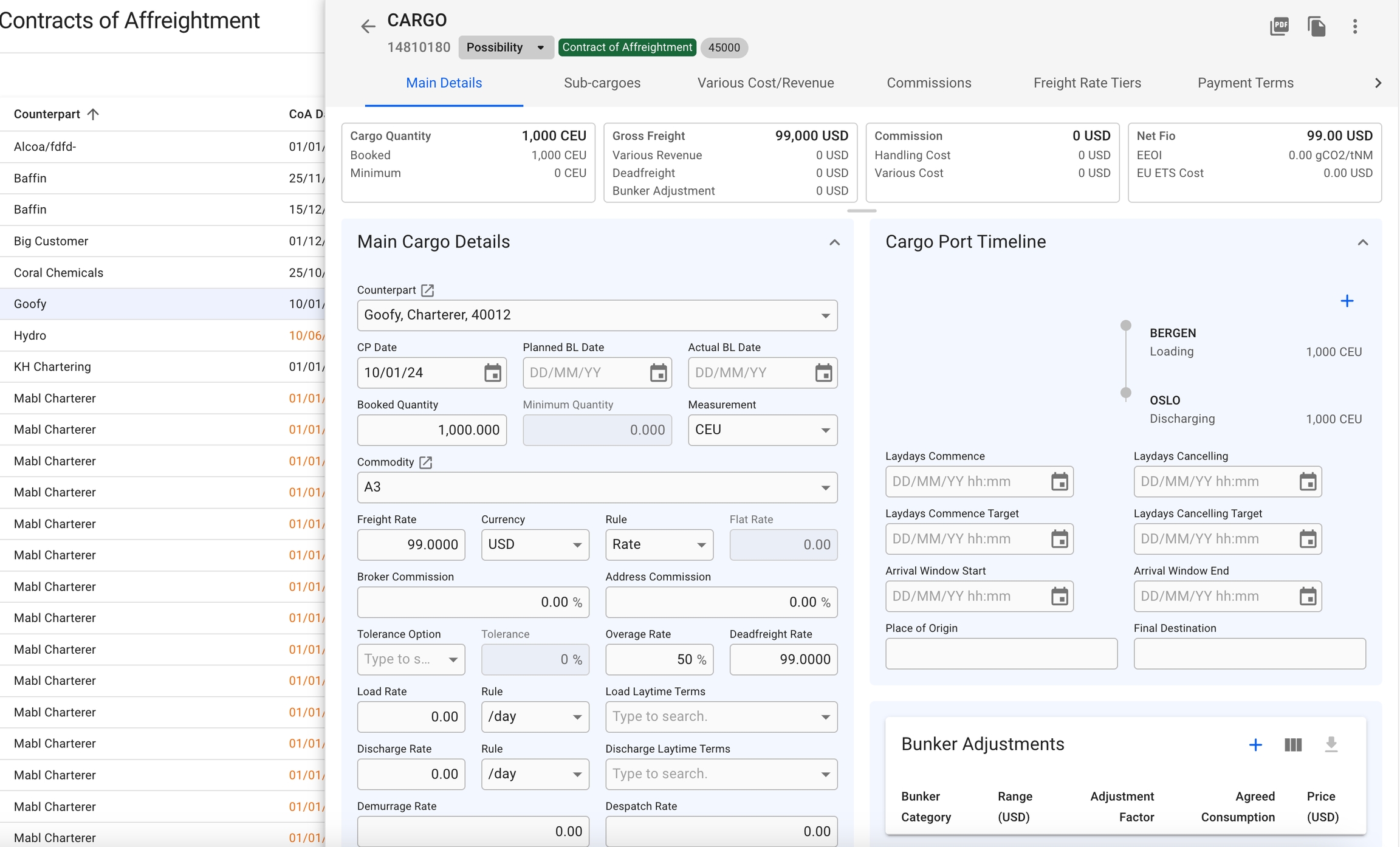Depending on your access permissions, the table of Template Cargoes might not be visible.
The list of Template Cargoes can be located from the .
From the table in Contract of Affreightment Line drawer, you can locate the table listing the 'Template Cargoes'. Clicking a line in the table will open a separate drawer with additional information.
To create a new Template Cargo, navigate to the drawer and click the create button: .
When creating new template cargo there are some details that are mandatory.
Mandatory details:
Load Port
Discharge Port
When you have located a Template Cargo, click it and the details will show in a drawer on the right hand side. Details can be maintained directly in the fields.
By clicking the secondary actions icon , additional actions is be possible:
Delete
Alternatively, you can select a Template Cargo, or several, in the Template Cargoes table and then click the Delete-button.
Also, by clicking the -icon, it is possible to copy the selected Template Cargo. Which will then be connected to the same CoA Line.
The separate Cargo drawer, which is identical to a "normal" Cargo drawer, view additional information of the selected template cargo:
You can edit the additional information here as you like.
From this view, you can view information like the Load- and Discharge Ports, Commodity and Cargo Quantity. You can also use the -icon to customize this view. Read more about the customization here.