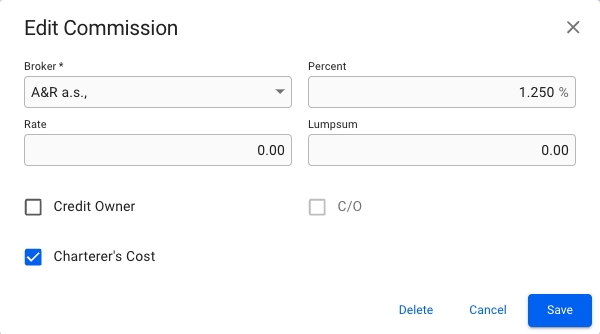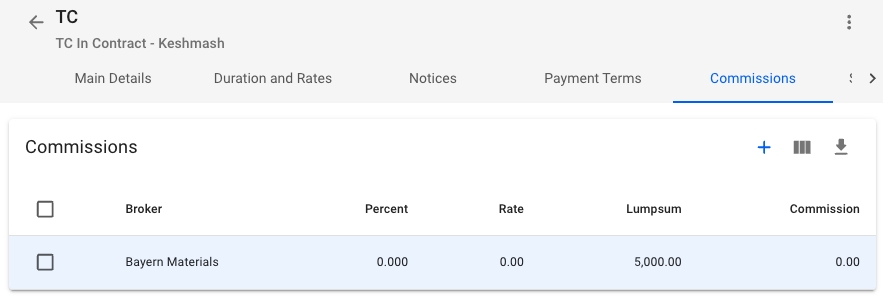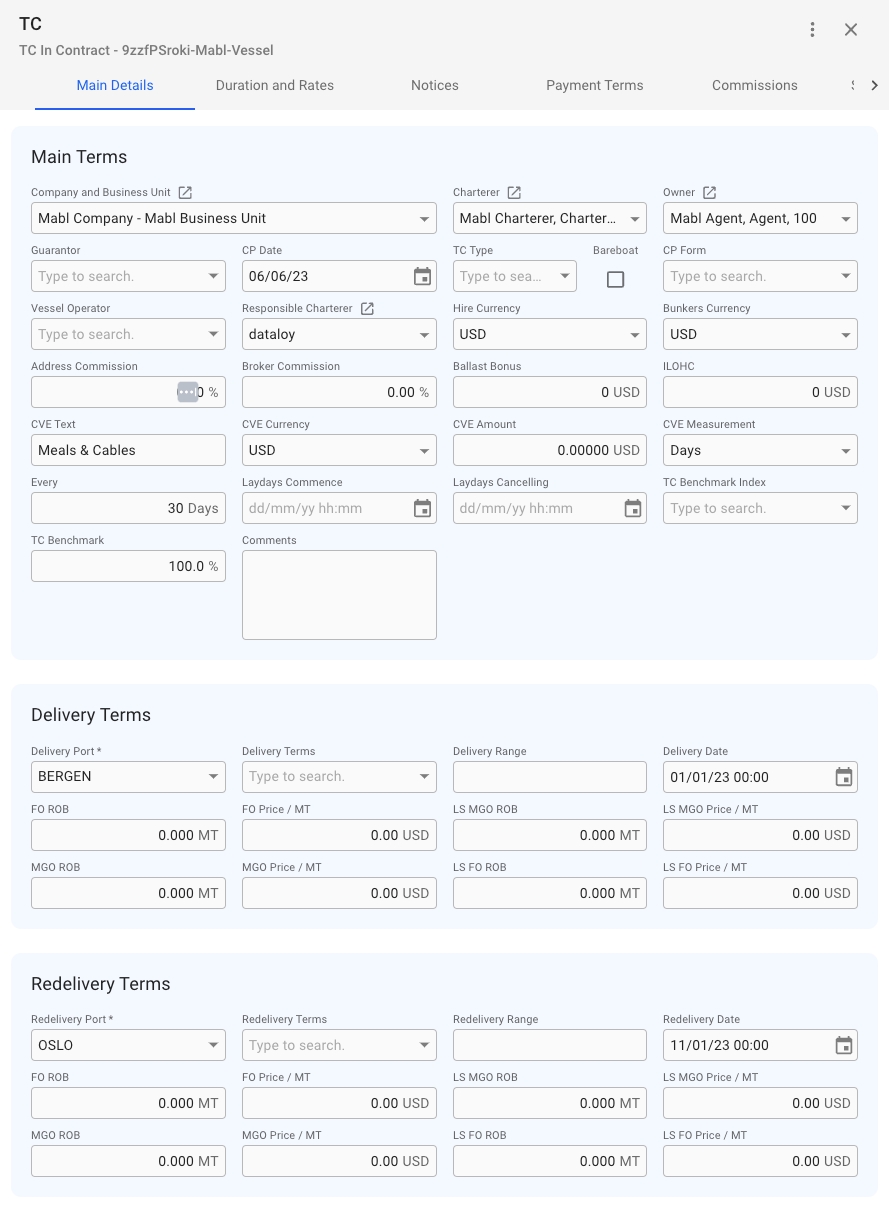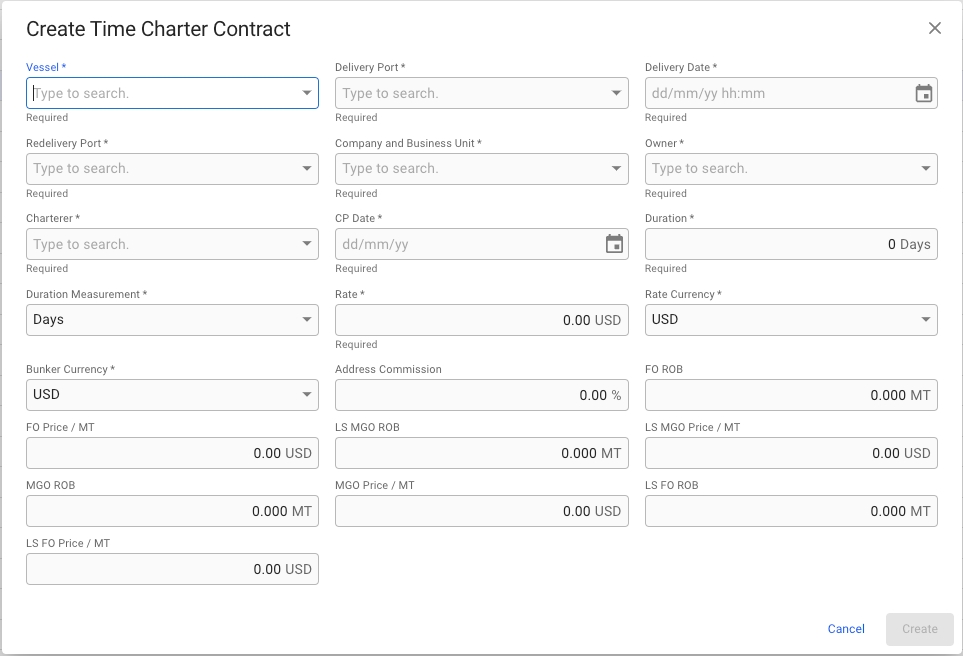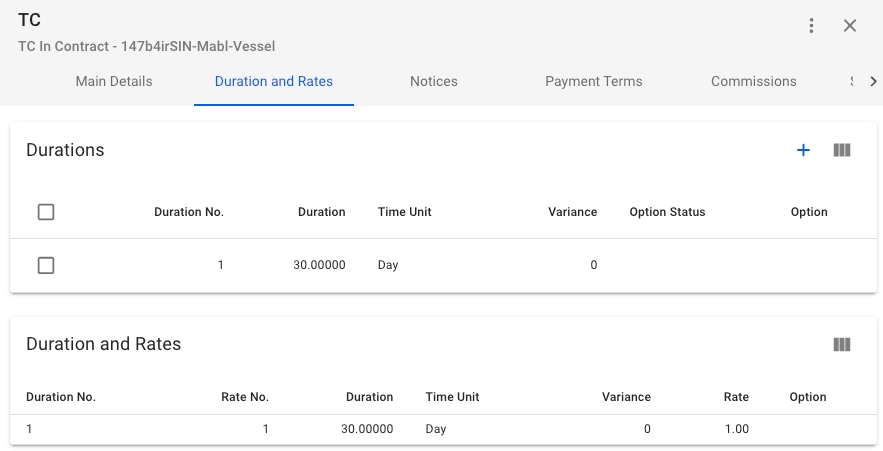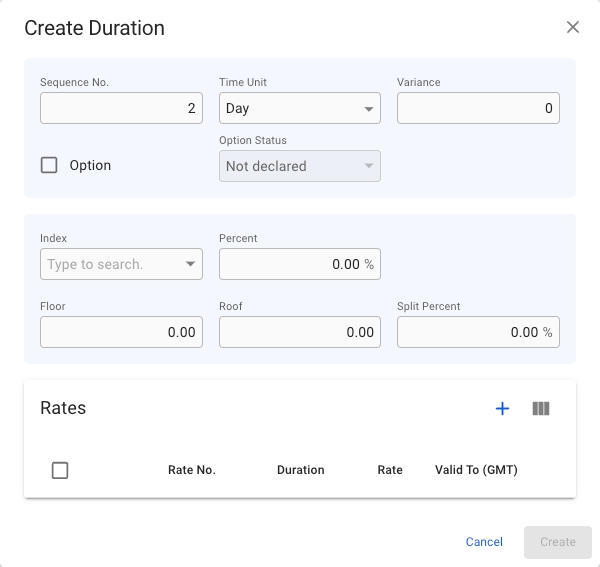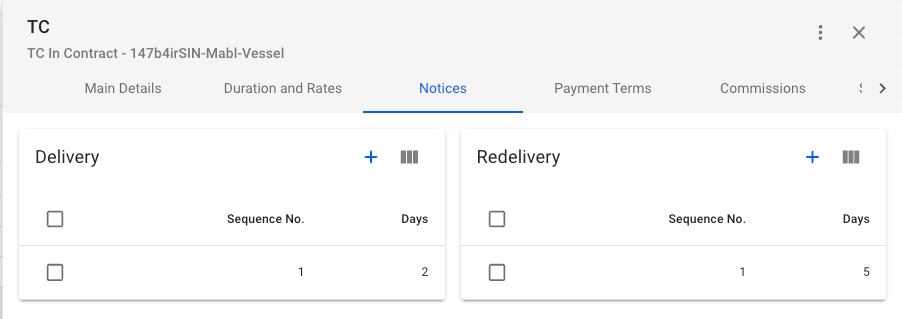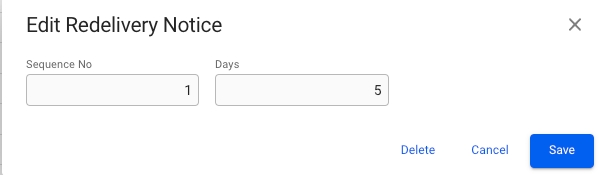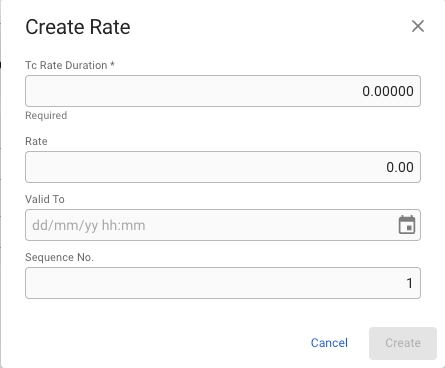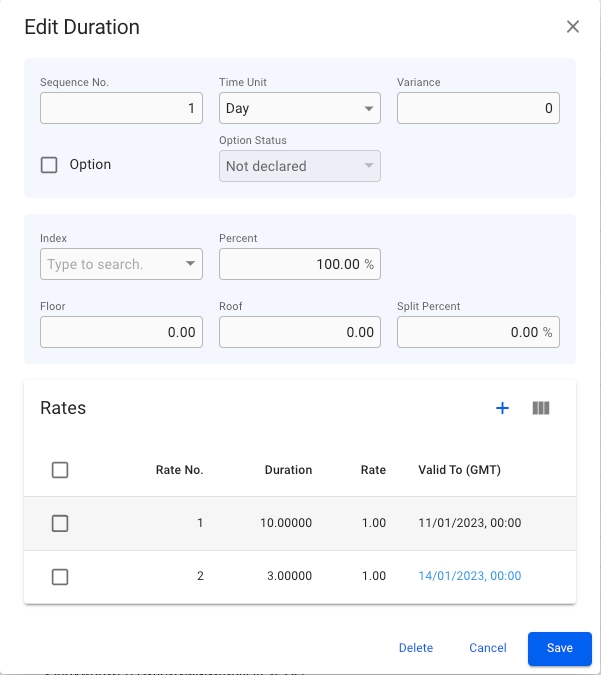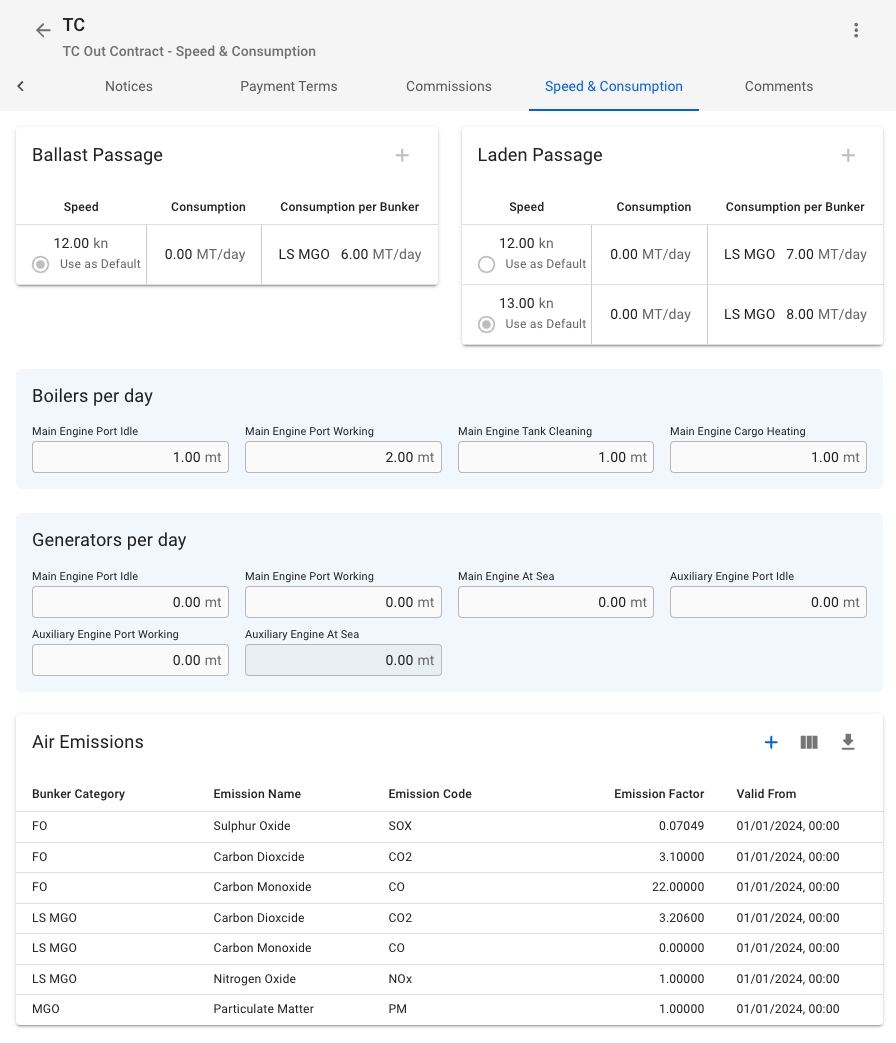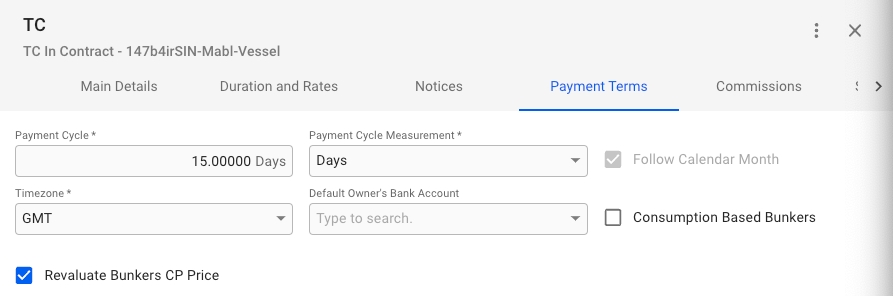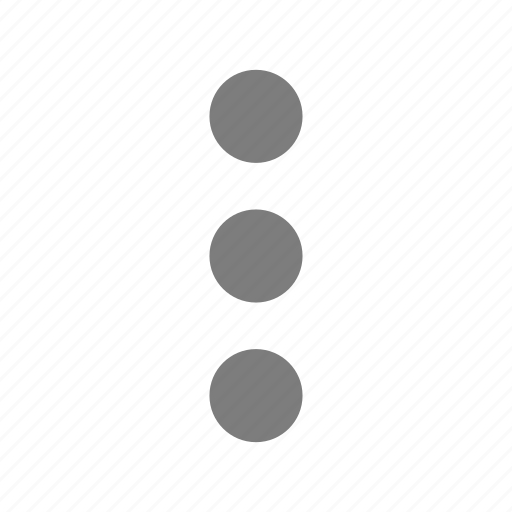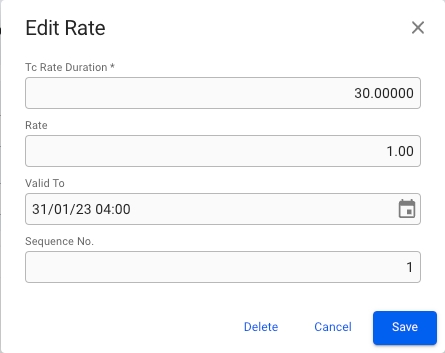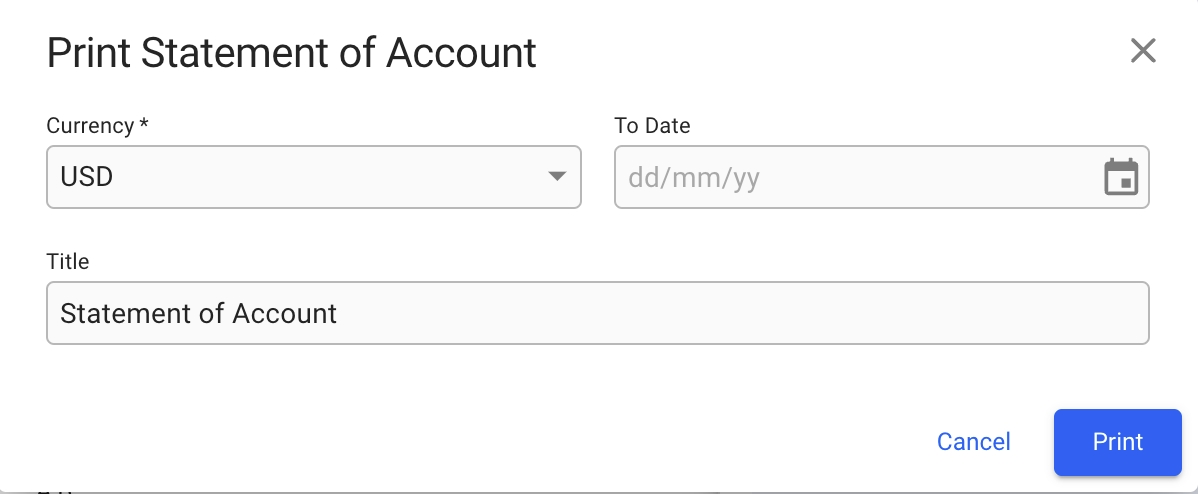Loading...
Loading...
Loading...
Loading...
Loading...
Loading...
Loading...
Loading...
Loading...
In the Comissions tab you can view, create, edit and delete Comissions.
By clicking the -icon in the upper right corner of the Section you can create new Comissions. Clicking on a Commission in the list will allow you to edit or delete the commission.
Open the CharteringTime Charter Contracts module from the menu on the left.
In the top right corner, click the icon.
Select Create Time Charter Contract.
In the modal, you can fill in the required fields and add any additional information about the Time Charter Contract.
After you have filled in, you can click Create.
Vessel
Delivery Port
Delivery Date
Redelivery Port
Company and Business Unit
Owner
Charterer
CP Date
Duration
Duration Measurement
Rate
Rate Currency
Bunker Currency
The modal is now draggable, making it easier to see the information "behind" the modal. Hover over the title or the top of the modal to activate it.
In this tab you can add Delivery and Redelivery notices.
By clicking the -icon in either of the sections you can create notices. By clicking on the notices in the Delivery or Redelivery lists in the Sections you can edit and delete notices.
The details of a Time Charter Contract can be edited and viewed in CharteringTime Charter Contracts module. You can use the different filters in the table of Time Charter Contracts to find the Time Charter Contract you're seeking.
Sections are used to show the most important information about a sub-item of the Time Charter Contract. Some fields have an Openbutton to open a drawer with more information about the selected item.
The Main Details tab that is shown by default when opening a Time Charter Contract has 3 sections where you can edit information on the Time Charter Contract.
Sections:
Main Terms
Delivery Terms
Redelivery Terms
In the Durations and Rates tab you will see 2 Sections;
Durations, includes create-button and a list of the durations on the Time Charter Contract.
Duration and Rates, includes a list of the Rates along with the connected Duration on the Time Charter Contract.
When adding, removing or otherwise changing the durations on a Time Charter Out, and the Voyage has status Estimate, the redelivery date on the contract is automatically updated.
When creating a Duration you can enter Duration information in the fields and at the bottom you can see the current Rates on the Duration.
Create requirements: At least one Rate added.
If you want to add Rates to the Duration you can click the -icon in the upper right of the Rates Section to create a Rate on the Duration. This will open up a new Create Rate modal.
Create requirements: Tc Rate Duration
After creating a Duration or a Rate you can click on the row in their respective lists to open their edit modals.
In the Durations Section you create new durations by clicking the -icon in the top right of the Section and click on any of the durations to edit or delete them.
In the Payment Terms tab you edit and enter Payment information on the TC.
Required fields:
Payment Cycle
Payment Cycle Measurement
Timezone
TC Contract inherits the vessel configuration and allows changing Boilers, Generators, and Air Emissions that will affect voyages linked to the chosen TC Contract. For further details on the significance and functions of Speed cards, Boilers, Generators, and Air Emissions in Dataloy VMS, please refer to the vessel Speed & Consumption page
On all Time Charter Contracts it is possible to print the Statement of Accounts if there exists any documents related to the Time Charter Contract
To print the Statement click the menu icon in the top-right corner of the Tc Drawer.
Fields in Modal:
Currency(mandatory): defaults from document.
To Date: Generates the Statement of Accounts on the entered date, if not entered todays date is used.
Title: Sets the entered text as title.
Press "Print" to generate the pdf.