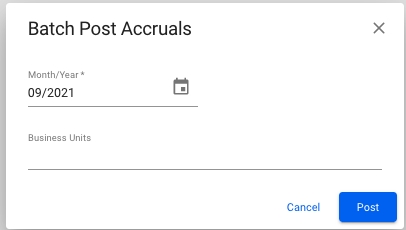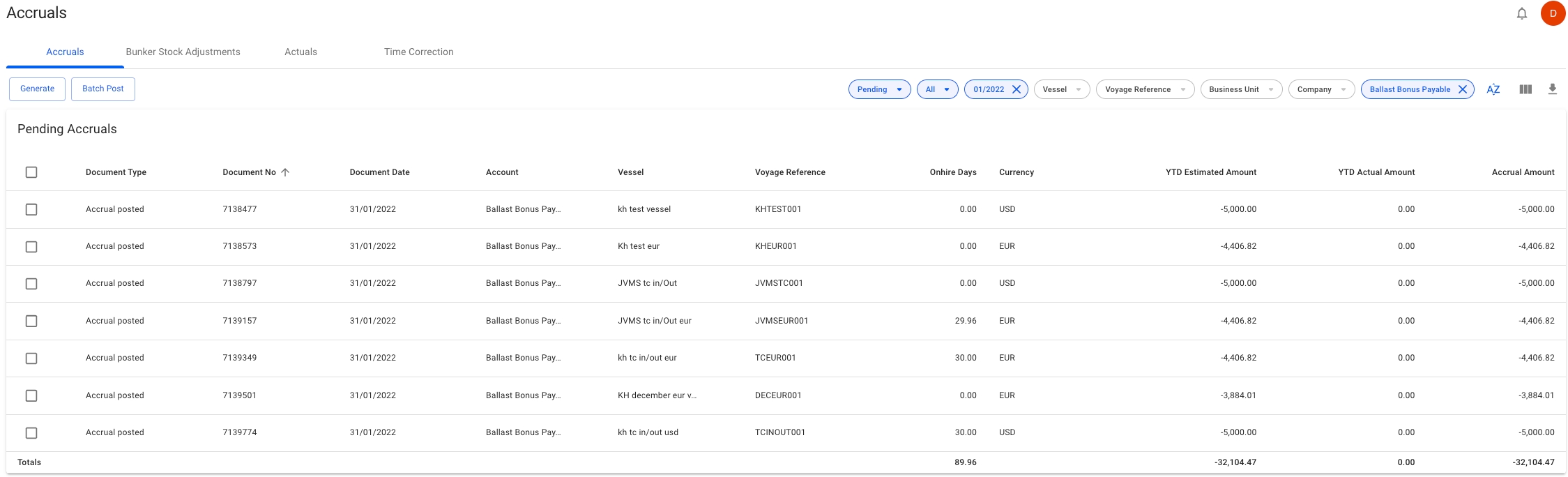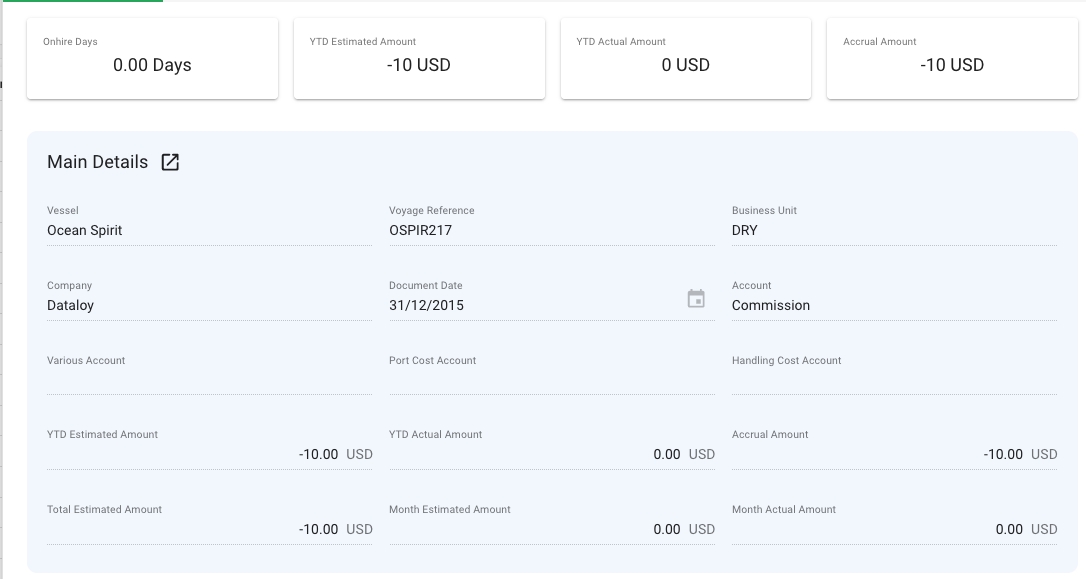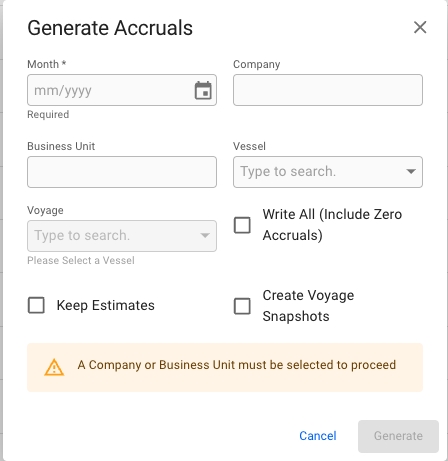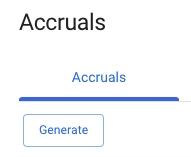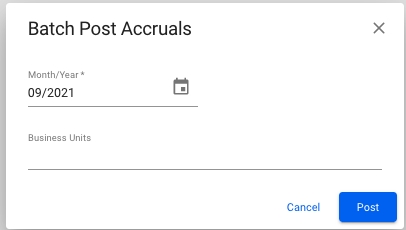
When you are in the Accruals page, and inside the Accruals tab, the Batch Post button is located on top of the top left corner of the table with the accruals. Click the button to batch post accruals and the modal below will appear on your screen.
Fill in the Month/Year field, and Business Units if wanted. When clicking 'Post' a pop up will appear telling you how many documents will be posted. Press the 'Post' button to complete posting.
When clicking the Accruals tab you will be presented with a list of all the accruals.
There are several sorting and filtering options available for you to narrow down what you include in the list view.
The list has a total sum at the bottom of the list of the following columns:
Onhire Days
YTD Estimated Amount
YTD Actual Amount
Accrual Amount
When you have located an accrual , click it and the details will show in a panel (so called "drawer") on the right hand side.
In the Main Details tab you can view details about the accrual. If there is a voyage snapshot connected to the accrual, you can press the icon next to Main Details to open the snapshot of the voyage.
Accruals are generated based on already available data in Dataloy VMS. They are used for proration of cost and revenue for an accounting period and for period-end-closing, i.e. matching cost and revenue to the accounting period in which they were earned/incurred rather than when payment was received/made.
On the Finance Accruals module, the Generate button is located on top of the top left corner of the table with the accruals.
Once generated, the module displays the accruals (as per set parameters) pending posting to an accounting system. Accruals will only be generated for open voyages. Each will have a document date equalising the last day of the period the accruals were generated for. A reversal record for each accrual with a document date equal to the first day of the next period is also listed.
Accruals are not generated (alone or grouped with another account) in the following cases:
The voyage's progress status is set to "Closed".
The Write All (Include Zero Accruals) option is not checked, and there is a complete match between an account's estimated and actual amounts, i.e. year-to-date estimate is equal to the year-to-date actual – thus the accrual is zero.
The fulfillment level of the account in the Accounts module is set to zero.
The account is mapped to another account in the Accounts module.
The account mappings are deleted (soft deleted).
When clicking the Generate button in the top left corner, a modal will appear where you can select month/year, company, business unit, vessel and voyage fields as well as check off boxes for Write All, Keep Estimates and Create Voyage Snapshot to generate bunker stock adjustments.
Fill in the required fields and optional fields if desired. For business unit and company it is possible to select multiple. Then click confirm to generate accruals with the corresponding parameters.
Required fields:
Month
Company OR Business Unit
Optional fields:
Company OR Business Unit(if the other is already selected)
Vessel
Voyage
Write All (Include Zero AccrualsI)
Keep Estimates
Create Voyage Snapshot
The accruals tab can be located from the menu under Finance.