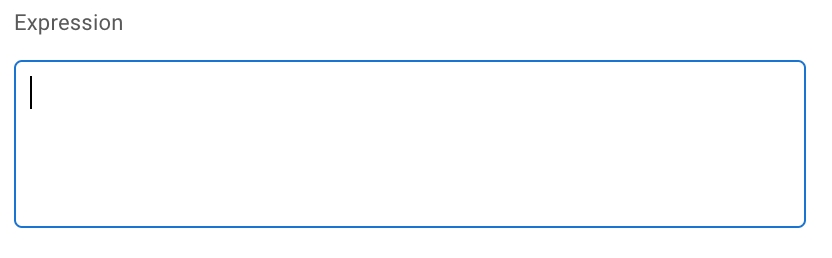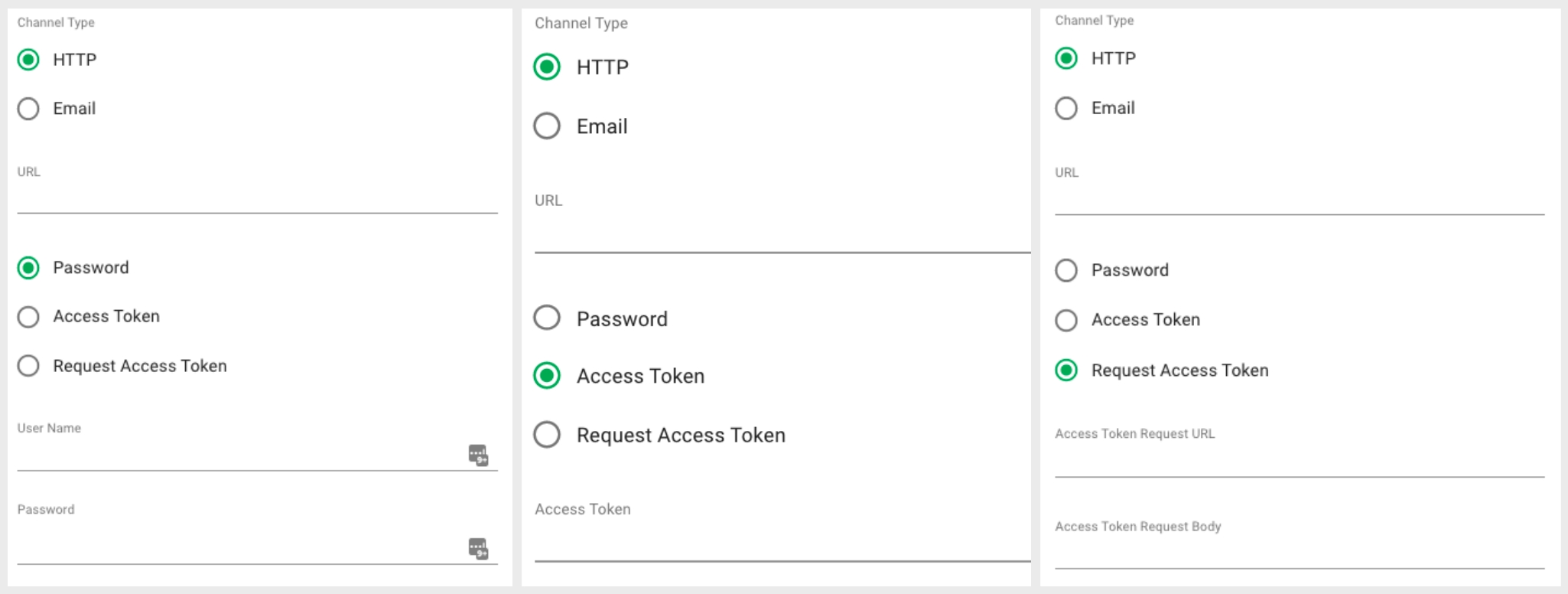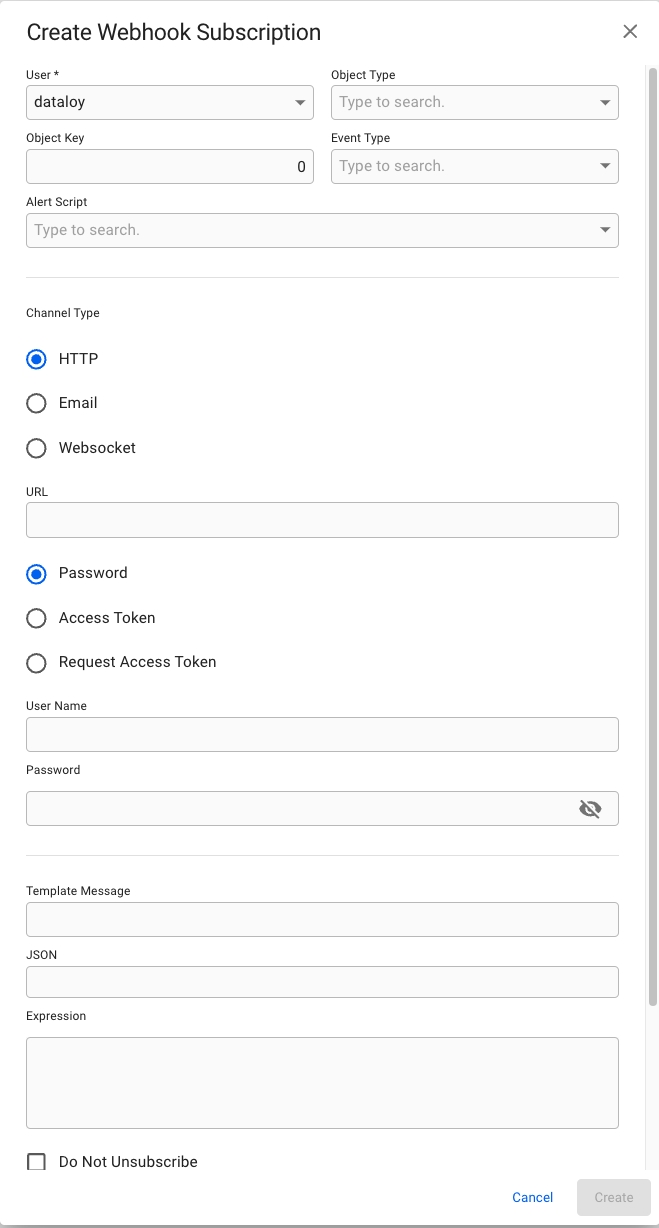Webhook Subscription Panel
When you have located a webhook subscription , click it and the details will show in a panel (so called "drawer") on the right hand side. The panel will also open after creating a new webhook subscription.
The panel contains two tabs for maintaining a webhook subscription and viewing the notifications:
Webhook Subscriptions List and Filters
Open the Webhooks module in the Setup section.
There are several sorting and filtering options available for you to narrow down what you include in the list view.
Webhook Subscription Panel Tab
In the Notifications tab you can view a list with the notifications sent to the selected webhook subscription endpoint.
The list is filled with the following fields:
Field
Description
Delivery Date
Date the notification was delivered
Attempts
Amount of attempts to deliver notification
Is Failed
Notification delivery status
Object Type
Name of the subscribed Dataloy object
Object Key
Key of the subscribed Dataloy object
Error Message
Message on notification delivery failure
Webhook Subscription Panel Tab
In the Overview tab you can view details, as well as subscribe or unsubscribe to the selected webhook subscription.
Subscription to receive notifications on changes to a Dataloy object
The Webhooks module can be located from the menu under Alerts.
Permissions
In order to view the Webhooks module, a user must have the Security Role Webhook Subscriber.
Create Webhook Subscription Dialog
Open the Webhooks module in the Alerts section.
Click Create Webhook Subscriptionin the top right corner.
Fill in all required fields listed below in the Create New Subscription window.
Click Create.
Field
Description
User
User to receive the notifications
Object Type
Name of the subscribed Dataloy object
Event Type
Type of event to Object
Alert Script
Subscribe to events based on the result of a DLPAlertScript.
Channel Type
Channel used to send notification
Url
Endpoint to receive the subscription
Field Conditions
A webhook subscription can only have an Object Type and an Event Type or an Alert Script. The corresponding fields are disabled to match this condition.
If the Channel Type chosen is HTTP, then the URL field must also be filled in.
When choosing HTTP as Channel Type, you can also choose whether to add the Password, Access Token or Request Access Token fields.
This is an optional field to write a Java expression against the object changed.