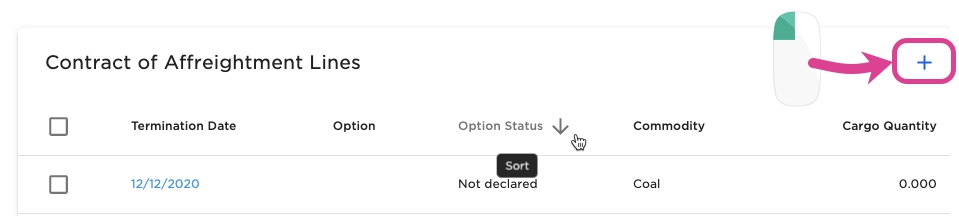Loading...
Loading...
Loading...
Loading...
Loading...
Loading...
Loading...
Loading...
Depending on your access permissions, the table of Template Cargoes might not be visible.
The list of Template Cargoes can be located from the Contract of Affreightment Line drawer.
From the table in Contract of Affreightment Line drawer, you can locate the table listing the 'Template Cargoes'. Clicking a line in the table will open a separate drawer with additional information.
When you have located a Contract of Affreightment Line (CoA Line), click it and the details will show in its own CoA Line drawer on the right hand side. Details can be maintained directly in the fields.
By clicking the secondary actions icon , additional actions is be possible:
Delete
Alternatively, you can select a Coa Line, or several, in the CoA Line table and then click the Delete-button.
Also, by clicking the -icon, it is possible to copy the selected CoA Line. Which will then be connected to the same CoA.
The separate CoA Line drawer view additional information like Planned- and Shipped Quantities, as well as a list of its connected Template Cargoes:
The bottom-half displays a list of the Template Cargoes. By clicking one, you open up a separate Cargo drawer.
All of the below explanations can also be displayed if you hover over the i-icon. For each CoA Line:
Contract Quantity - Quantity agreed as per Contract of Affreightment.
Planned Quantity - Cargo quantity of cargoes connected to this COA. The cargo needs to be allocated to a voyage and that voyage must not have status Estimate, for the cargo to count into the Planned Quantity.
Shipped Quantity - Cargo quantity of cargoes connected to this COA line. The cargo needs to be allocated to a voyage that has been nominated and that voyage must have already ended (Voyage End Date earlier than Today’s Date).
The last two fields are non-editable.
Read more about Template Cargoes here: Template Cargoes.
From this view, you can view information like Termination Date, Option, Option Status and Cargo Quantity. You can also use the -icon to customize this view. Read more about the customization here.
To create a new Template Cargo, navigate to the Contract of Affreightment Line drawer and click the create button: .
When creating new template cargo there are some details that are mandatory.
Mandatory details:
Load Port
Discharge Port
When you have located a Template Cargo, click it and the details will show in a drawer on the right hand side. Details can be maintained directly in the fields.
By clicking the secondary actions icon , additional actions is be possible:
Delete
Alternatively, you can select a Template Cargo, or several, in the Template Cargoes table and then click the Delete-button.
Also, by clicking the -icon, it is possible to copy the selected Template Cargo. Which will then be connected to the same CoA Line.
The separate Cargo drawer, which is identical to a "normal" Cargo drawer, view additional information of the selected template cargo:
You can edit the additional information here as you like.
From this view, you can view information like the Load- and Discharge Ports, Commodity and Cargo Quantity. You can also use the -icon to customize this view. Read more about the customization here.
Depending on your access permissions, the table of Contract of Affreightment Lines might not be visible.
The list of Contract of Affreightment Lines can be located from the Contract of Affreightment drawer.
From the table in Contract of Affreightment drawer, you can locate the table listing the 'Contract of Affreightment Lines'. Clicking a line in the table will open a separate drawer with additional information.
To create a new Contract of Affreightment Line, navigate to the drawer Main Details tab, and click the create button in the Contract of Affreightment Lines list.
A new window will open which you need to fill in as applicable.
Mandatory details:
Termination Date
Total Quantity