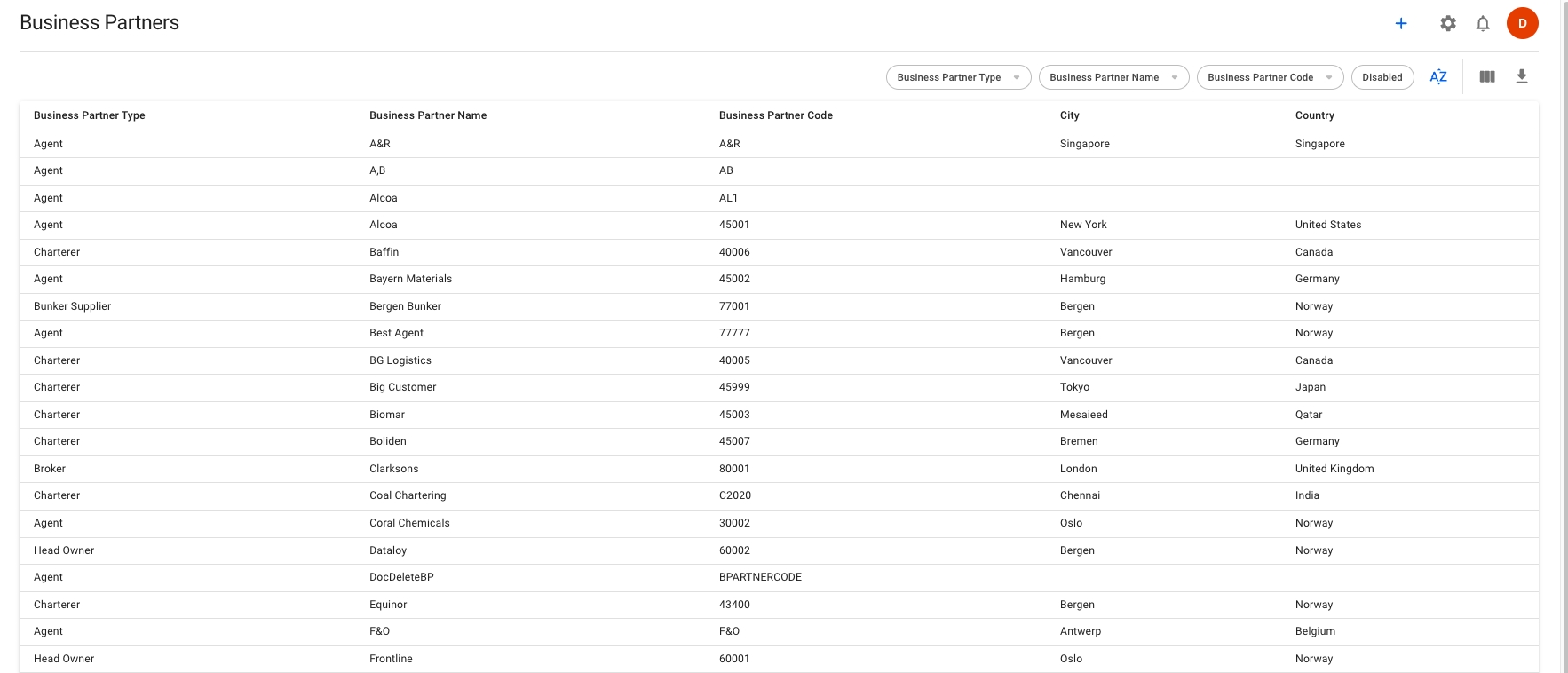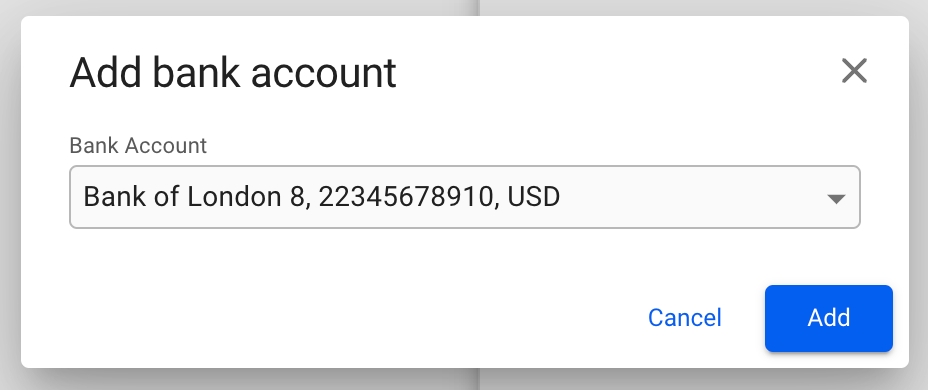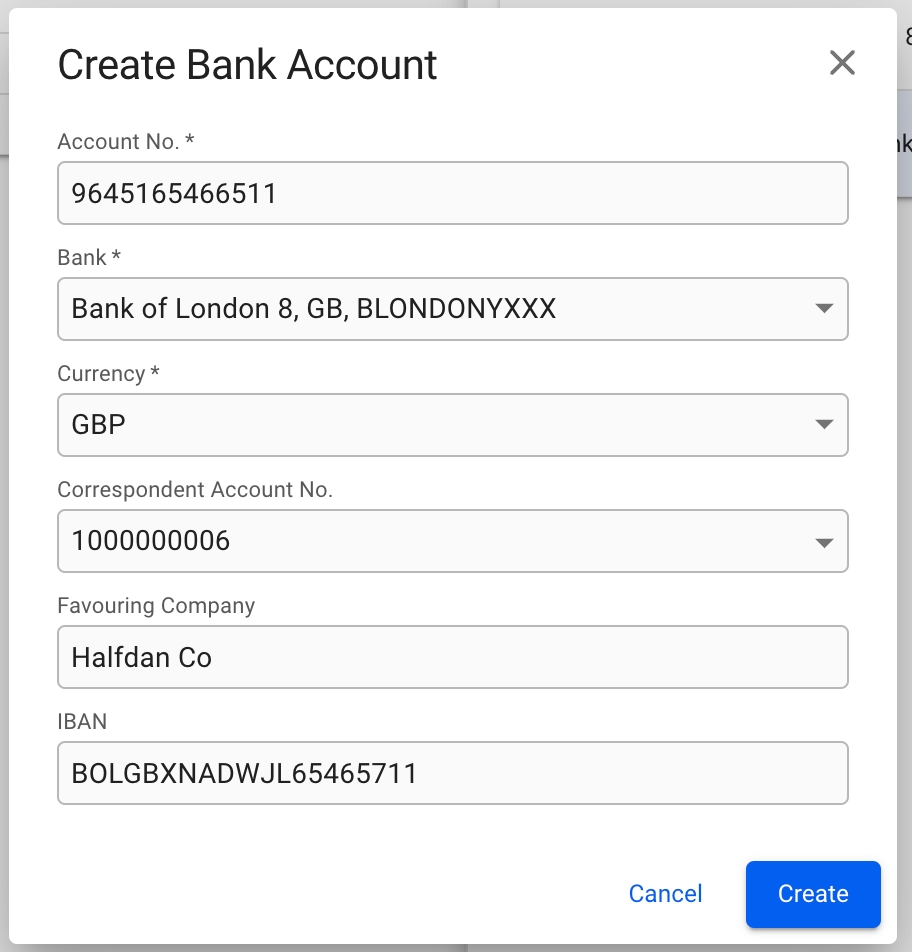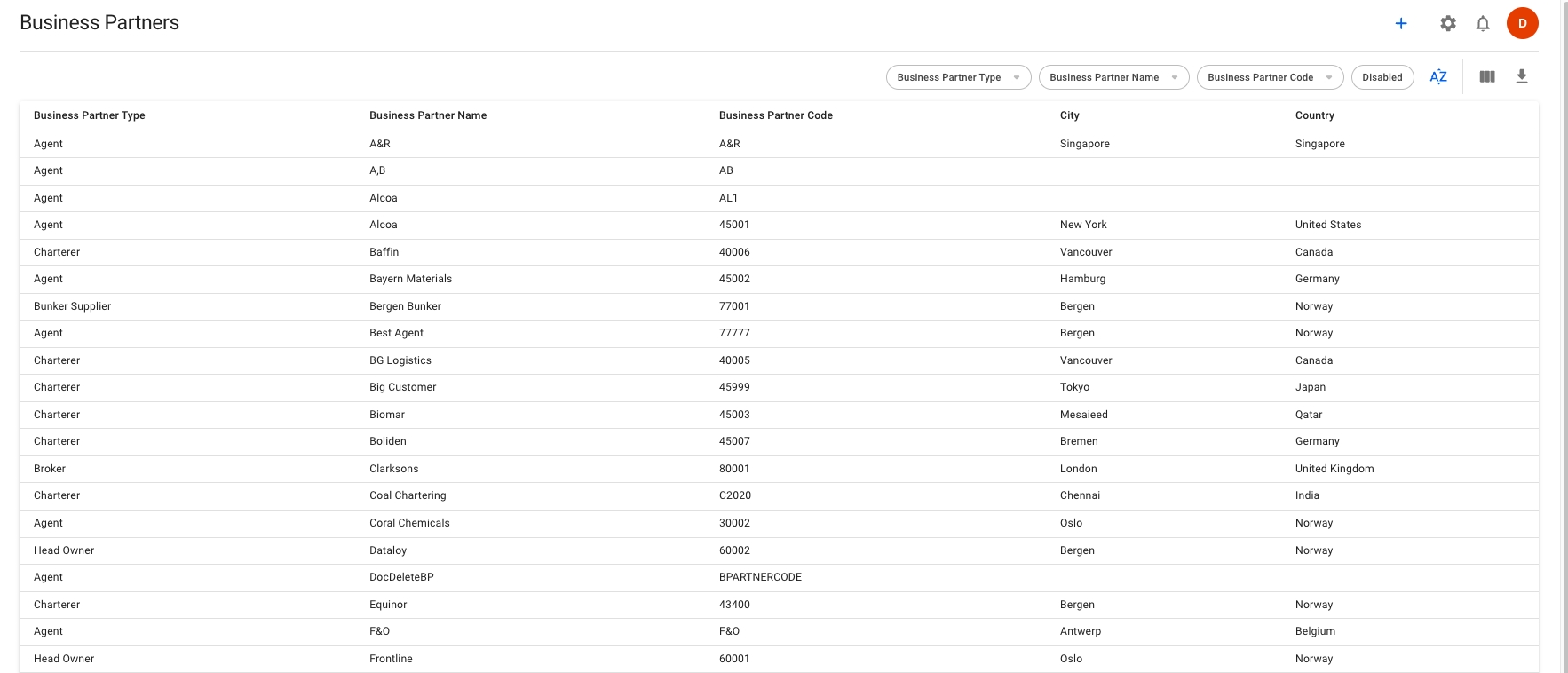
The business partners list displays the following data:
Business Partner Type
Business Partner Name
Business Partner Code
City
Country
At the top-right of the list, you can select different filters for the list. The available filters are:
Business Partner Type
Business Partner Name
Business Partner Code
Disabled Business Partners
To create a new Business Partner, click the icon in the top right on the Business Partners list. This will bring up the Create Business Partner modal. The Business Partner Type, Business Partner Name, Short Name and Business Partner Code must be filled in, and click confirm.
Click on the Business Partner in the list you want to change the details of. This will bring the Business Partner drawer.
From the "main details" tab, you can see all the important details of a business partner. This includes the name, code, type, registration number, VAT number, business partner link, and indicate whether it is an intercompany or not. You can also change the address, contact details and contact persons.
The field labeled "business partner type" determines the preferred role of the business partner. This selection influences in which business partner selectors the partner will appear in the system. For instance, selecting "charterer" as the type will display the partner in "charterer" fields only, but not "agent" fields. However, by clicking "see all options", all business partners can still be chosen in any selector.
When a business partner is of type Agent, it is possible to choose the Agent Type.
You can see all the important details of a business partner regarding invoices, such as Default Payment Terms, Default Baseline Term, Default Invoice Party, Default Receivable Account, Default Payable Account, Max Advance Payment, Rating, Rating Expiry Date
You will also see here the Bank Accounts belonging to a business partner.
Lastly, you will also see a list of a business partner's outstanding invoices
To add an already existing bank account, click on the icon in the top right of the list. This will bring up a window to select the account from a list, showing the bank, account number and currency. Click Add to add the account to the Company.
To create a new bank account, click on the button in the top right of the list. This will bring up a modal to create a brand new bank account. Fill in the required details, and click Create to add it to the Company.
A Business Partner must first be disabled. Click the button in the top right corner. Choose "Disable" option. A confirmation modal will show up, click Disable. Click again the button in the top right corner. Choose "Delete" option. A confirmation modal will also show up, click Delete.