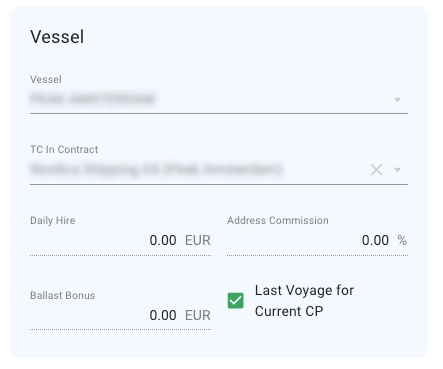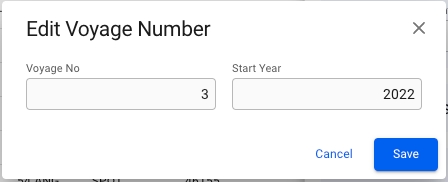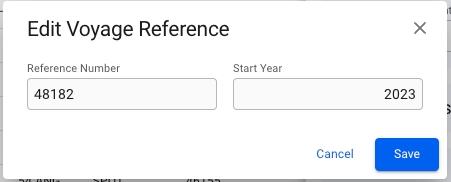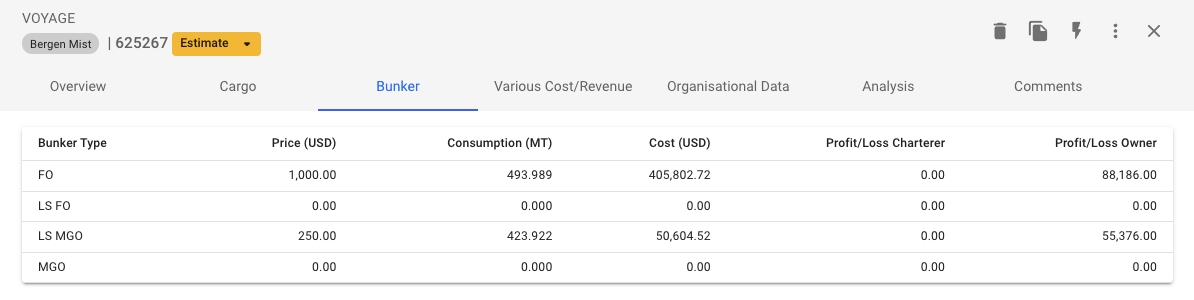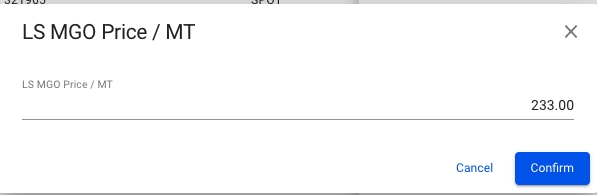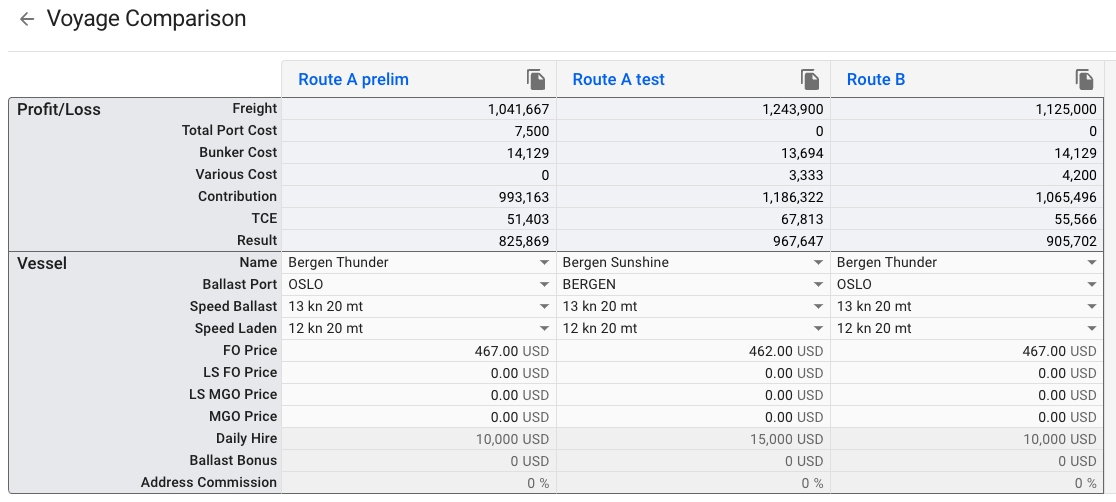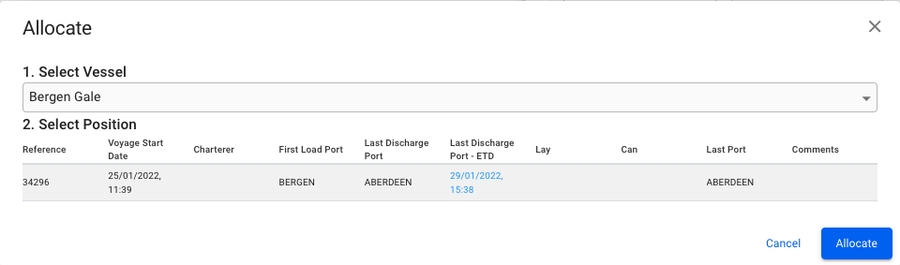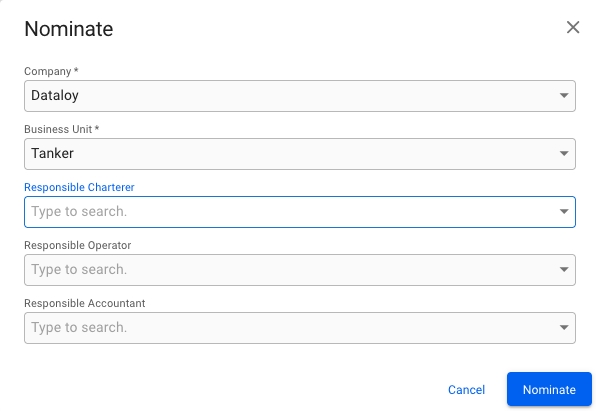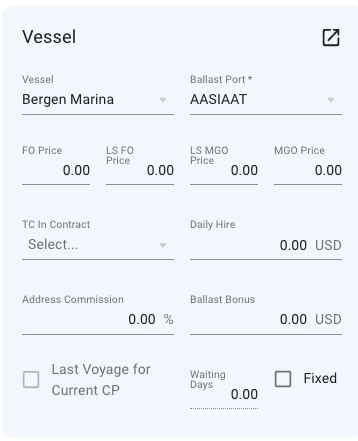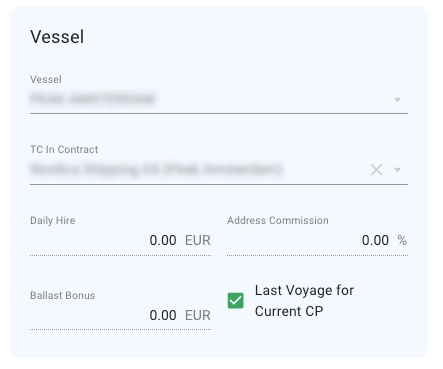
Loading...
Loading...
Loading...
Loading...
Loading...
Loading...
Loading...
In the voyage drawer at the vessel section you will find a checkbox for setting "Last Voyage for Current CP". This checkbox is disabled when there is no TC In Contract registered.
From the voyage drawer it is possible to change the status of the voyage by using the status chip next to the reference no at the top of the drawer.
From Estimate to Allocate:
When changing status from estimate to Allocate, the following modal will show, where you have to select the vessel, and if you want, you can manually change the position. It will by default be put last.
From Estimate to Nominated:
When changing status from Estimate to Nominated, the following modal will show. If it is a TC voyage with missing laycan on the TC, you will have to fill in the layCan as well.
A voyage can be converted to voyage template if certain requirements are met, these are listed below:
Can be converted to template:
Estimate Voyages
Unallocated Voyages
Cannot be converted to template:
Template Voyages
Allocated Voyages
Nominated Voyages
Operational Voyages
Operationally Closed Voyages
Closed Voyages
Invoiced Voyages
The voyage's type (TC, SPOT, COA) does not matter in regards to whether you're allowed to convert or not.
In order to convert a voyage to a template voyage one must open a voyage's drawer and click the secondary action menu in the top-right and select the "Convert to Template...' action.
After selecting the action you will get a confirmation popup modal which allows you to select to 'Create New CoA' and 'Create Unallocated Voyage' when converting to template. When clicking the 'Confirm' button, you will be brought to the template voyage's drawer.
Both optional buttons will be available.
None of the optional buttons will be available.
Both optional buttons will be available and the 'Create New CoA' button will be selected by default. If un-selecting this button, the template voyage will continue to use the old CoA instead of creating a new.
From the voyage drawer actions it is possible to change the Voyage Reference Number or Voyage Number, depending on the voyage status.
When voyage status is Estimate, Unallocated or Allocated, it is possible to change the Voyage Reference Number.
When voyage status is Nominated, Operational, Operationally Closed, Invoiced or Closed, it is possible to change the Voyage Number.
Clicking Edit Voyage Reference... or Edit Voyage Number... in the options meny opens a dialog box where the current values can be modified. In addition, the dialog box contains a field for changing the Voyage Start Year.
Only applicable for voyage statuses "Estimate", "Scheduled Unallocated" and "Scheduled Allocated".
Bunker prices can be changed from the Overview/Bunker tabs.
Click a row to edit bunker price
Edit the price for each bunker type in the modal
A functionality to compare voyages' values to each other to get the best overview.
The comparison button can be found as a primary action in the Voyage drawer:
In this view, you are able to have an overview of the voyages to compare, copy the voyages you want to compare and/or open the Voyage drawer of the voyages:
In this early implementation, you are able to view and compare the values in the Profit/Loss section, and in the Vessel section also edit the fields, between the voyages. The voyage you are comparing to is the left-most voyage. When you use the copy-function to the right of the table header, you copy that specific voyage. Meaning, the values will initially be the same, until you alter the values yourself.
The Vessel section of the comparison allows you to choose and edit many values that can change your result. Want to see how another vessel would perform on a given voyage? How much difference will different speed orders or bunker prices make? Make a copy, change the values in the comparison section, and see how it affects the key metrics for the Voyage.
Not all of the fields can be changed in the Comparison view (i.e. the Profit/Loss section). However, many of the fields in the Vessel section can be edited by choosing from the dropdown or edit directly in the input field. Number values also shows the adornments. By clicking the reference number of the voyage (blue numbers) to the left of the table header, you will open the Voyage drawer of that specific voyage. Here, you can view and/or alter the all of the voyage's field values. The changes will be reflected in the comparison table.